¶ The process of creating & conducting a Standard Office Trips ride with the Fleet commission
Let's take a comprehensive look at the Office Trips order and trip: type – Standard, commission variety – Fleet. How an order with the necessary parameters is created by the MyTaxiCRM manager in the 🔗 Office Trips section of the system; how the fleet driver receives notifications in a dedicated Telegram 🔗 bot and executes such a request in the 🔗 Personal cabinet app – the course of the trip from acceptance to completion. We will also see the initial and final status of the driver's revise: the financial result of the fulfillment of the order.
⚠️ We'll explain this process using the example of the John S. McCain .

¶ Driver's revise before getting the order
⚠️ ₴ (UAH) – hryvnia; is the official currency of the Ukraine (will appear here and below in the screenshot examples). The values shown are not real and are provided for demonstration purposes only.
To see the initial balance of a driver, go to his account card (Drivers → desired driver's profile → Revise).
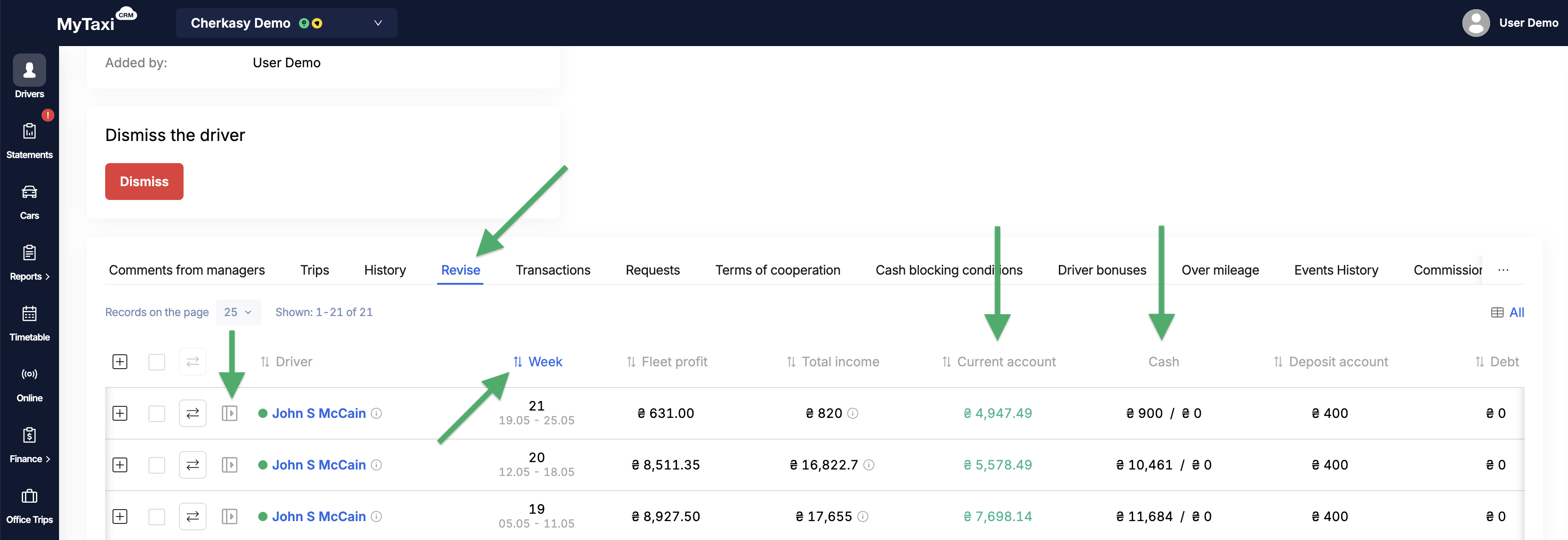
- Use the button to expand the balance sheet details of the current, 21st week (19.05~25.05):
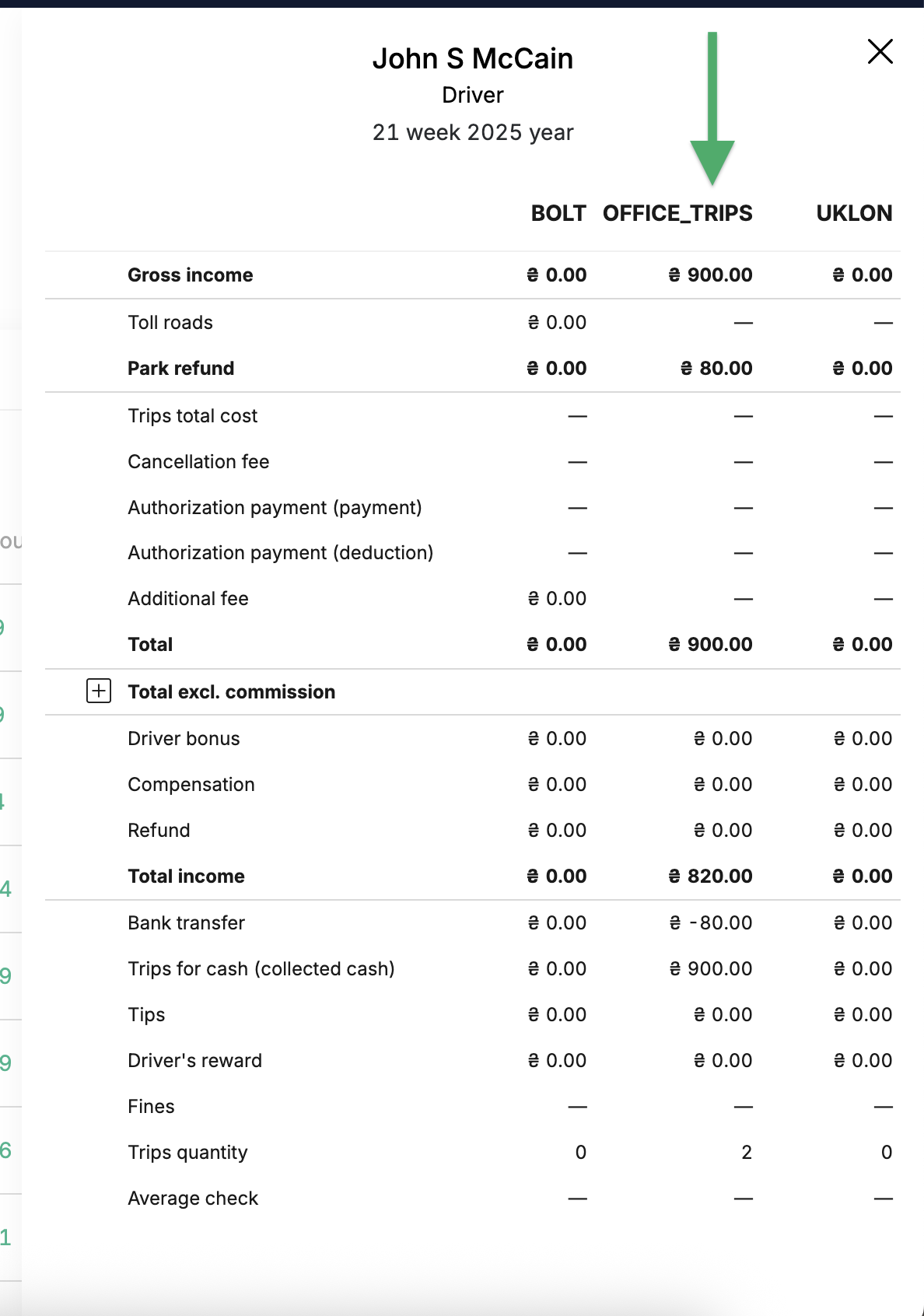
- We see the gross income from connected 🔗 Integrations in separate columns: «Bolt» (0₴) та «Uklon» (0₴); the income from previously completed Office Trips trips is equal to 900₴ (also corresponds to the amount of cash received), which makes up its total income of 820₴ by the driver this week (-80₴ of fleet's commission from last orders).
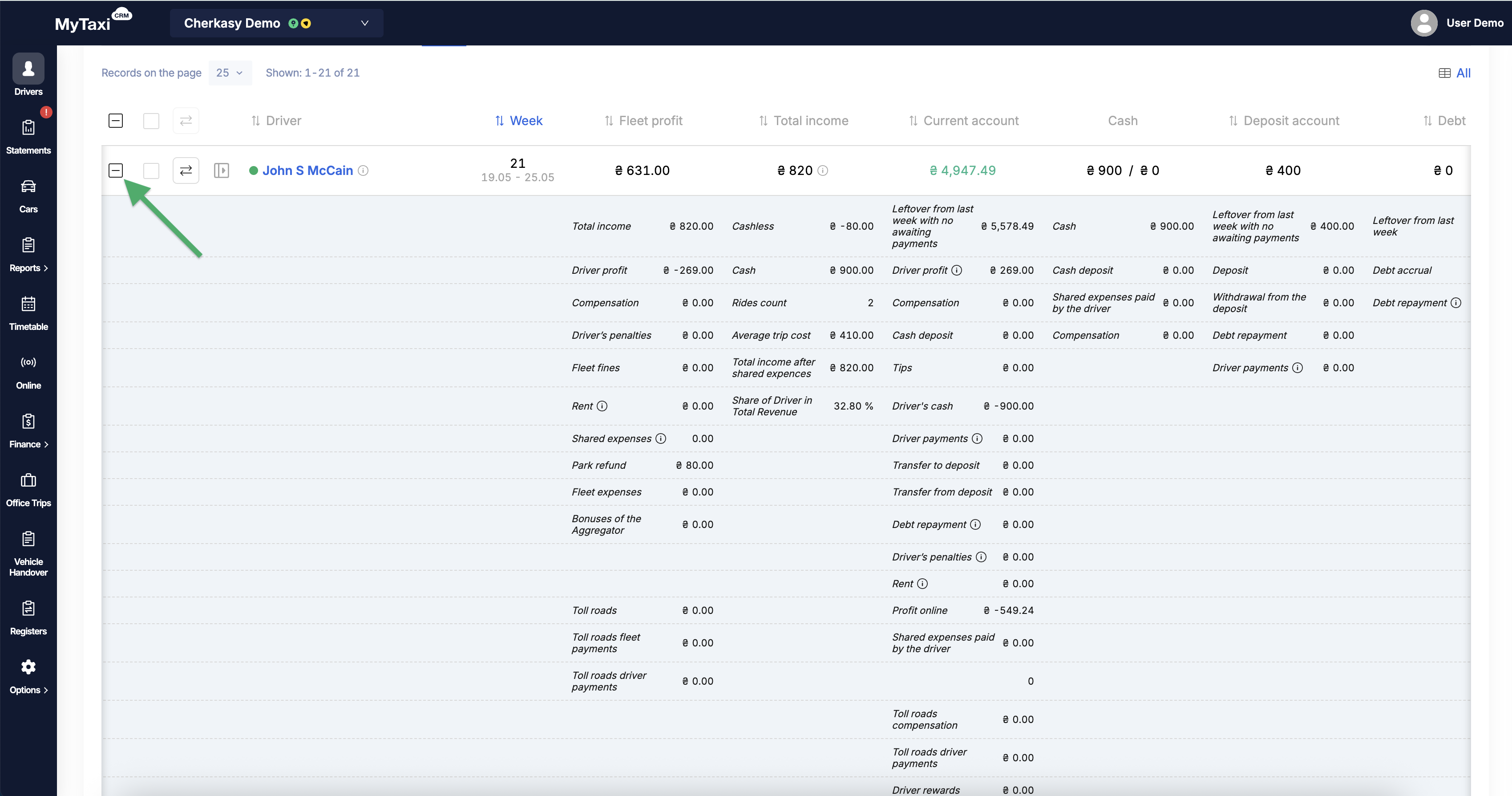
¶ How to place an order?
Let's create a new Office Trips order with the desired commission type and assign the order to the appropriate driver to learn about the entire process (Office Trips section of the MyTaxiCRM system in the navigation menu on the left).

¶ Creating a new trip in the MyTaxiCRM console
- On the left side, use the green button Create order;
- Select the type of trip – Standard trip;
- Assign the desired driver (
John S. McCain) – the car currently in use according to the schedule will be automatically displayed below; - Specify:
- pick-up & destination addresses;
- estimated fare (1,000₴);
- Select the type of 🔗 Commission – Fleet;
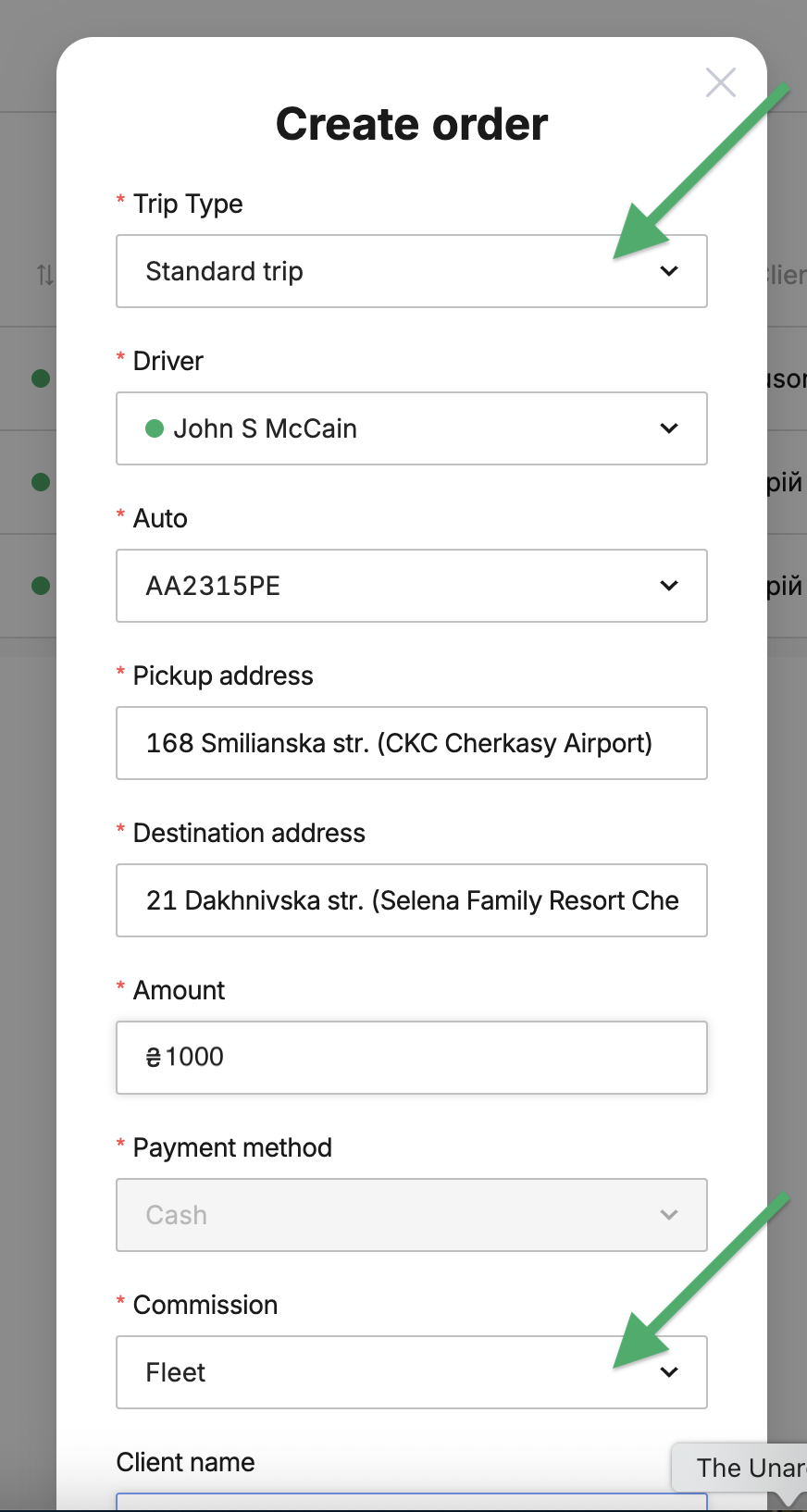
6. Provide: client's name & phone number, invoice number (optional) and comment (if desired);
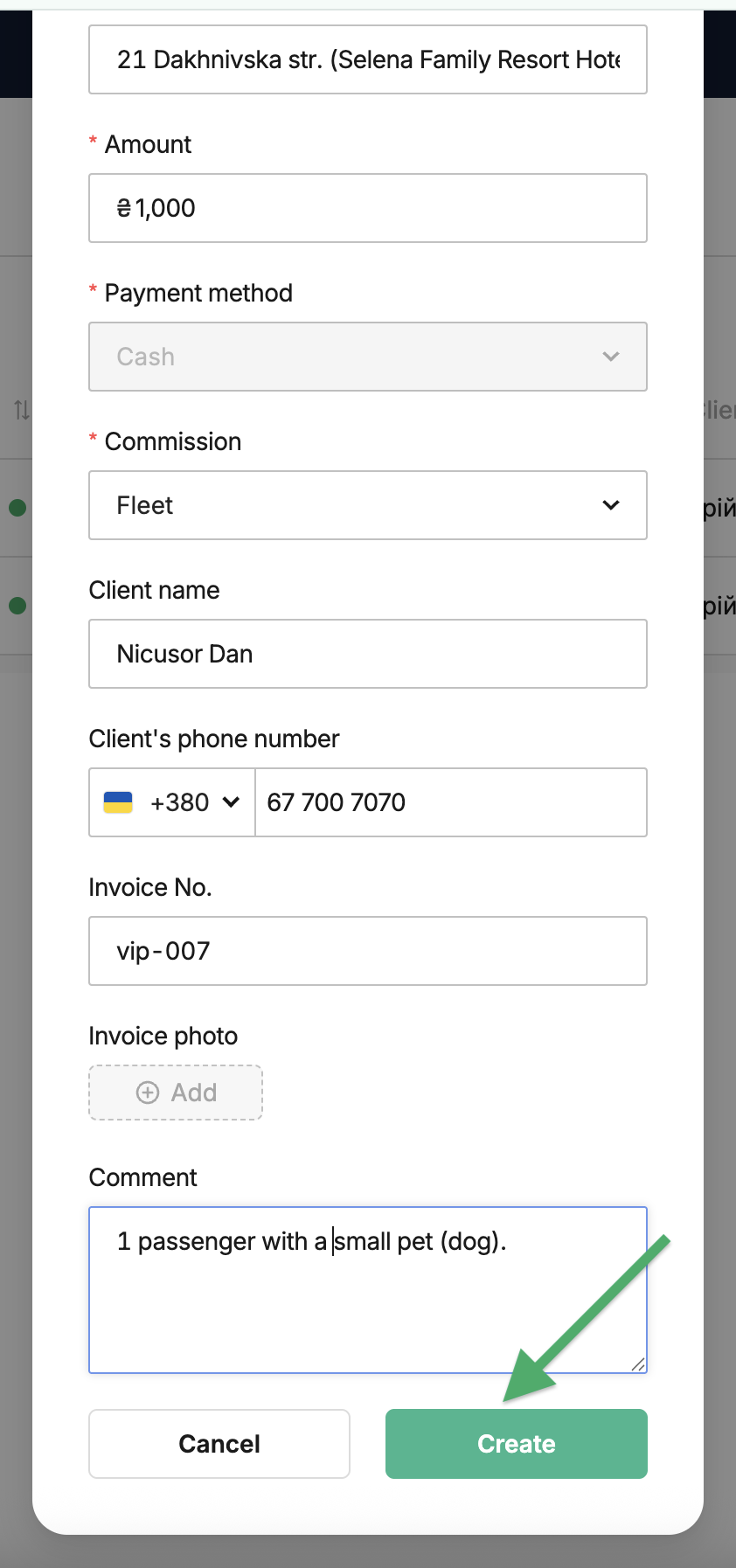
7. Then click Create so that the order appears in the system and on the chosen driver's profile.
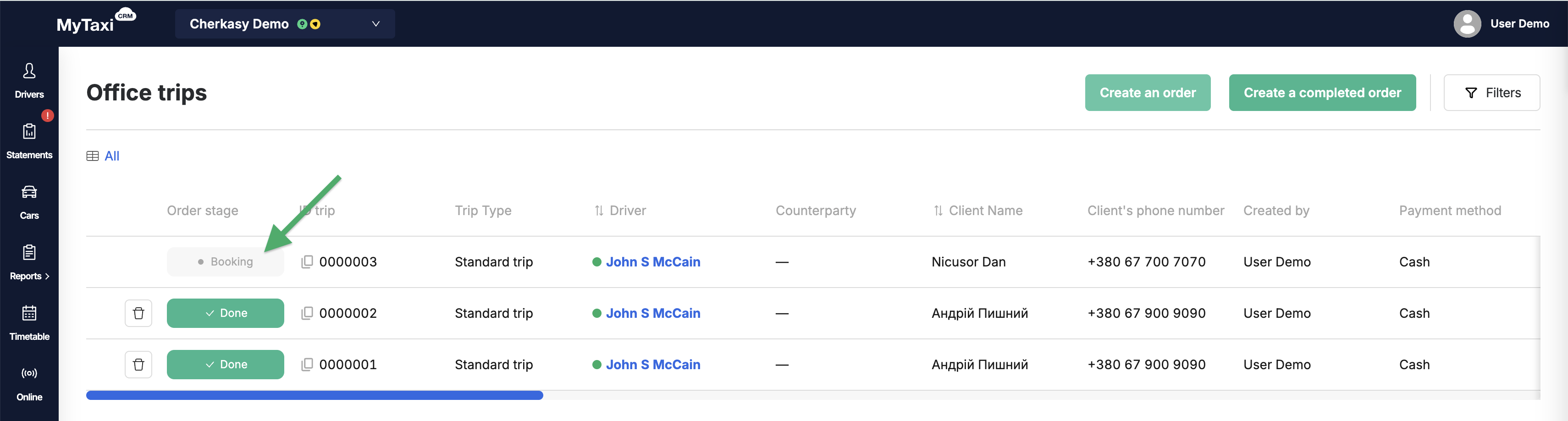
¶ Notifications in Telegram bot
As soon as a new order is placed in the system, the Telegram bot will notify the driver about the incoming trip request with the following information:
- unique trip identifier [
ID trip|Booking id] – assigned by the system, displayed in the Office Trips section list); - client's (passenger's) name;
- content of the comment;
- assigned driver, his phone number and vehicle.
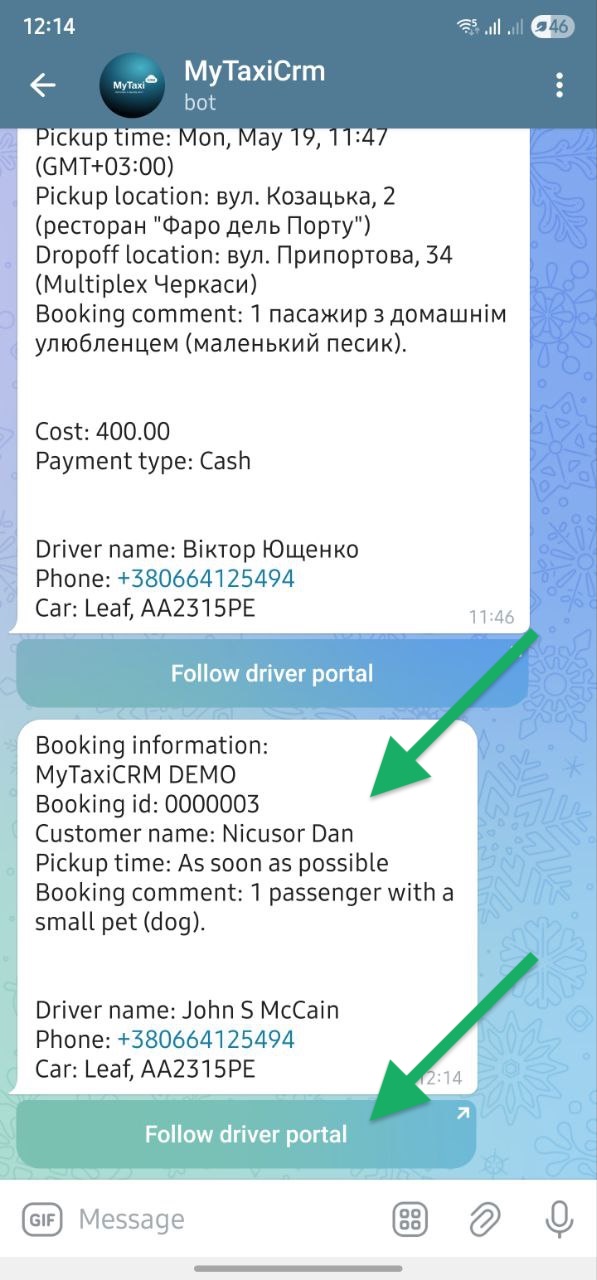
- Below is the Follow driver portal redirect button, which allows the driver to quickly switch to the personal cabinet app to start working on this Office Trips order.
⚠️ For the driver's convenience, the bot will also display additional info about the order as soon as it is confirmed. This Telegram bot notification duplicates the details available in the personal cabinet app and serves as an additional source of essential information during the ride.
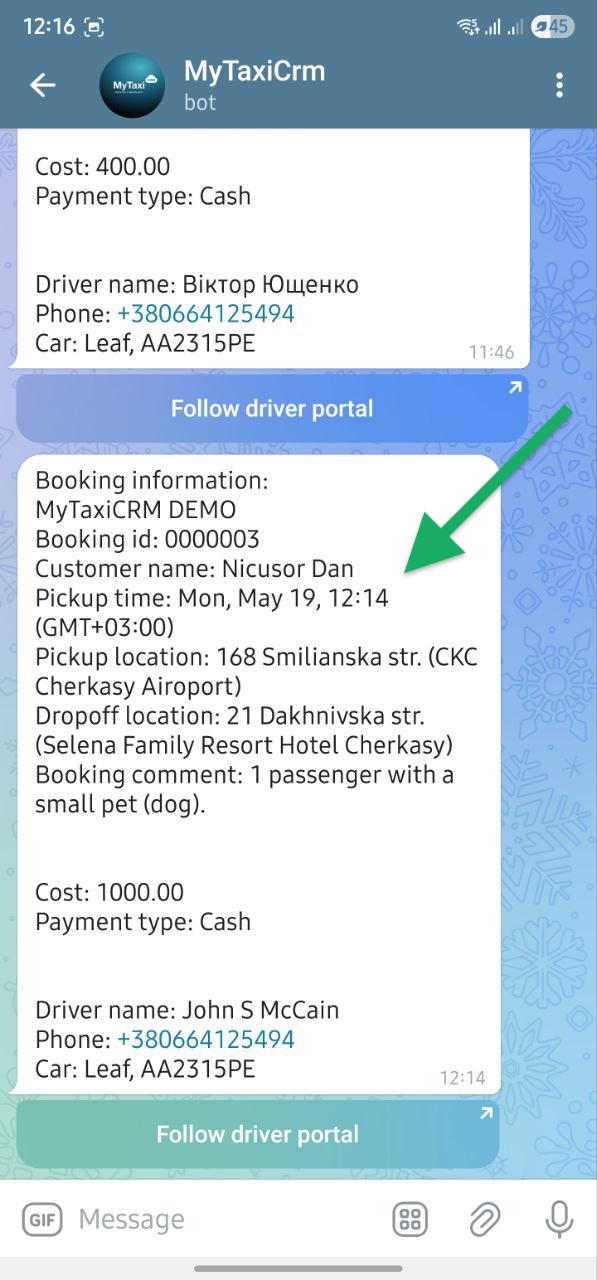
¶ Course of the ride
Below is a detailed overview of the actions required by the driver to fulfill the order and track changes at each stage in the corresponding section of MyTaxiCRM.
¶ Customization to your visual style
If you would like your company's logo to be displayed in the drivers' personal cabinet apps when your orders are carried out using Office Trips, please provide us with an image that meets the following requirements:
- size
1000x1000px; - display area is a circle with a diameter of 950px;
JPEG fileformat (.jpg).
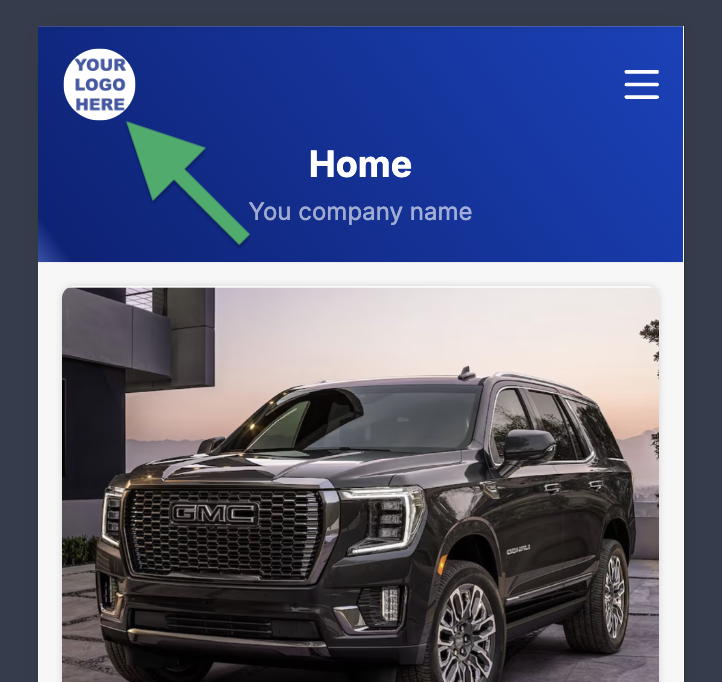
¶ Trip flow
- STEP #1: A new trip request created by the manager in the Office Trips system appears in the driver's app. To accept it, the driver must hold the blue button at the bottom.
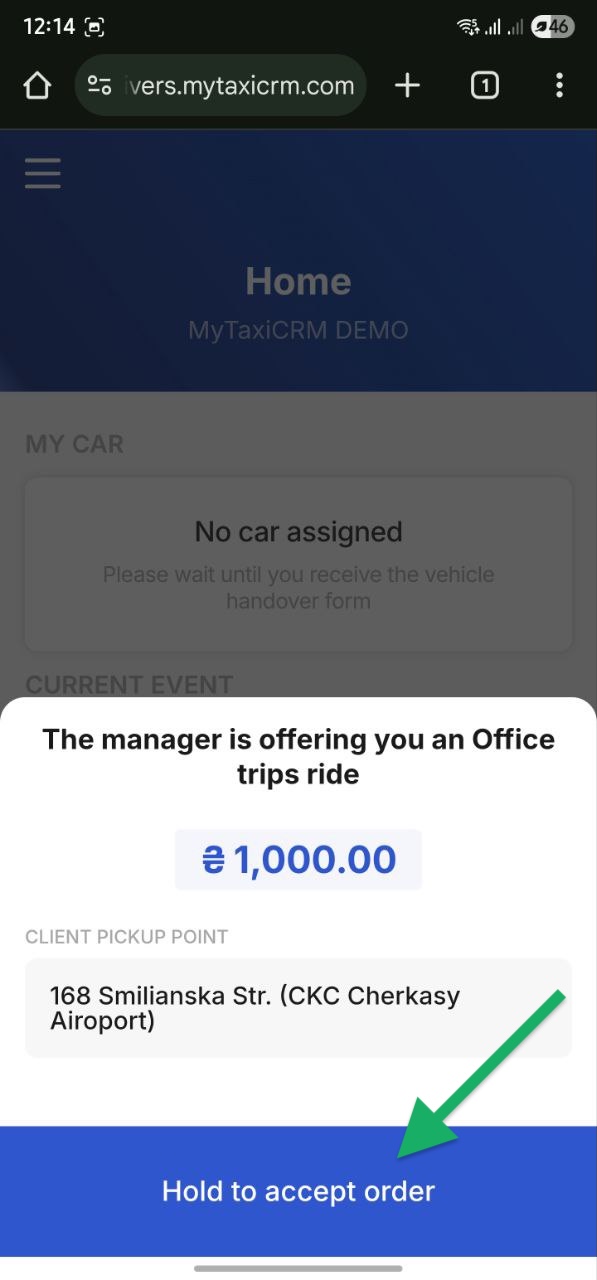
STAGE #1: In MyTaxiCRM, the order stage will change to Accepted as soon as the driver confirms the request.
⚠️ The date & time of arrival are recorded by the system.
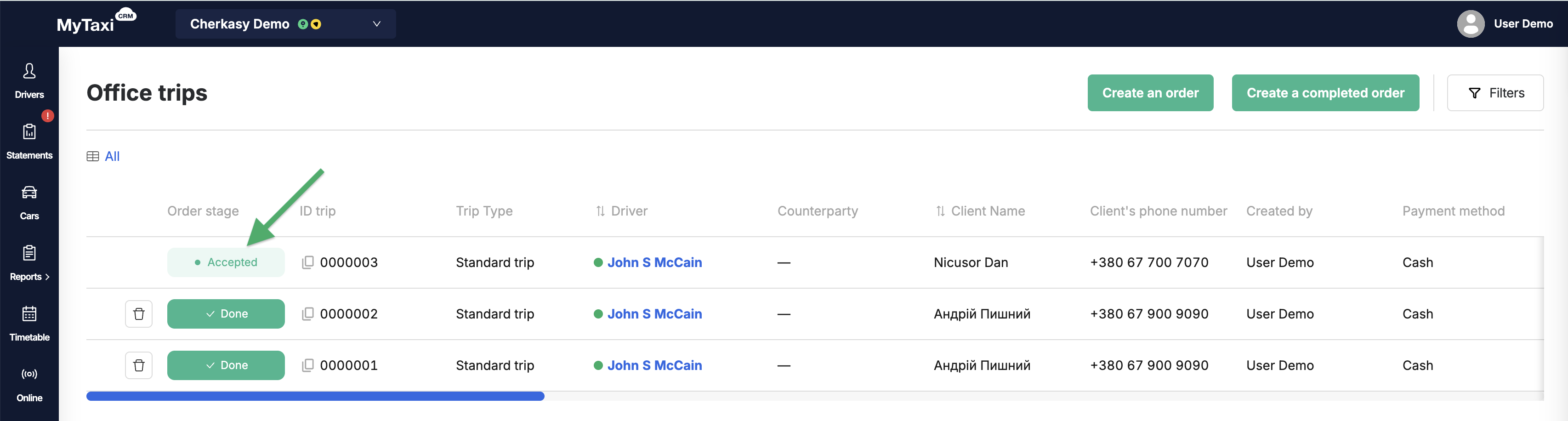
- STEP #2: The driver presses & holds the button when he arrives at the client's (passenger's) pick-up point.
⚠️ To the right of his/her name, there is a green button [📞] for contacting the client (passenger).

STAGE #2: Changes to Arrived.
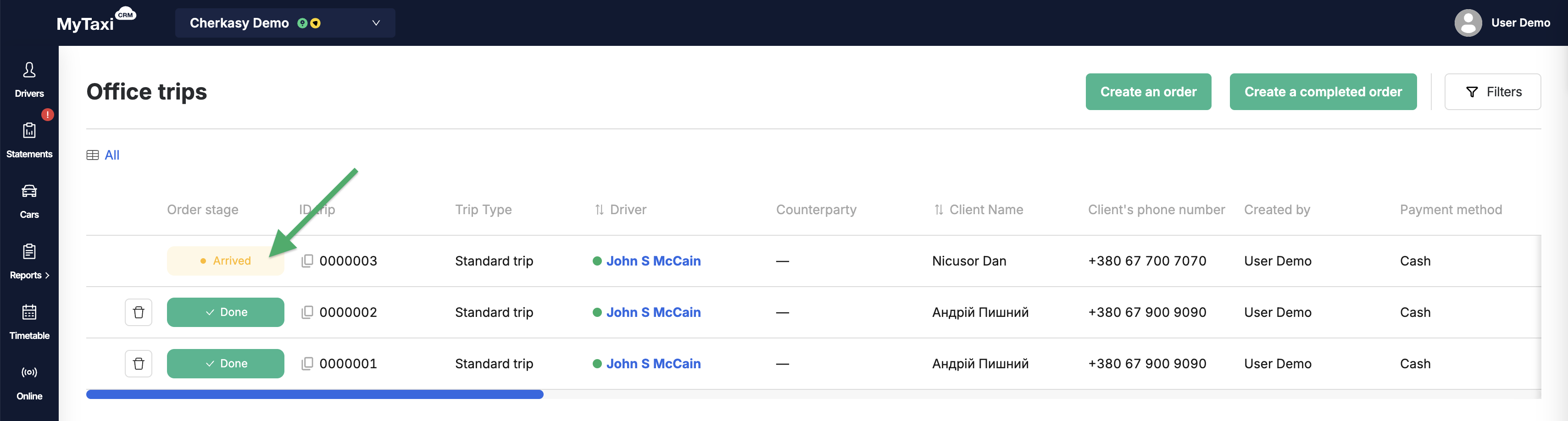
- STEP #3: The driver holds down the button and starts driving along the route to the destination.
⚠️ From this moment until the end of the journey, the driver's profile is listed in the «Online» tab of the 🔗 Online section in MyTaxiCRM.
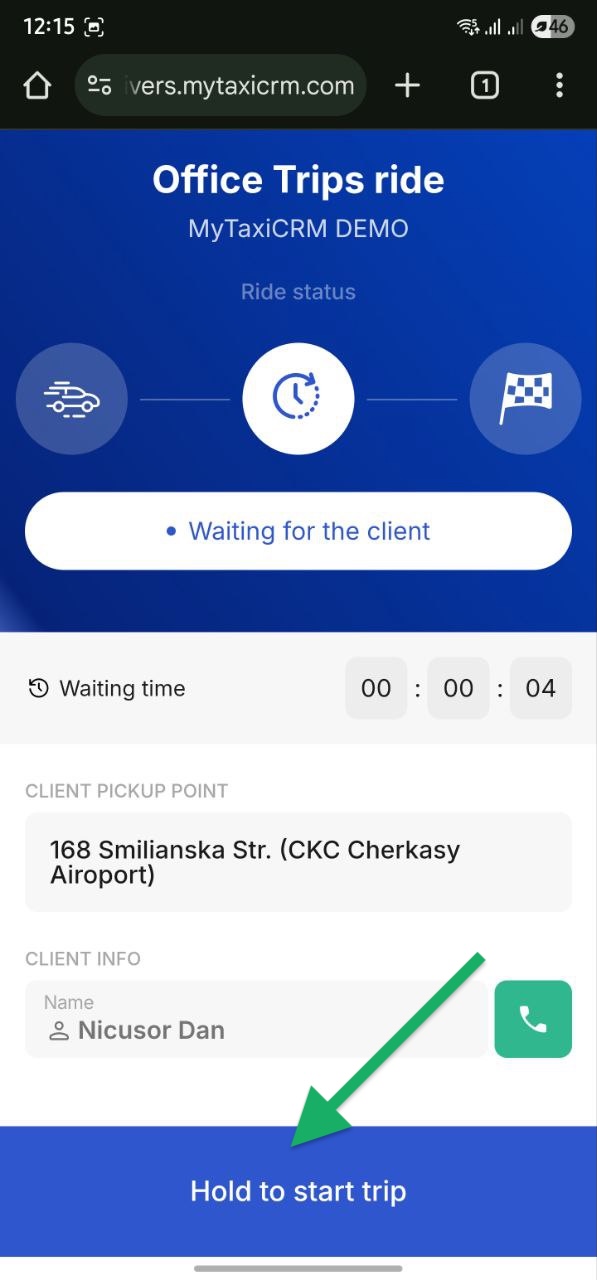
STAGE #3: Changes to In ride.
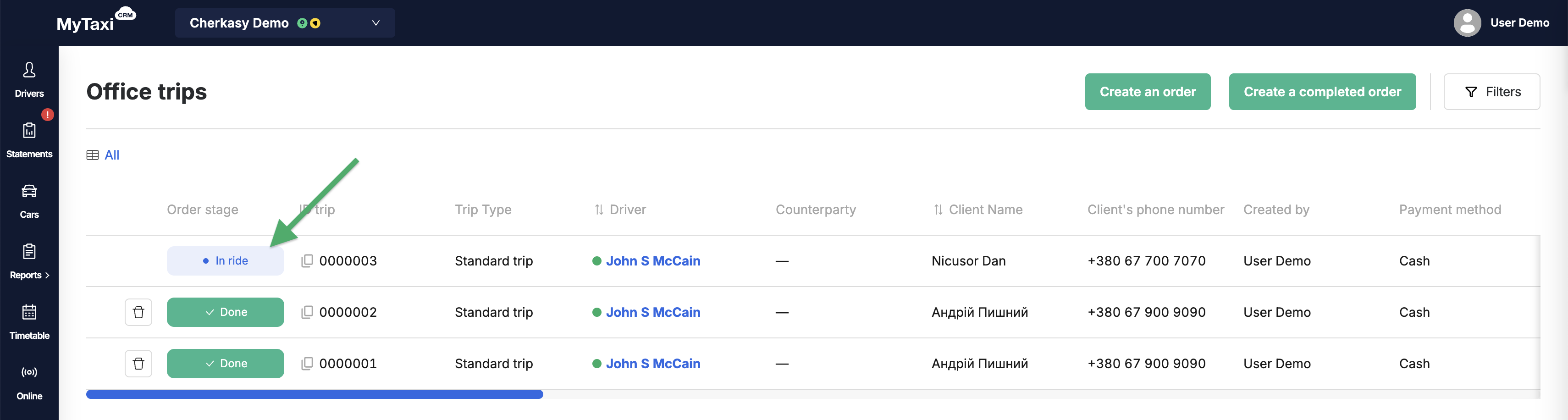
- STEP #4: The driver holds the button when he successfully reaches the destination.
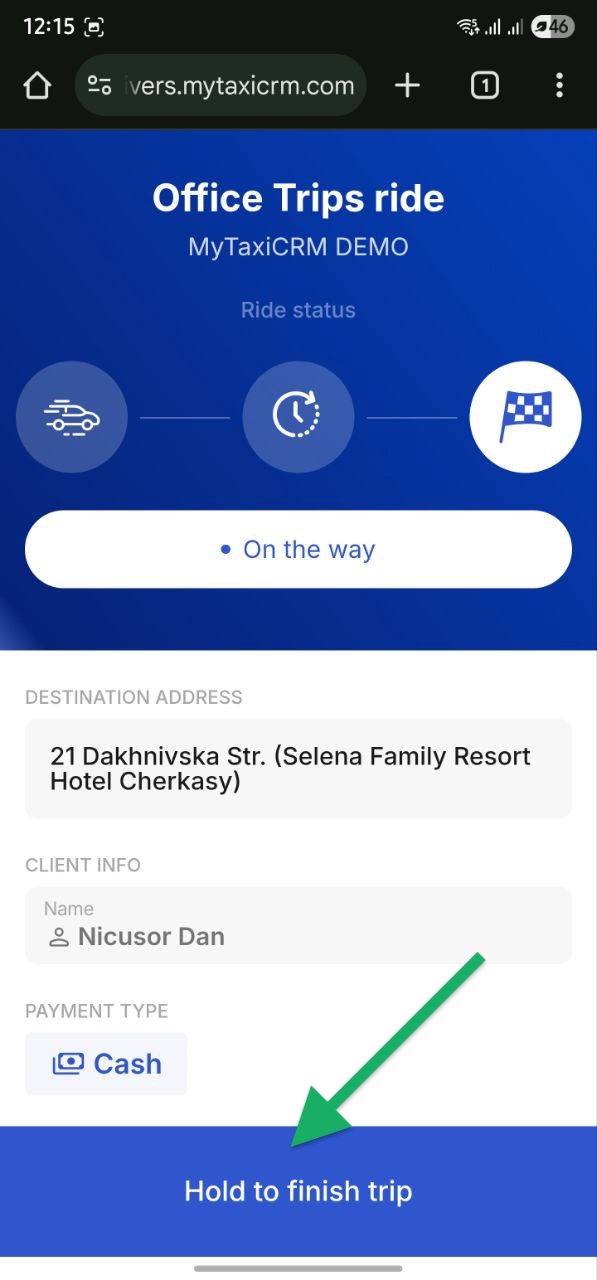
The system indicates the fare. This is the exact amount of cash that the driver must receive from the passenger.
⚠️ At this stage, the button A different amount received is available, which allows the driver to create a 🔗 Price Review request to reconsider the fare of the trip with the fleet manager if there are problems with receiving cash.
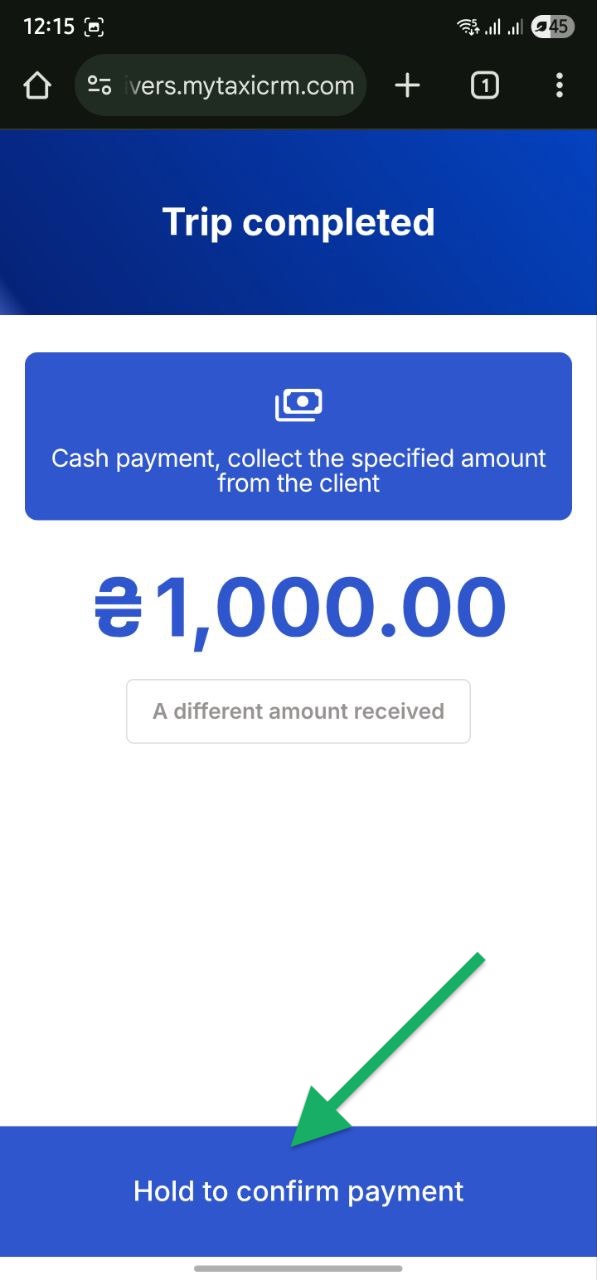
STAGE #4: Changes to Done.
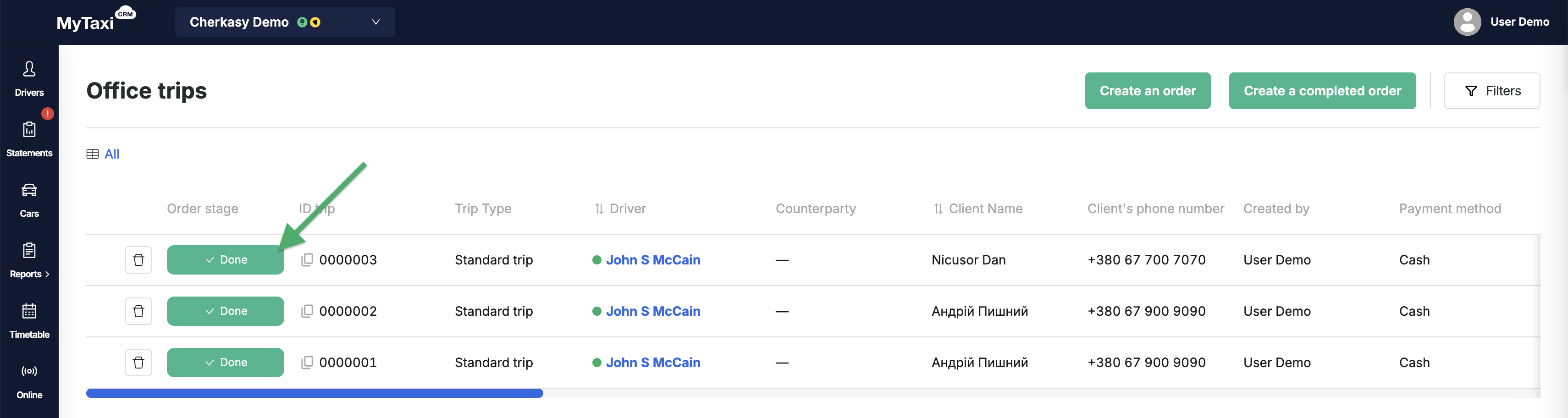
In the driver's personal cabinet, the system notifies about the completion of the trip and offers to return to the block with the option to switch to 🔗 Awaiting Order state for upcoming Office Trips requests.
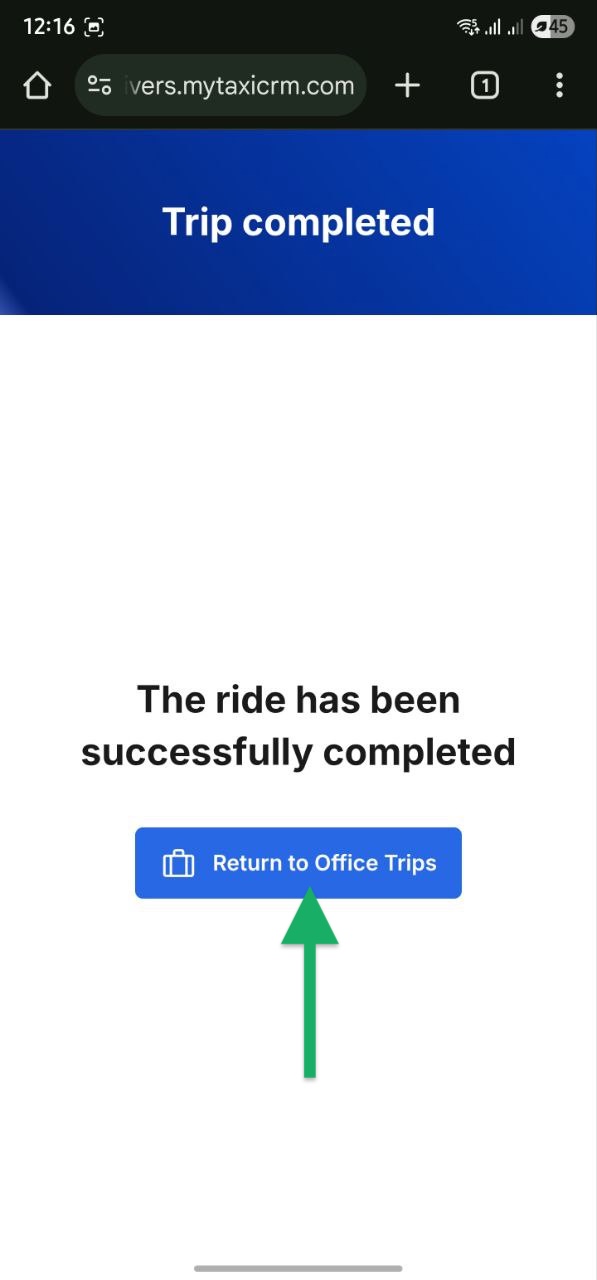
¶ Changes in financial results
Once the trip is complete, the system will perform the necessary calculations and update each relevant item in the driver's balance accordingly.
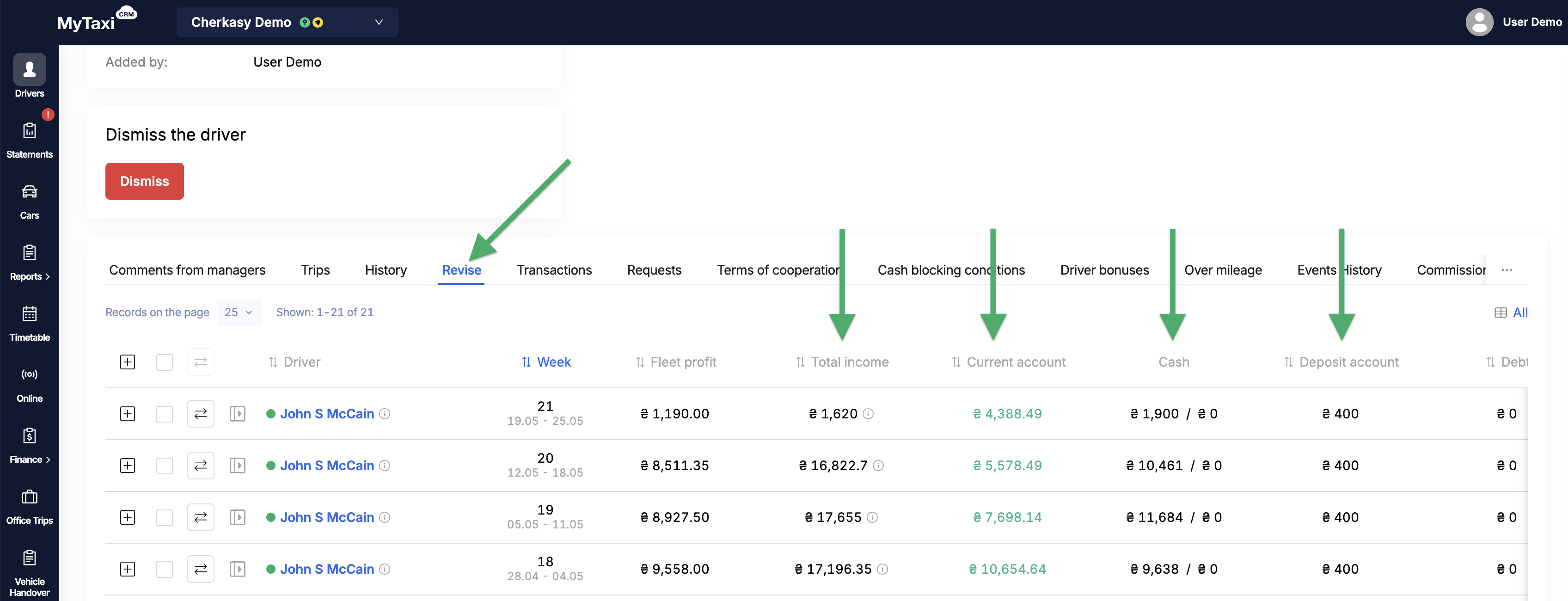
This Office Trips system feature enables you to:
- Fully track the entire order (ride) lifecycle;
- Control financial flows and automate balance calculations for all parties involved;
- Maintain maximum transparency for drivers (updates, results, mutual obligations) using convenient communication tools – personal cabinet app and notifications in dedicated Telegram bot.
¶ Results breakdown
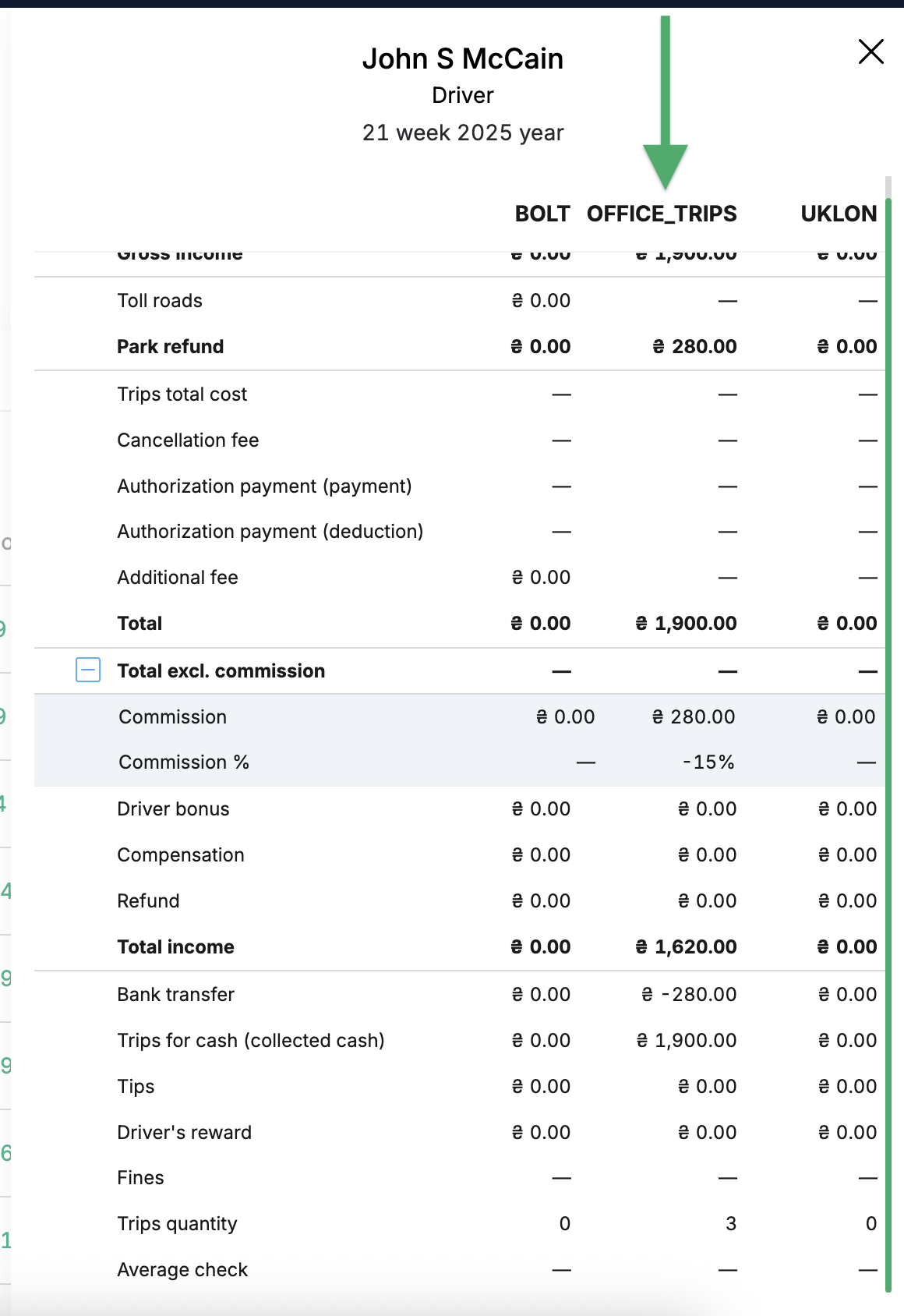
- Gross income from Office Trips increased: 900₴ → 1,900₴ (driver received +1000₴ from the last order).
- The amount of cash held by the driver is 1,900₴ (from previous and this last Office Trips order).
- From the last order worth 1,000₴, the system deducted 200₴ in fleet commission (according to the order settings and the set commission rate for the fleet set at 20%; reflected in the statement in the «Park refund» item) and that is why the driver's Total income equal to 1,620₴:
- +820₴ of starting balance (past trips)
- +800₴ of income from this last trip
1,000₴-(1,000₴*0.2)
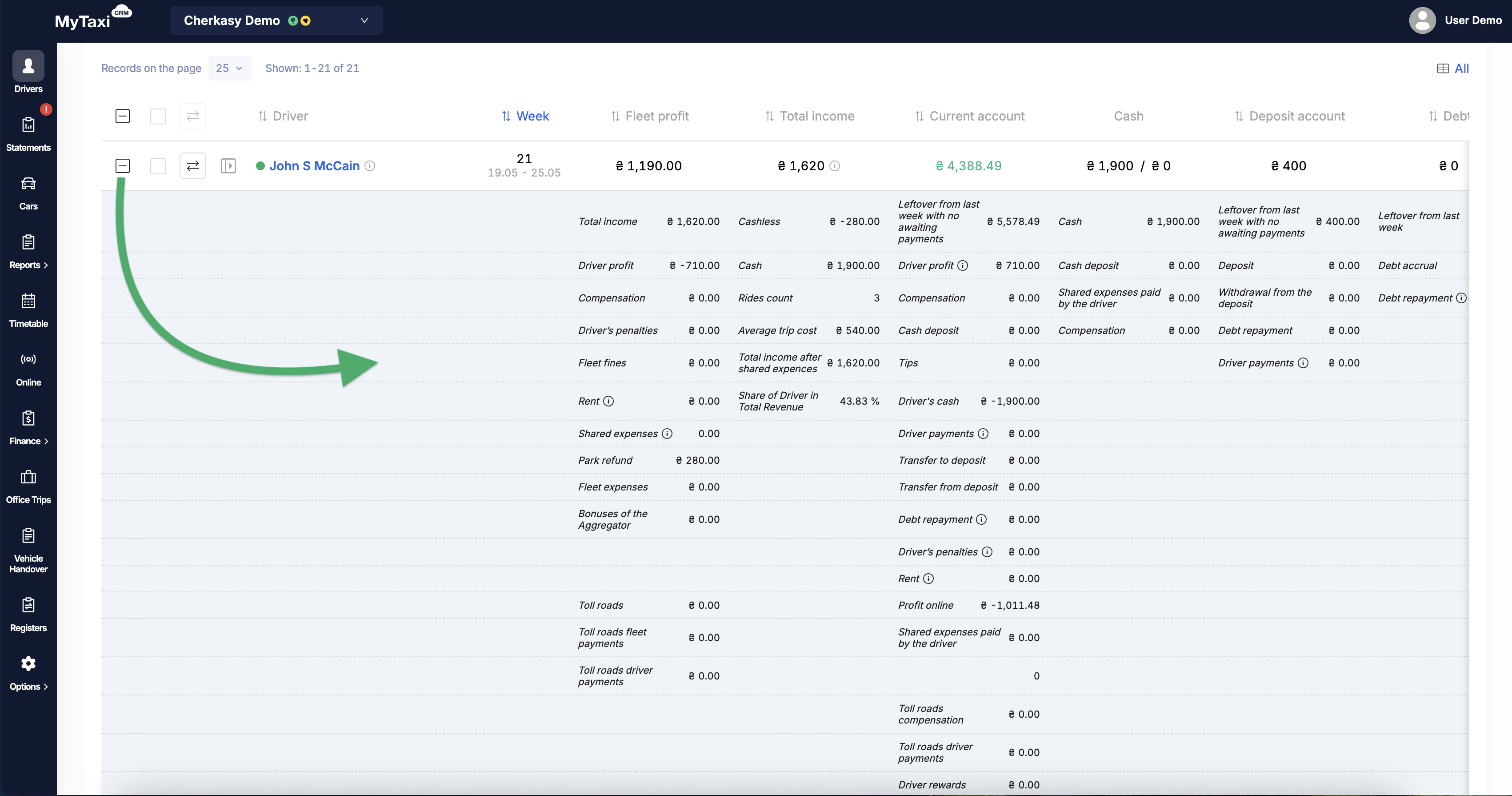
¶ Video Tutorial

📹 Check out related video explainer from our YouTube channel below 👇 HERE