¶ Overview of the «Online» section in MyTaxiCRM
¶ What is the «Online» section and what is it for?
The 🔗 Online section in MyTaxiCRM is a tool for tracking drivers' real-time performance. It consists of three tabs:
- «Online» – displays drivers who are currently awaiting orders or executing trips in any of the 🔗 integrations or 🔗 Office Trips;
- «Offline» – shows drivers who are scheduled but are not waiting for trip requests in any of the services;
- «Offline cars» – list of vehicles that are not assigned to any driver in the schedule.
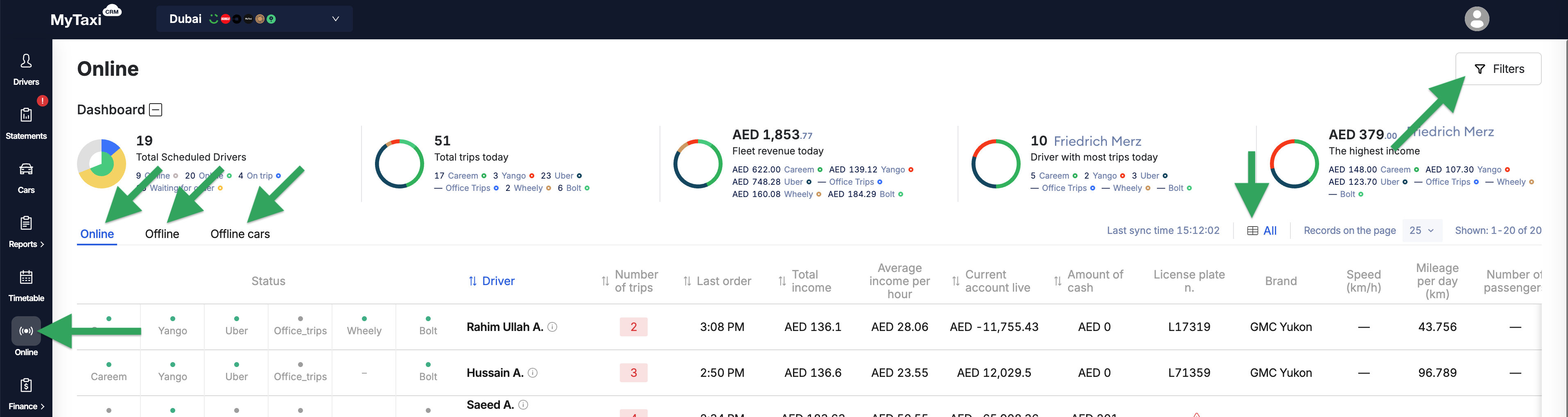
¶ Page structure
Each tab is represented by a table containing a list of drivers and related indicators, metrics, and details. All information is constantly updated, providing the owner or manager of the vehicle fleet with the most up-to-date data in real time.
⚠️ The representation of data in each table can be customized to create a set that is specifically useful for you. There are three tools available for this purpose:
- The «Filters» button in the upper right corner allows you to filter the data in the list itself. The filters available depend on the tab selected:
- for the «Online» tab, you can filter information by the following criteria: Auto, Driver, Service, Status, Events (with an additional rental model toggle switch) plus time settings;
- for the «Offline» tab, you can filter information by the following criteria: Auto, Driver, Service, Events (with an additional rental model toggle switch) plus time settings;
- for the «Online cars» tab, you can filter information by the following criteria: Auto & Events (with an additional rental model toggle switch) plus time settings.
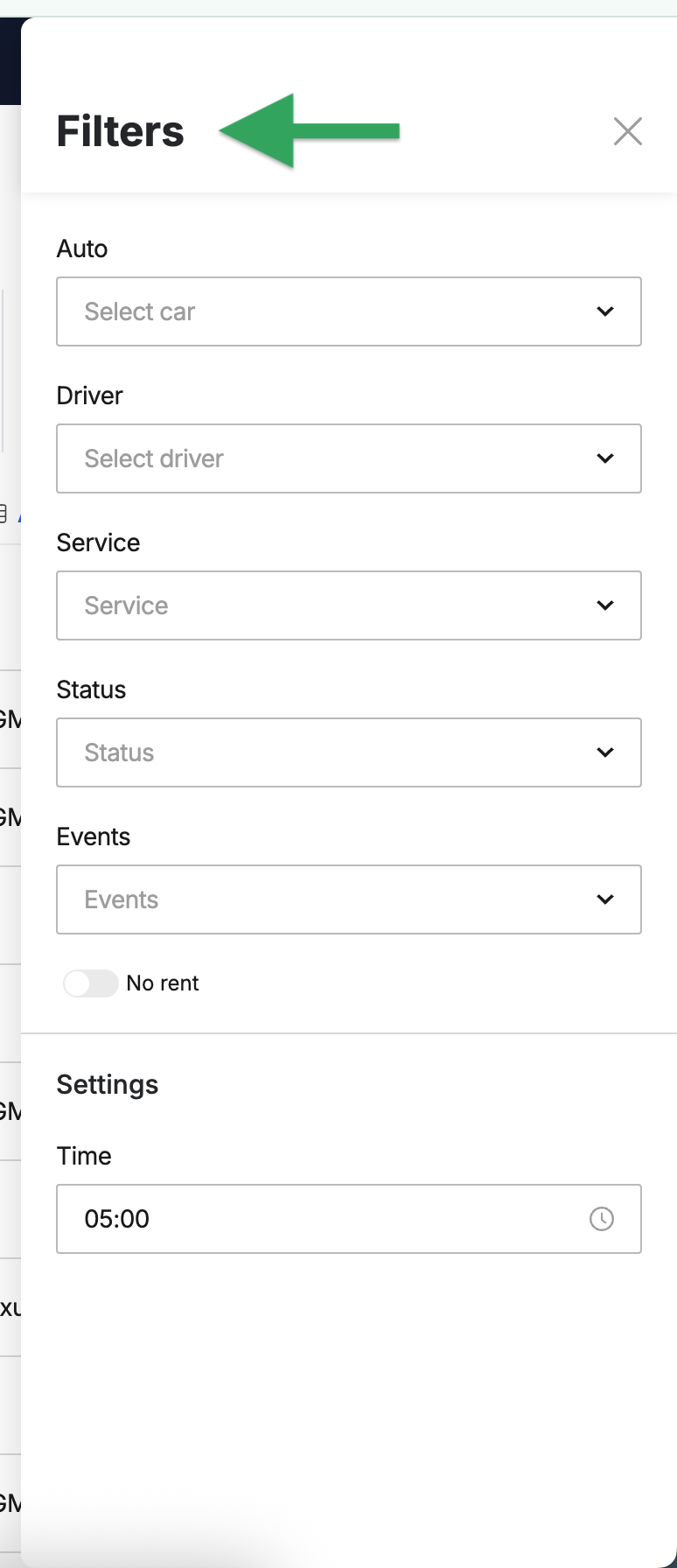
2. The «Display columns» menu allows you to format the appearance of the table itself (hide columns with data sets that are not of interest to you and change the order of the columns in the table).
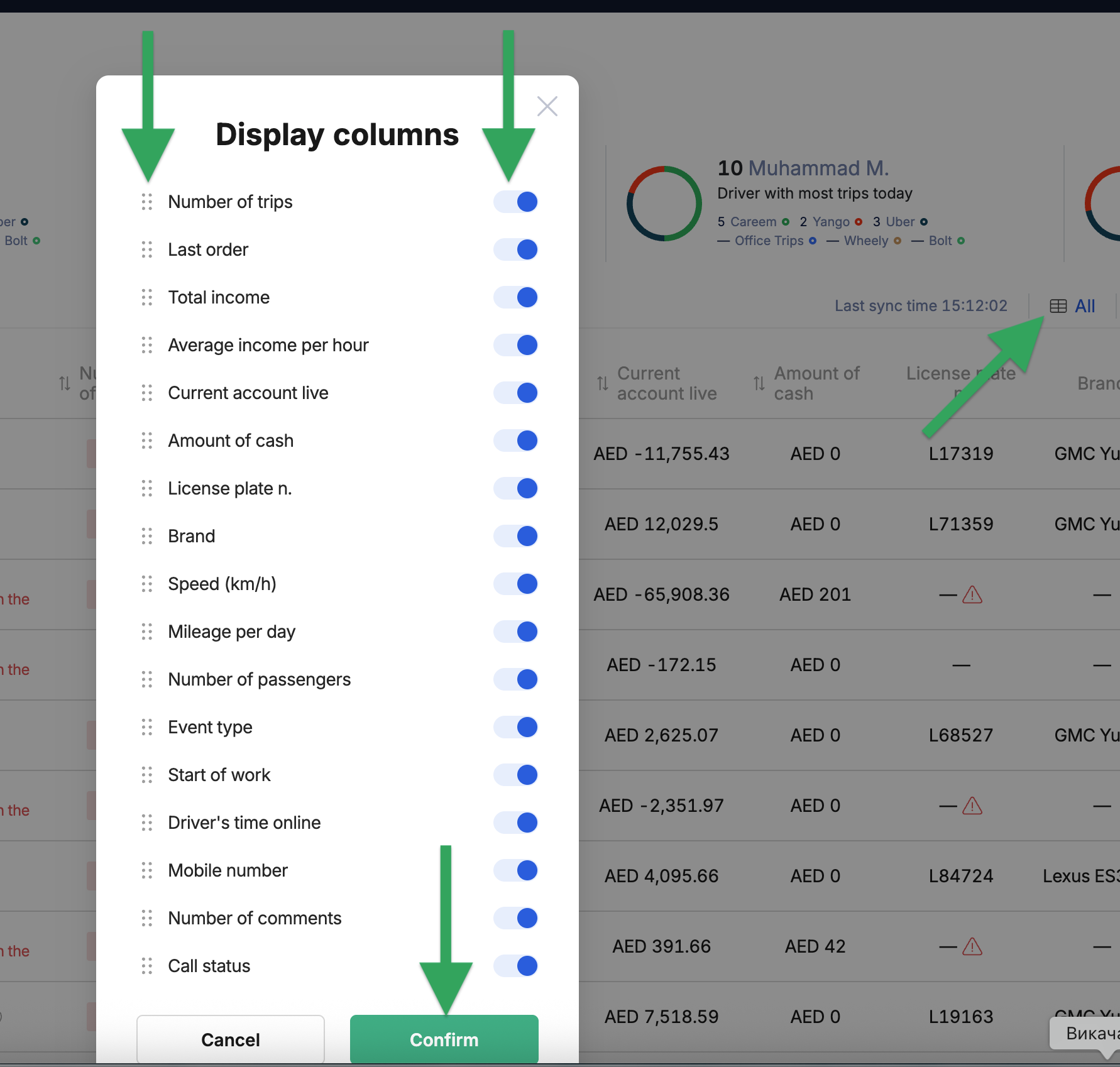
3. The data in each tab can also be sorted by the information in each column by clicking on the name of the column with the arrows [ ⇅ ] you are interested in: text content in alphabetical order (A ⇄ Z), quantitative (metrics) – in descending or ascending order (sums, time, mileage), etc..
⚠️ All financial data in the columns of tables or charts in tabs are generated in the currency selected for the vehicle fleet during its initial setup.
¶ Dashboard
Above the tabs, there is an dashboard in the form of five circular charts with top-level metrics for performance, revenue, and planning. Here is what each of them displays (from left to right):

- Driver engagement chart – shows all drivers who have scheduled events in their timetable and their current status (how many are online, offline, waiting or carrying out orders);
- Trip counter chart – number of completed trips for the current day by all drivers in the fleet (with one-by-one breakdown by integrations);
- Earnings chart – total revenue of the vehicle fleet for the current day with a breakdown by integrations;
- Leader's result diagram #1 – the name & information about the number of orders completed (with one-by-one breakdown by integrations) of the top-performing driver;
- Leader's result diagram #2 – the name & revenue details (with one-by-one breakdown by integrations) of the top-performing driver.
¶ «Online» tab
The list in the table shows all drivers who are currently awaiting an order or executing it in any of the integrations or Office Trips and are on Timetable (i.e., the owner or fleet manager has scheduled these drivers' working hours for the current day).
¶ Driver state in the various integrations
The table shows the status of each driver in each of integrated with the fleet service (ride-hailing platforms, taxi dispatch services, etc.):
- 🔘 Gray indicator – «Offline» status (the driver is not waiting for orders in any of the connected integrations or Office Trips);
- 🟢 Green indicator – «Online» status (waiting for an incoming order from Office Trips and/or from one or several connected integrations simultaneously);
- 🔵 Blue indicator – the status is «Under order» (carrying out the trip at the time of viewing the tab).
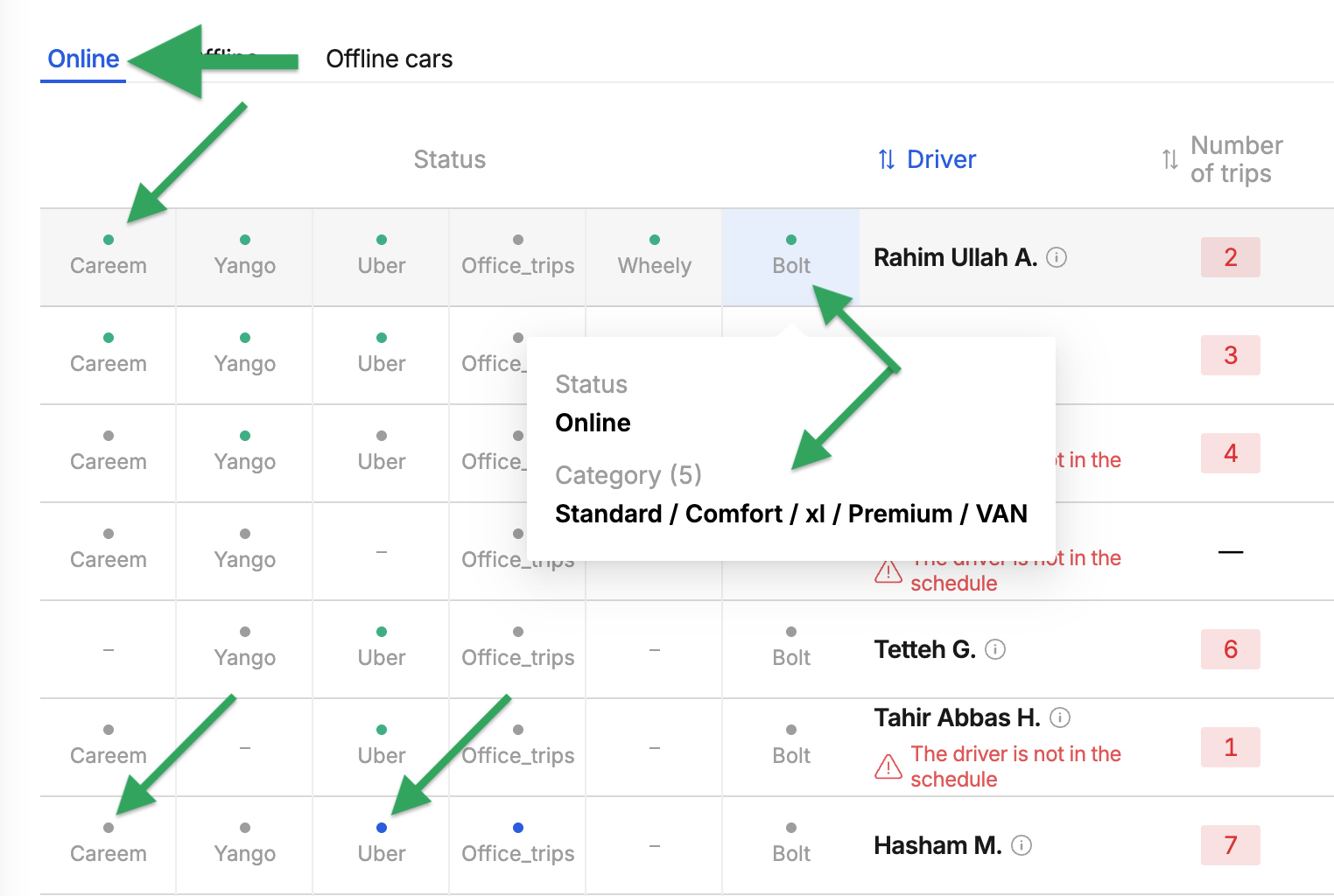
This allows you to assess how fully drivers are utilizing the capabilities of all ride-hailing platforms connected to the fleet, other services, and Office Trips (to maximize fleet profitability, you should encourage your drivers to be online in as many of them as possible in order to fully meet the existing level of demand and reduce vehicle downtime).
¶ Contact information & notifications
The «⇅ Driver» column contains the name, contact details, and a possible notification if the driver is working outside of their schedule. This may indicate unauthorized access to the account by another person or an error in the Timetable itself.
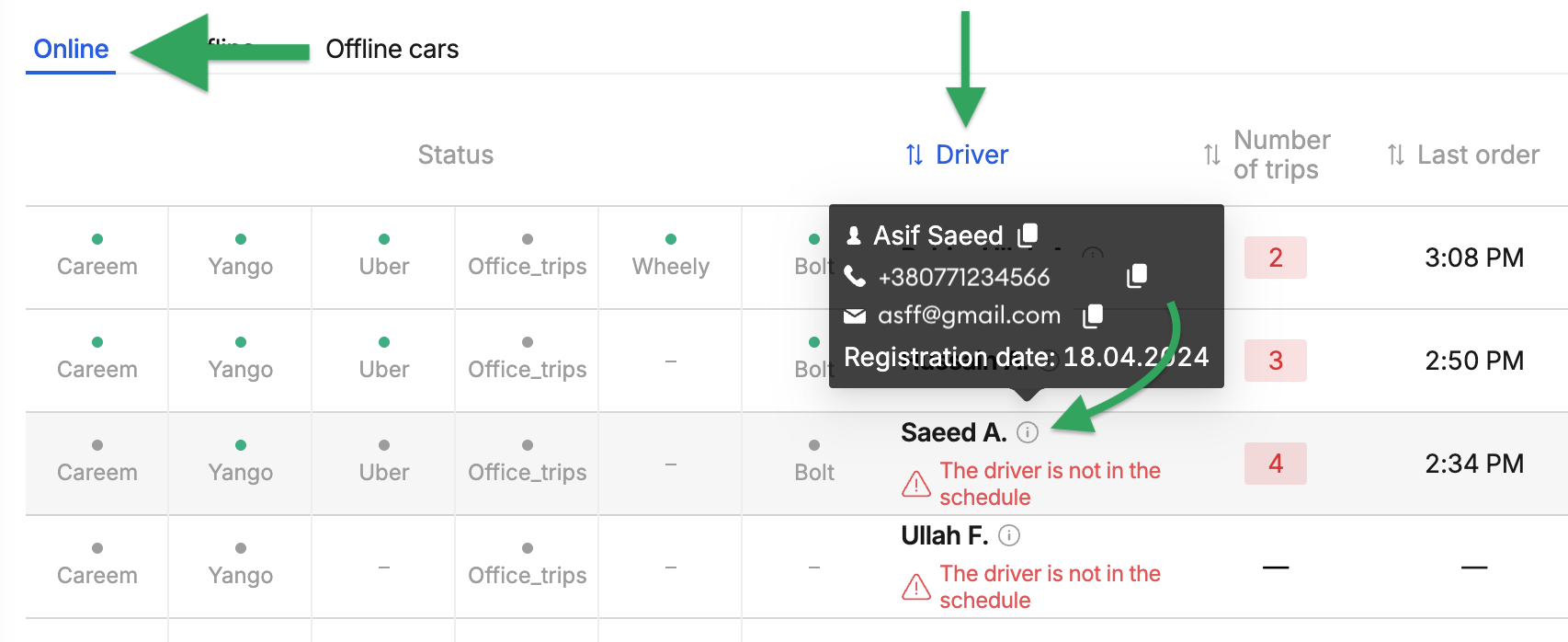
¶ Driver performance analytics columns
- ⇅ Number of trips – counter of the total number of trips made during the day, broken down by integrations (hover the mouse pointer over the value);
- ⇅ Last order – completion time of the last order;
- ⇅ Total income – amount earned during the current day;
- ⇅ Average income per hour – derivative driver performance indicator (calculated by the system based on available data about income and hours worked);
- ⇅ Current account live – projected balance factoring in today's activity;
- ⇅ Amount of cash – amount of cash currently held by the driver.
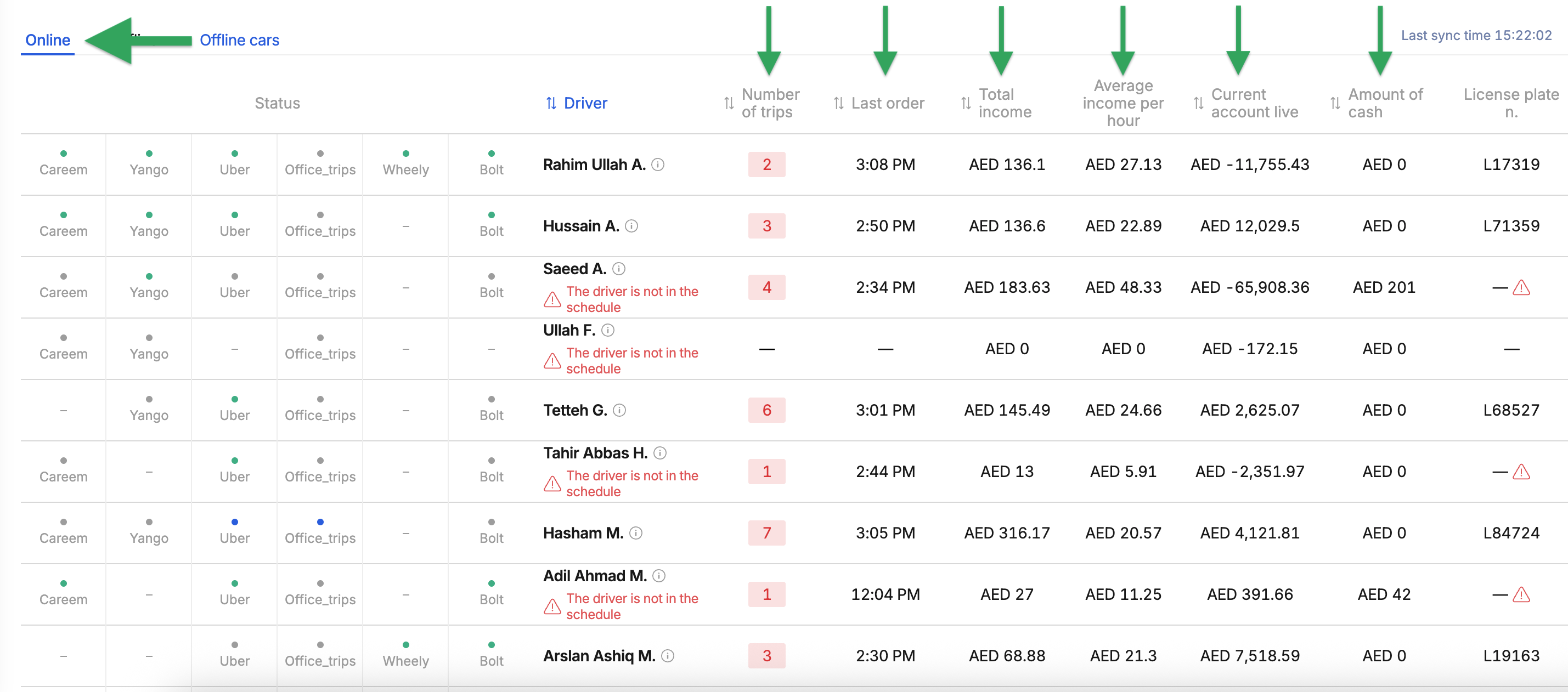
¶ Columns related to motor vehicles
- License plate n. – vehicle registration number from the vehicle account card assigned to the driver according to the schedule or actually used by him;
- Brand – make (brand) & model names of the car assigned to the driver according to the schedule or actually used by him;
- Speed (km/h) – actual speed of the vehicle in kilometers per hour (kmph), obtained from a GPS device installed in the car;
- Mileage per day (km) – total daily mileage counter in kilometers;
- Number of passengers – an indicator showing the number of passengers on board a vehicle.
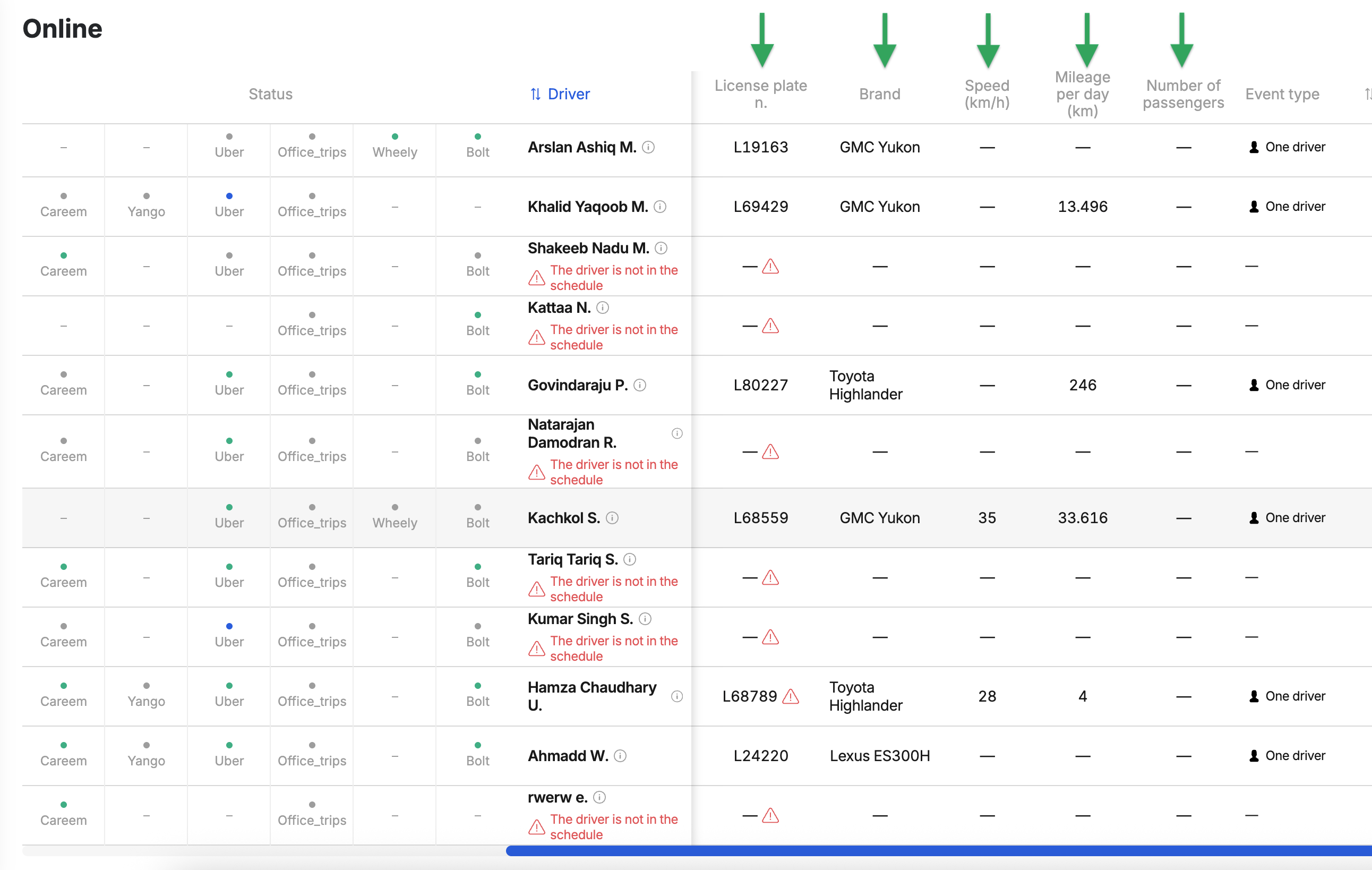
❗ The columns for Speed and Number of passengers only work if the GPS equipment is correctly installed and connected in the vehicles of the fleet (CAN-bus data synchronization is required).
¶ Columns with supplementary info
- Event type – type of event scheduled in Timetable for a specific driver: «Rent», «Crew» or «One driver»;
- ⇅ Start of work – time of day in 12-hour format (a.m./p.m.) when the driver started the activity (went online in any integrations or Office Trips);
- ⇅ Driver's time online – total driver activity time broken down by integrations (the latter is visible when hovering over the
ⓘicon); - Mobile number – driver's contact phone number from his profile card;
- ⇅ Number of comments – 🔗 comments & related notifications feature details («Offline» tab related);
- Call status – 🔗 comments & related notifications feature details («Offline» tab related).
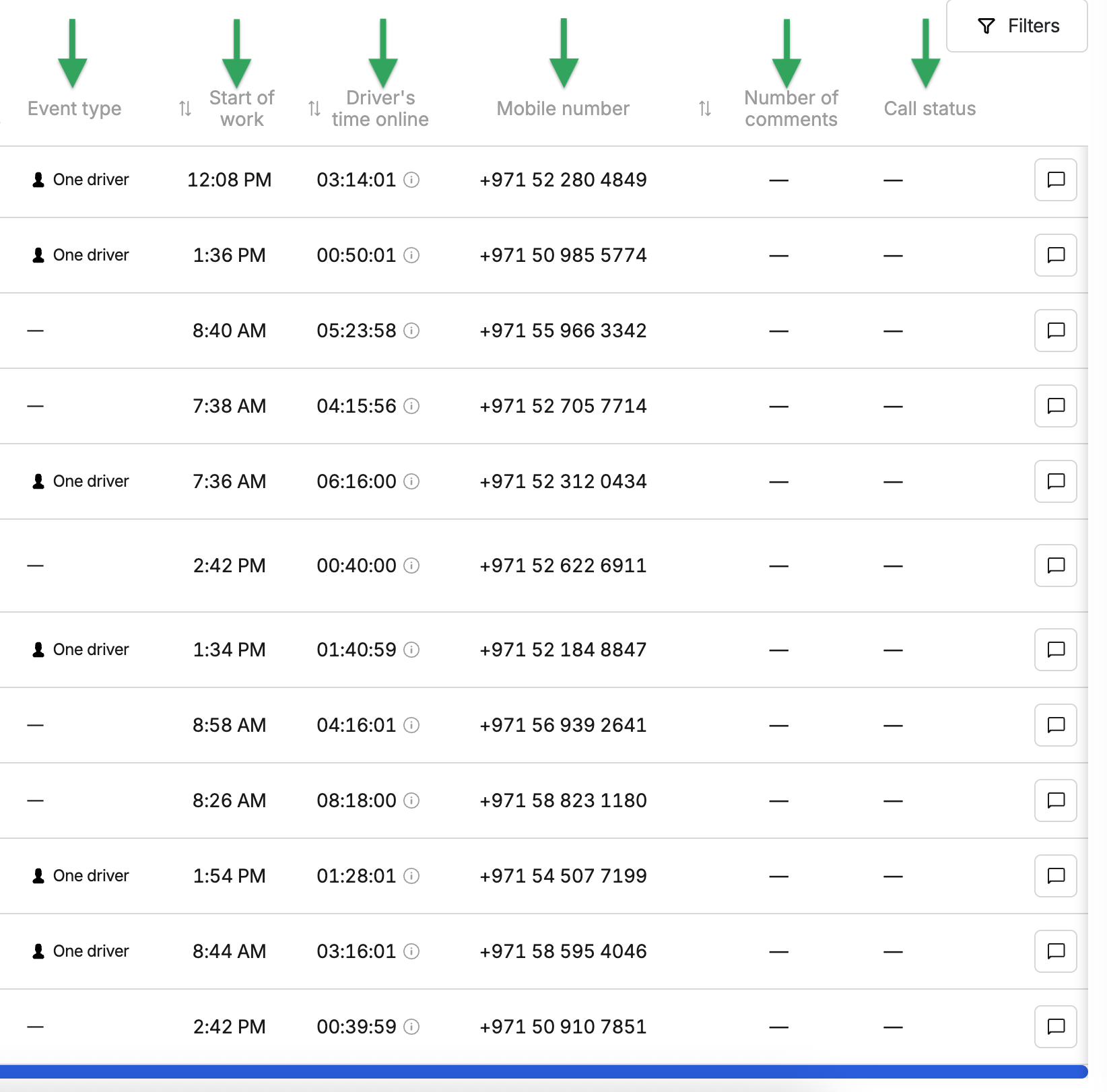
¶ «Offline» tab
Who is displayed here? The table shows drivers who are scheduled to work according to the fleet manager's Timetable for the current day but are not awaiting or performing any orders from any of the integrations. The presence of drivers in the list of this tab indicates that the vehicle is idle for some reason (the driver is intentionally or unintentionally not working).
How is the list on this tab generated? The system compares the schedule with the actual state (the status of the driver from the integrations). If a driver was supposed to be on duty but is not online, they appear in this list in the table.
¶ Table's columns in the «Offline**»** tab
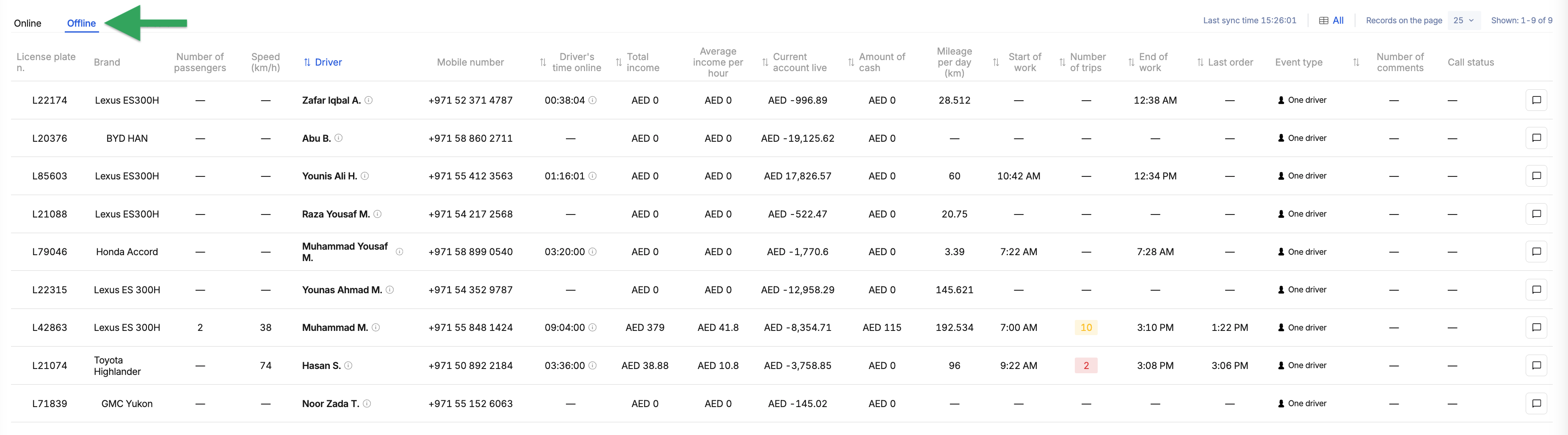
Columns from left to right:
- License plate n. – vehicle registration number from the vehicle account card assigned to the driver according to the schedule or actually used by him;
- Brand – make (brand) & model names of the car assigned to the driver according to the schedule or actually used by him;
- Number of passengers – an indicator showing the number of passengers on board a vehicle;
- Speed (km/h) – actual speed of the vehicle in kilometers per hour (kmph), obtained from a GPS device installed in the car;
- ⇅ Driver – contains the driver's name and contact details from their account profile (the latter is visible when hovering over the
ⓘicon); - Mobile number – driver's contact phone number from his profile card;
- ⇅ Driver's time online – total driver activity time broken down by integrations (the latter is visible when hovering over the
ⓘicon); - ⇅ Total income – amount earned during the current day;
- ⇅ Average income per hour – derivative driver performance indicator (calculated by the system based on available data about income and hours worked);
- ⇅ Current account live – projected balance factoring in today's activity;
- ⇅ Amount of cash – amount of cash currently held by the driver;
- Mileage per day (km) – total daily mileage counter in kilometers;
- ⇅ Start of work – time of day in 12-hour format (a.m./p.m.) when the driver started the activity (went online in any integrations or Office Trips);
- ⇅ Number of trips – counter of the total number of trips made during the day, broken down by integrations (hover the mouse pointer over the value);
- ⇅ End of work – time of day in 12-hour format (a.m./p.m.) when the driver finished their activity (went offline from all integrations & Office Trips);
- ⇅ Last order – completion time of the last order;
- Event type – type of event scheduled in Timetable for a specific driver: «Rent», «Crew» or «One driver»;
- ⇅ Number of comments – this tab 🔗 comments & related notifications feature details;
- Call status – this tab 🔗 comments & related notifications feature details;
- [ 💬 ] button – this tab 🔗 comments & related notifications feature.
❗ The columns for Speed and Number of passengers only work if the GPS equipment is correctly installed and connected in the vehicles of the fleet (CAN-bus data synchronization is required).
¶ How to utilize the «Offline» tab?
The tab allows you to conveniently identify, and therefore influence, those drivers who, for whatever reason, are not working even though they should be, or those whose performance could be improved compared to the fleet average. Use filters to pinpoint the drivers who are of particular interest.
¶ «Offline cars» tab
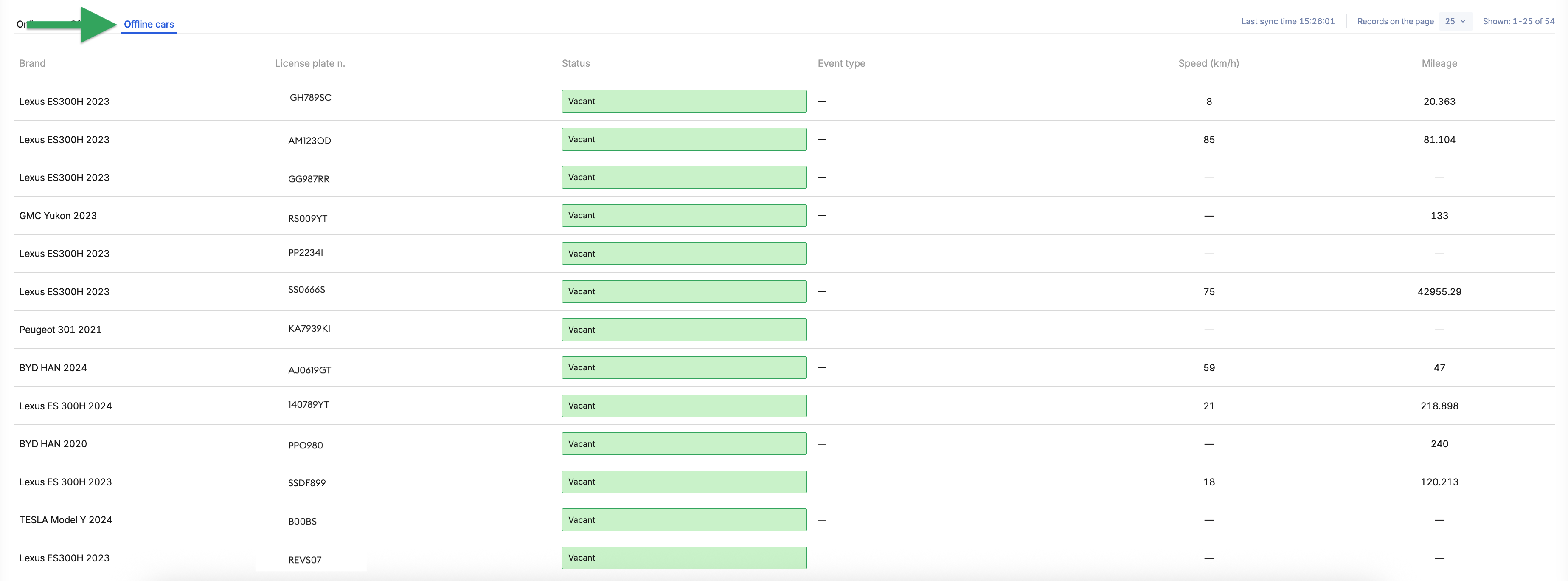
Columns from left to right:
- Brand – make (brand) & model names of the car;
- License plate n. – vehicle registration number from the vehicle account card;
- Status – only those that are not used (idle/on downtime);
- Event type – type of event scheduled in Timetable for a specific car;
- Speed (km/h) – actual speed of the vehicle in kilometers per hour (kmph), obtained from a GPS device installed in the car;
- Mileage – total odometer (kilometrage) in kilometers.
❗ The columns for Speed and Number of passengers only work if the GPS equipment is correctly installed and connected in the vehicles of the fleet (CAN-bus data synchronization is required).
¶ How to utilize the «Offline cars» tab?
This tab shows a list of vehicles that are not in use (idle/on downtime) according to the scheduled occupancy. This will allow you to quickly deploy vehicles that could generate income or detect unauthorized use (the vehicle is moving – the speed value is greater than zero, although it is not assigned to any driver according to the schedule).
¶ Video Tutorial

📹 Check out related video explainer from our YouTube channel below 👇 HERE