¶ «Timetable» section's main elements overview
The «Timetable» section in MyTaxiCRM allows you to efficiently plan drivers' worksheets and monitor the utilization and availability of vehicles in your fleet. This tool is a convenient way to manage the engagement and workload of company resources: create and monitor driver schedules and vehicle usage; operate available resources to achieve the highest possible efficiency.
¶ General UI overview
- LEFT panel – a list of all vehicles in the selected fleet whose accounts have been added to the system or populated through integration with ride-hailing platforms.
- RIGHT panel – a workspace for creating events of all types in the form of a calendar with weekly data representation, which displays their schedule in specified time intervals.
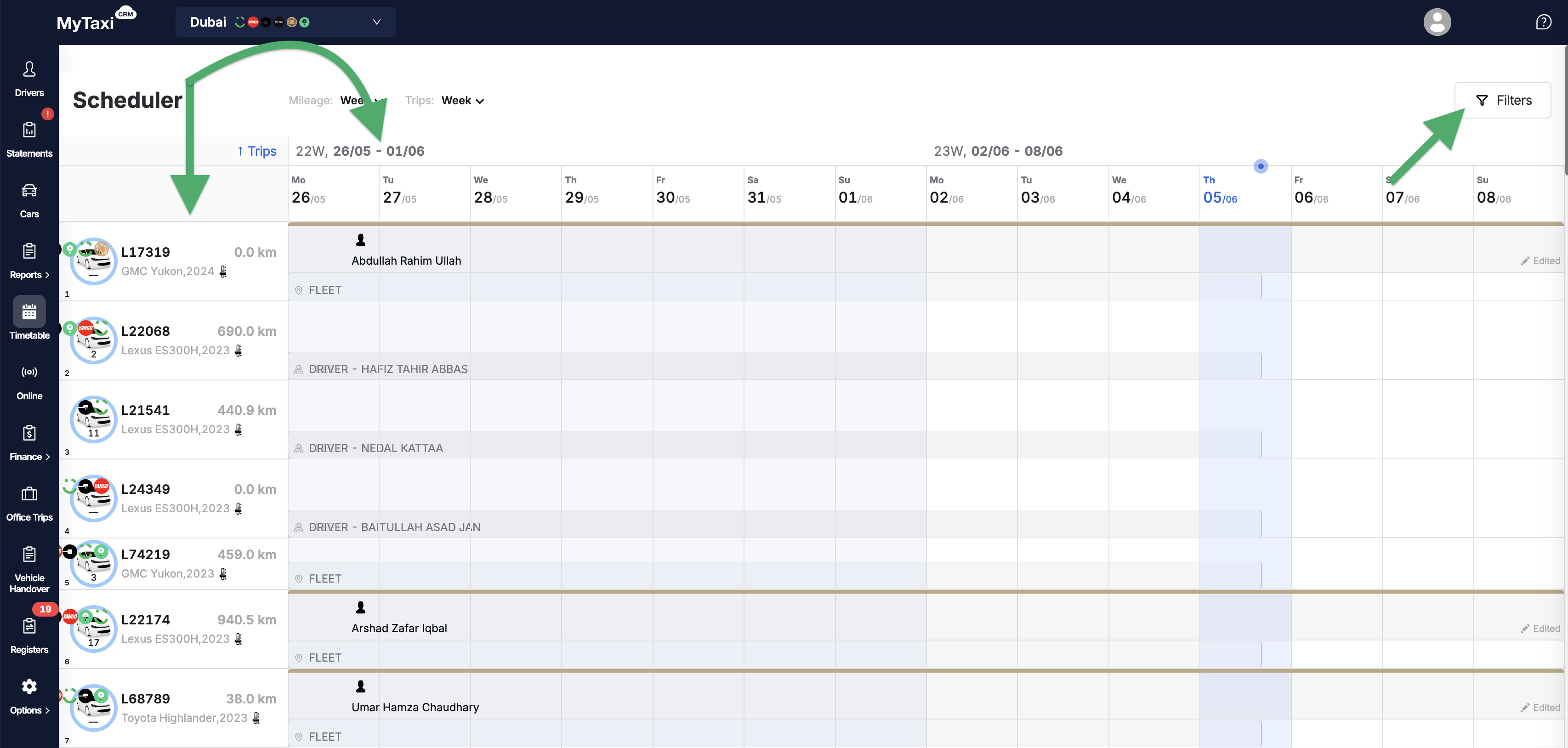
- At the top right, there is a Filters button that allows you to change the way data sets are displayed:
- by time intervals (Date);
- by event types (Choose an event);
- by driver profile (Driver);
- by vehicle account (Auto);
- with the additional checkbox for showing only vehicles that are not currently scheduled for use (Show only available cars).
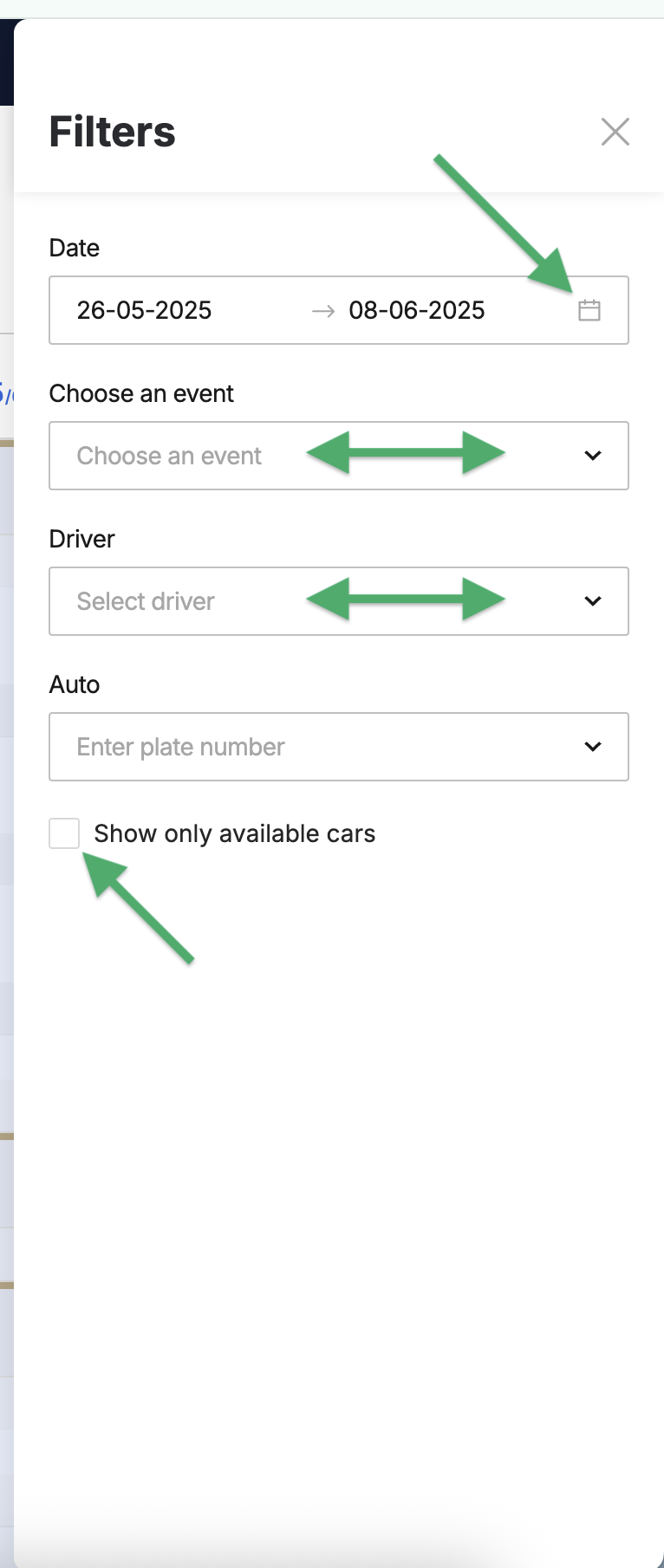
¶ Types of calendar events & how to create them
¶ How to add an event?
- Click on the calendar field opposite the numberplate of the desired car (a green [
⊕] icon will appear near the cursor). - In the pop-up window, select one of the 7 event types and fill in the relevant information or details
⚠️ It is unnecessary to hit the field at a specific time of day, as you can change the time intervals when creating the event itself. Click on any free space in the calendar field opposite the desired vehicle to bring up the event creation box.
¶ What types of events are there?
In general, events can be divided into two categories:
- Events that help plan the work of fleet drivers – this is done by scheduling vehicle usage in connection with one driver (according to the «One Driver per Vehicle» scheme) or several drivers («Crew» i.e., in shifts).
- Events that are useful for planning the use or availability of the vehicles themselves. In this case, there is no need to assign a driver.
¶ Brief description of event types
There are 7 types of events, each of which can be assigned to each vehicle in the fleet for a specific time period of the day, week, or longer.
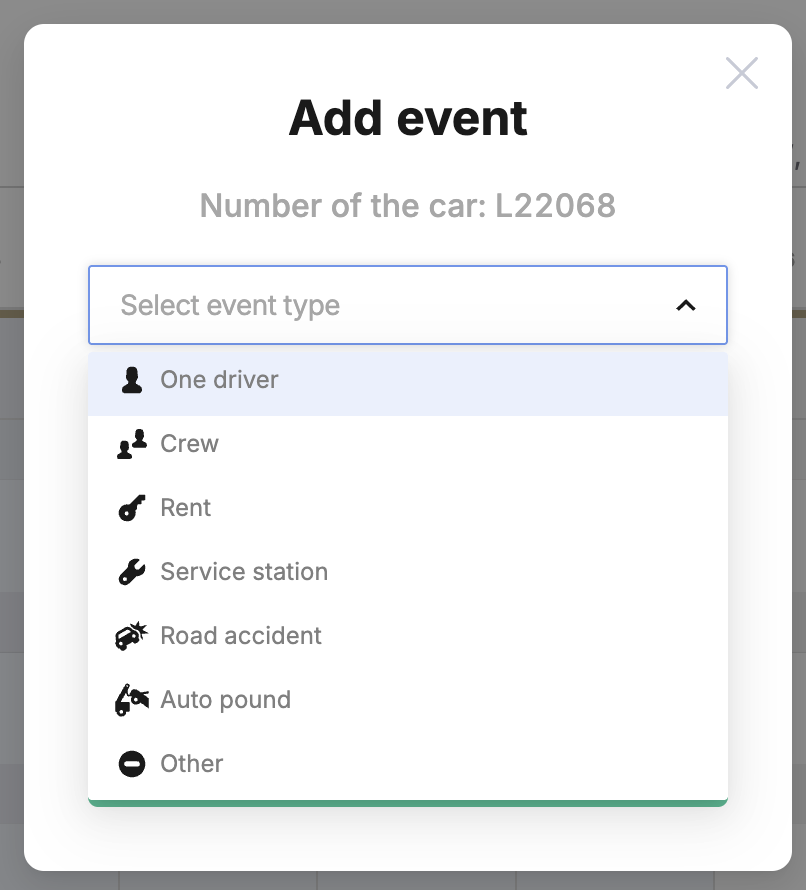
- 👤 «One driver» – assigning a single driver to a specific vehicle (without a teammate/shift colleague). For those fleets that adhere to the «Single Driver» model (where each operational vehicle in the fleet is assigned a single driver who works on it).
- 👥 «Crew» – assigning several drivers to the same vehicle; working in shifts (when each vehicle in the fleet is used more intensively with minimal downtime, and 24/7 uptime is provided by drivers working in shifts at specific intervals).
- 🔑 «Rent» – car rental (when the owner or manager of a vehicle fleet lets a driver rent a vehicle from the fleet under certain financial conditions, such as a fixed weekly rate).
- 🔧 «Service station» – when the vehicle is unavailable for trip execution due to maintenance.
- 💥 «Road accident» – when a vehicle is temporarily out of service due to a traffic accident (crash) and subsequent repairs.
- 🔒 «Auto pound» – temporary seizure of a vehicle from the fleet; a car cannot be used to fulfill orders.
- ⛔ «Other» – any other reasons for the car being unavailable for work.
¶ Creating a «Rent» event
To create a 🔑 «Rent» event, you must be at the level of a specific fleet in your MyTaxiCRM user account:
⚠️ Let's consider the example of driver John S. McCain and a car with MRSP00L numberplate (Mitsubishi Lancer Evolution X from our test fleet).
¶ How to create a new «Rent» event?
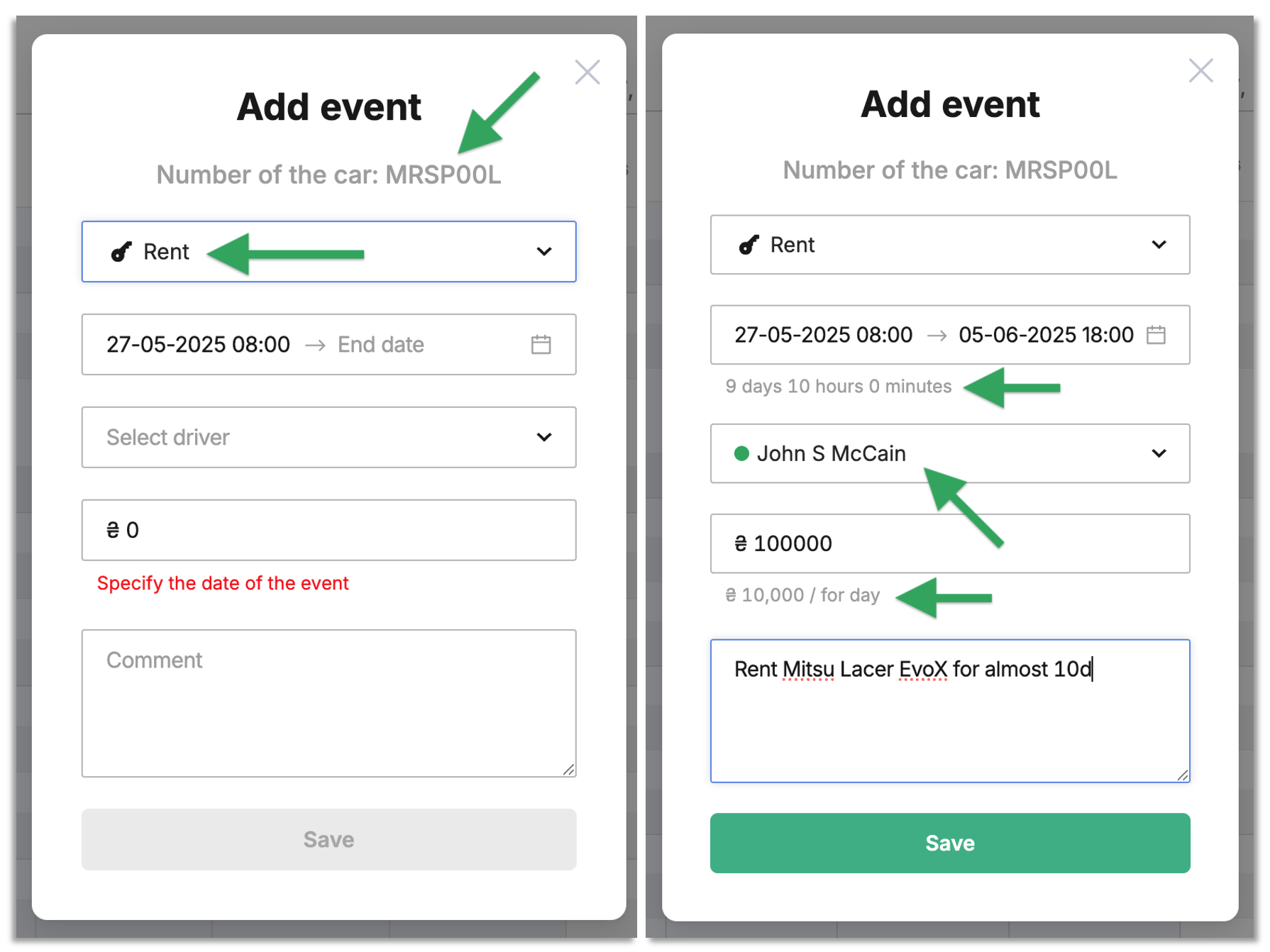
- Go to the Timetable section in the side menu of the MyTaxiCRM system → select the car (
MRSP00L) that you want to offer for rent to the driver (John S. McCain) → click on the calendar field opposite the registration number of the desired vehicle; - Select event type → Rent;
- Select the rental period in the Start date → End date field. The system will immediately calculate and display the following information:
- rental duration according to selected dates (
9 days 10 hours 0 minutes); - the current rental rate for this car, which will be used for calculation (
₴ 10,000 / for day); - calculated rental price (
₴ 0→₴ 100000)
- rental duration according to selected dates (
- Select driver (
John S. McCain) from the dropdown list or start typing letters of his first or last name to narrow your search; - Add the comment text (Comment field) → click Save.
¶ How does the system calculate the cost of rent?
To calculate the final price, MyTaxiCRM uses:
- Number of hours/days of planned rental according to the selected dates
- The required value of the 🔗 short- or long-term rental rate for the selected car:
- the system will use 🔗 the value common to all cars of this make (brand) & model for
Mitsubishi Lancer Evolution X; - the system will use 🔗 individual rental rate value, if provided in the profile of a particular car with the
MRSP00Lregistration number.
- the system will use 🔗 the value common to all cars of this make (brand) & model for

⚠️ Priority logic: individual amounts always take precedence over collective (common) amounts – the system applies the individual rate for those vehicles for which it is set and applies the standard rate for all other vehicles of the same make & model in the fleet.
¶ What happens after an event is created?
- The event will appear in the calendar grid, its rectangle will have a length corresponding to the number of hours/days.
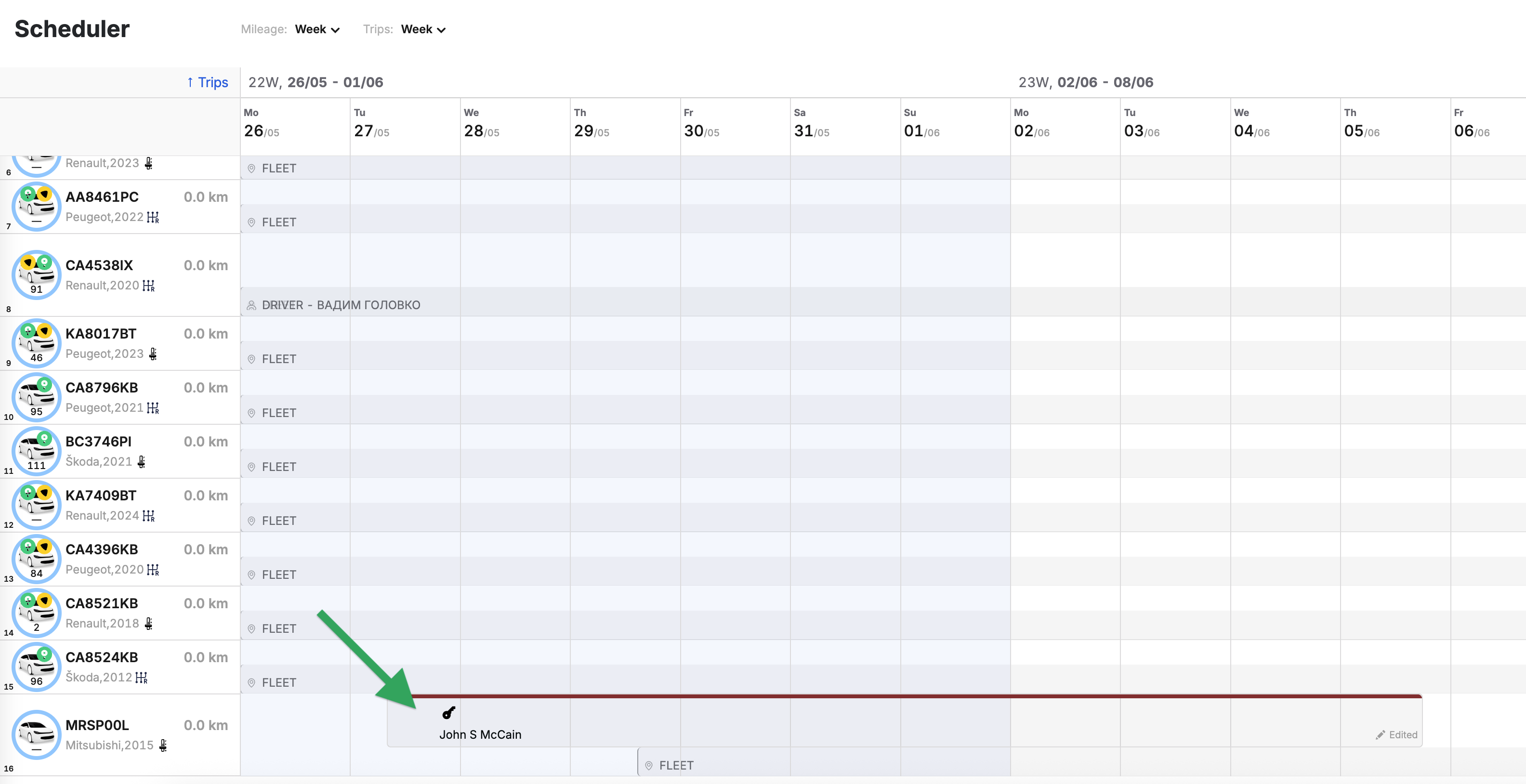
- In the Transactions tab (→ Finance section), a corresponding operation is automatically generated to debit funds from the account of the driver renting the car (
John S. McCain):- Transaction type →
Car rental (fleet); - ⇅ Amount →
₴ 100,000.00.
- Transaction type →

- In the driver's revise, this transaction is also reflected in the week in which the rental period expires:
- ⇅ Week → expand the weekly revise report using the plus icon → ⇅ Current account column → Rent ⓘ item →
₴ -100,000.00.
- ⇅ Week → expand the weekly revise report using the plus icon → ⇅ Current account column → Rent ⓘ item →
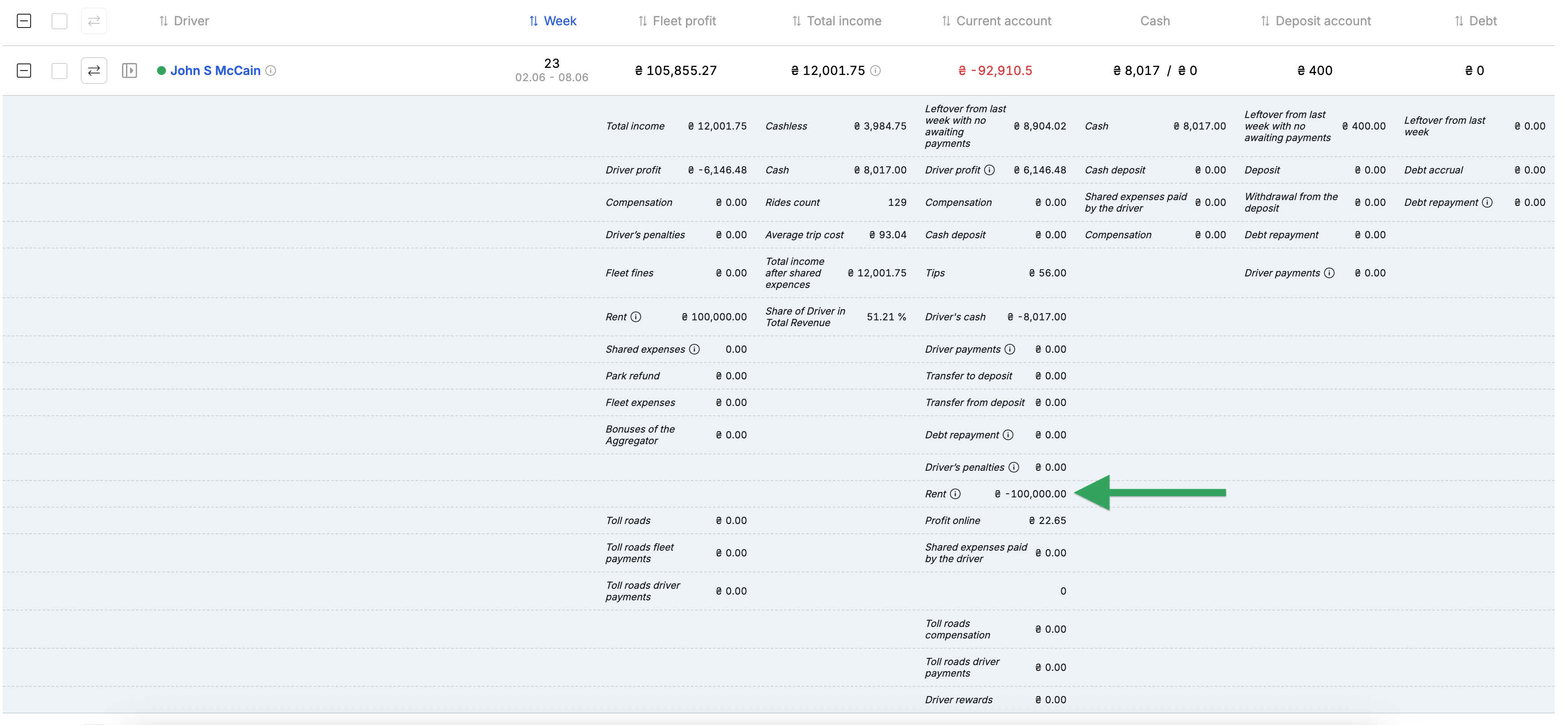
¶ Prolongation or termination of rent
When you hover over an event, a green button with a plus sign will appear to extend the rent. Click on it → an event editing box Prolong rent will appear. Here you can:
- Increase or decrease the rental period;
- Terminate the rental event immediately.
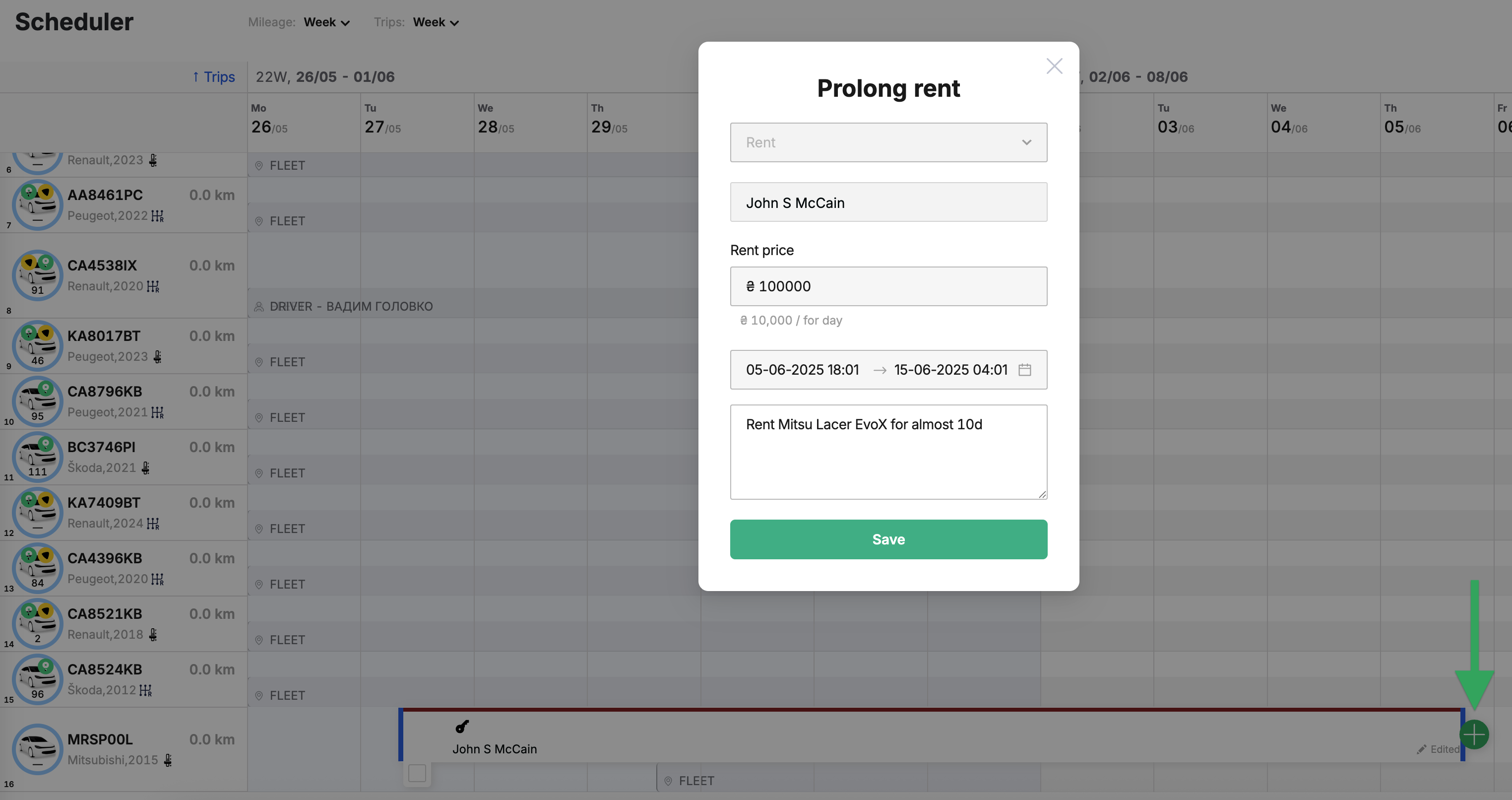
¶ In case of early rent termination
- Cuts the event rectangle to the current moment in the calendar;
- Recalculates the rental cost by number of hours left;
- Creates a corresponding transaction to compensate the driver for unused time (displayed both in the driver's revise and in the Transactions tab of the Finance section of the system);
- Updates various numbers in all related 🔗 Cashboxes & reports balances.
¶ Deleting a rental event
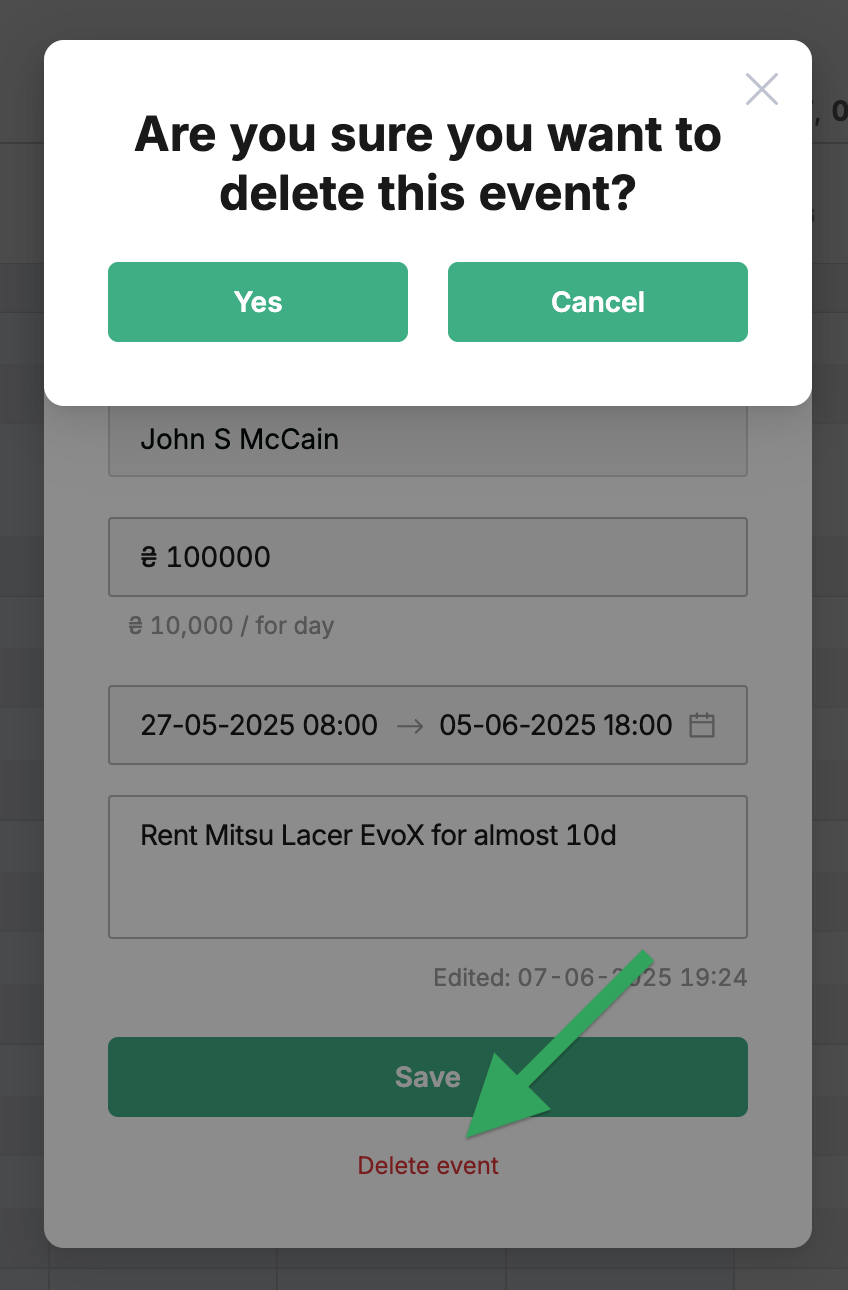
To completely delete the previously created 🔑 «Rent» event, use the red Delete event button in the event editing box → then Yes green button. This will have the following consequences:
- The system refunds the full rental price to the driver;
- The system creates a separate transaction to record the operation (please, refresh page of the Transactions tab in the Finance section):
- Transaction type →
Rent cancellation; - ⇅ Amount →
₴ 100,000.00.
- Transaction type →
- Historical data for the entire event and related operations are stored in the system.
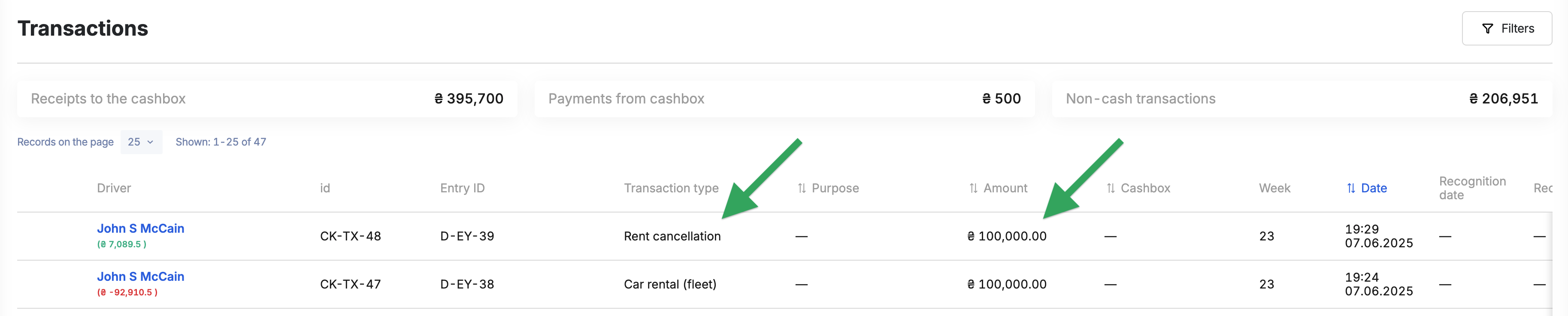
¶ Video Tutorial

📹 Check out related video explainer from our YouTube channel below 👇 HERE