¶ «Cashboxes» Section: Managing Fleet- & Company-level Cashboxes
This article explains how to manage cashboxes in MyTaxiCRM – their types, how to create them, and how to perform operations such as top-ups, transfers, and removals. It also highlights the differences between fleet-level & company-level cashboxes.
¶ Fleet-Level Cashboxes
What is a Cashbox?
The «Cashboxes» section at the fleet level is available in the menu item «Finance» → «Cashboxes». Here you can see a list of all created cash desks in the fleet, create a new one (green Add cashbox button at the top right), top up the balance, transfer funds, or delete a cashbox.
⚠️ Let's look at the example of the Cherkasy Demo fleet and John S. McCain driver.
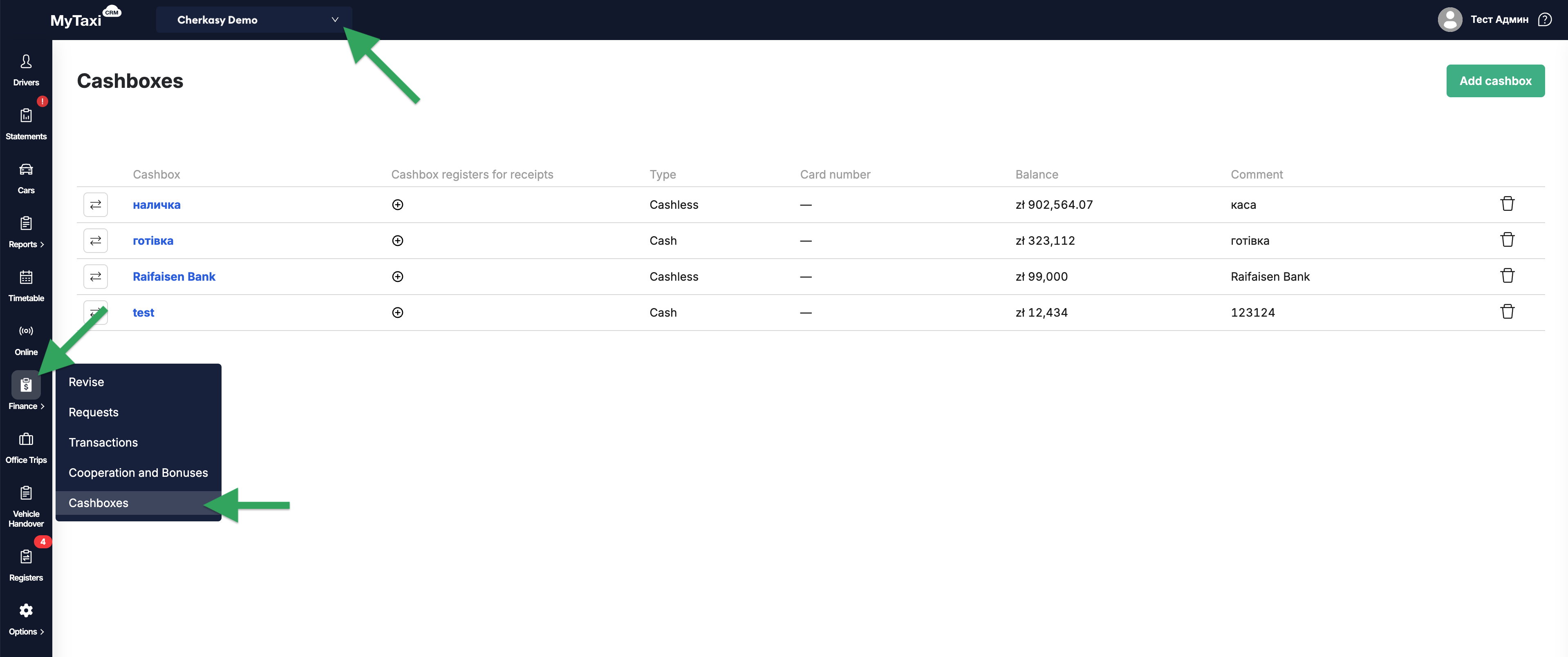
The system supports two types of cashboxes (Type column):
- «Cash» – for working with physical cash..
- «Cashless» – for wire transfers to or from drivers' or companies' bank accounts.
¶ CASH TYPE
- Depositing cash from a driver
In the «Finance» → «Revise» section, select the driver who has cash on his account. Click on the [ ⇄ ] arrow icon on the left of the selected week and select the «Cash deposit» button – this is an event when the driver returns cash to the office (in fact, it corresponds to the situation when the driver returns the earned cash to the fleet). After selecting the cashbox and entering the amount, the funds are credited to its balance.
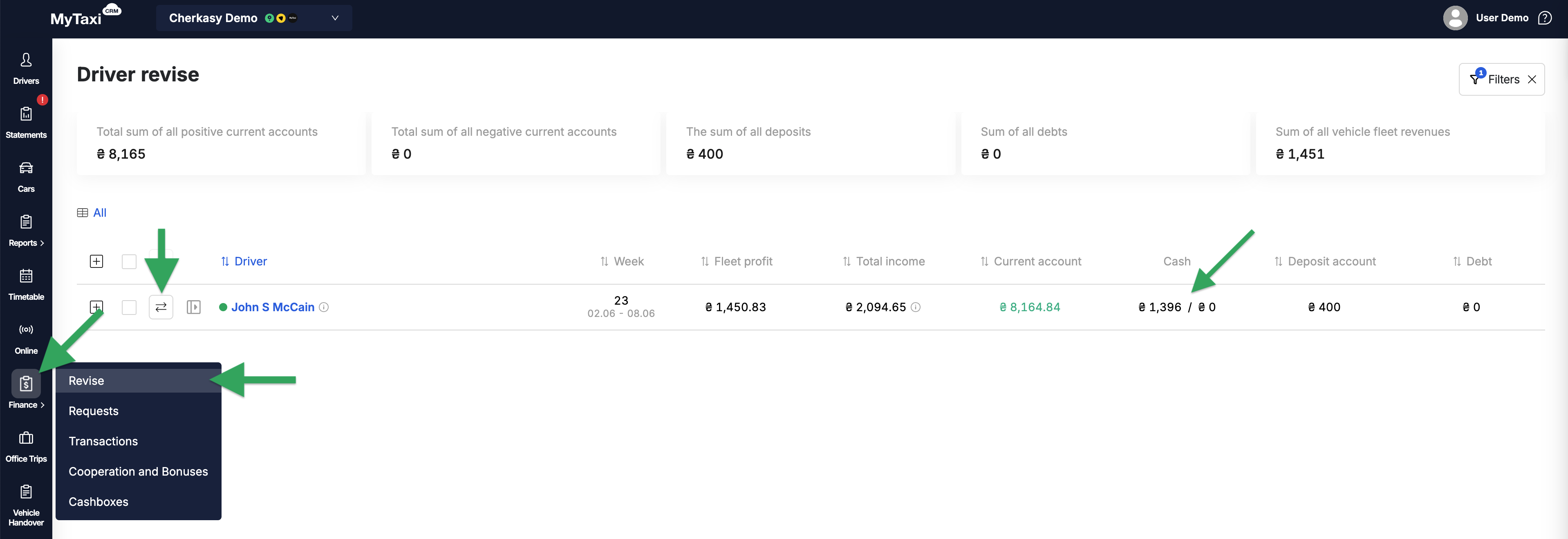
- Paying out cash to a driver
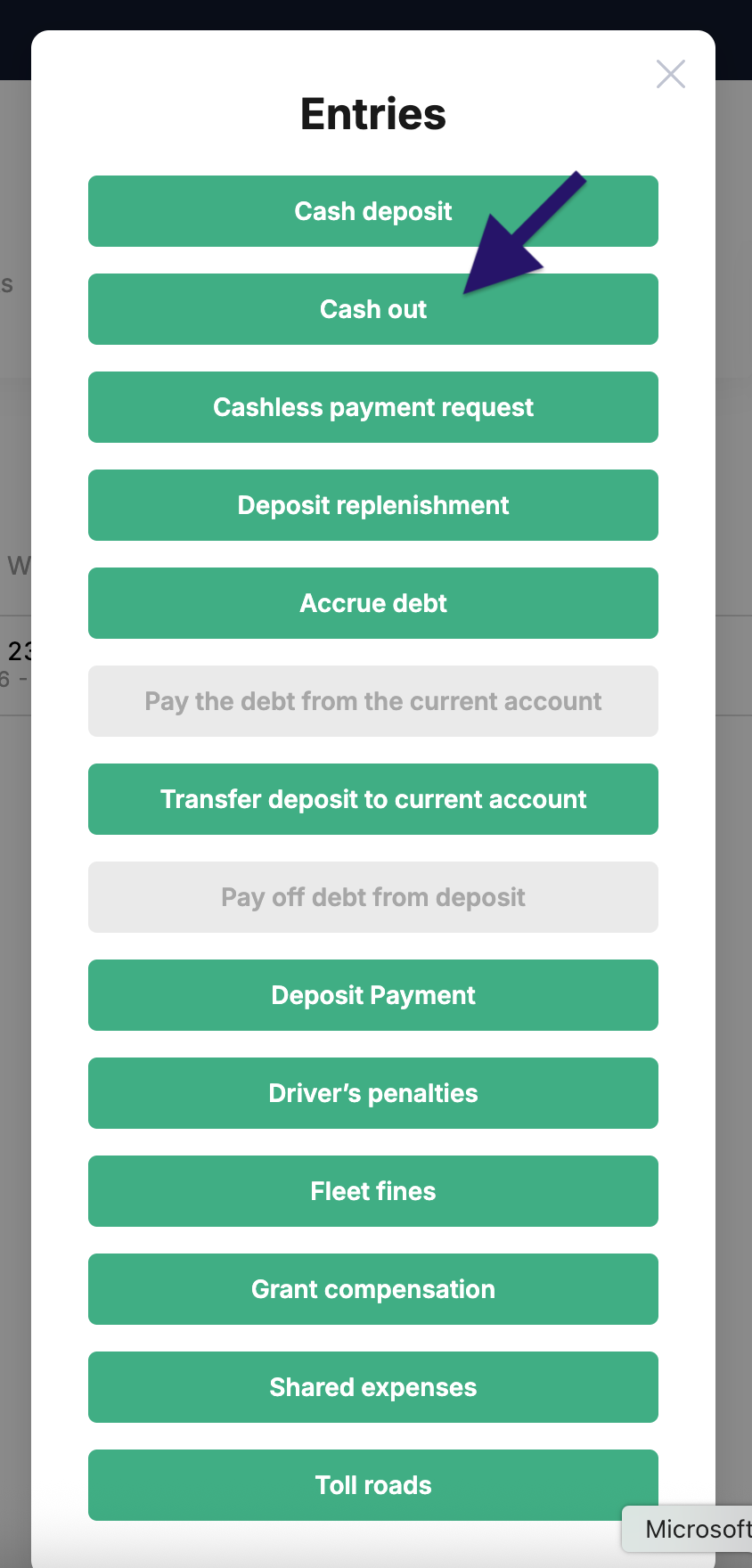
Another operation – «Cash out» – is used to withdraw funds to the driver from the cashbox of the fleet:
- select the donor cashbox, specify the amount and comment → Create.
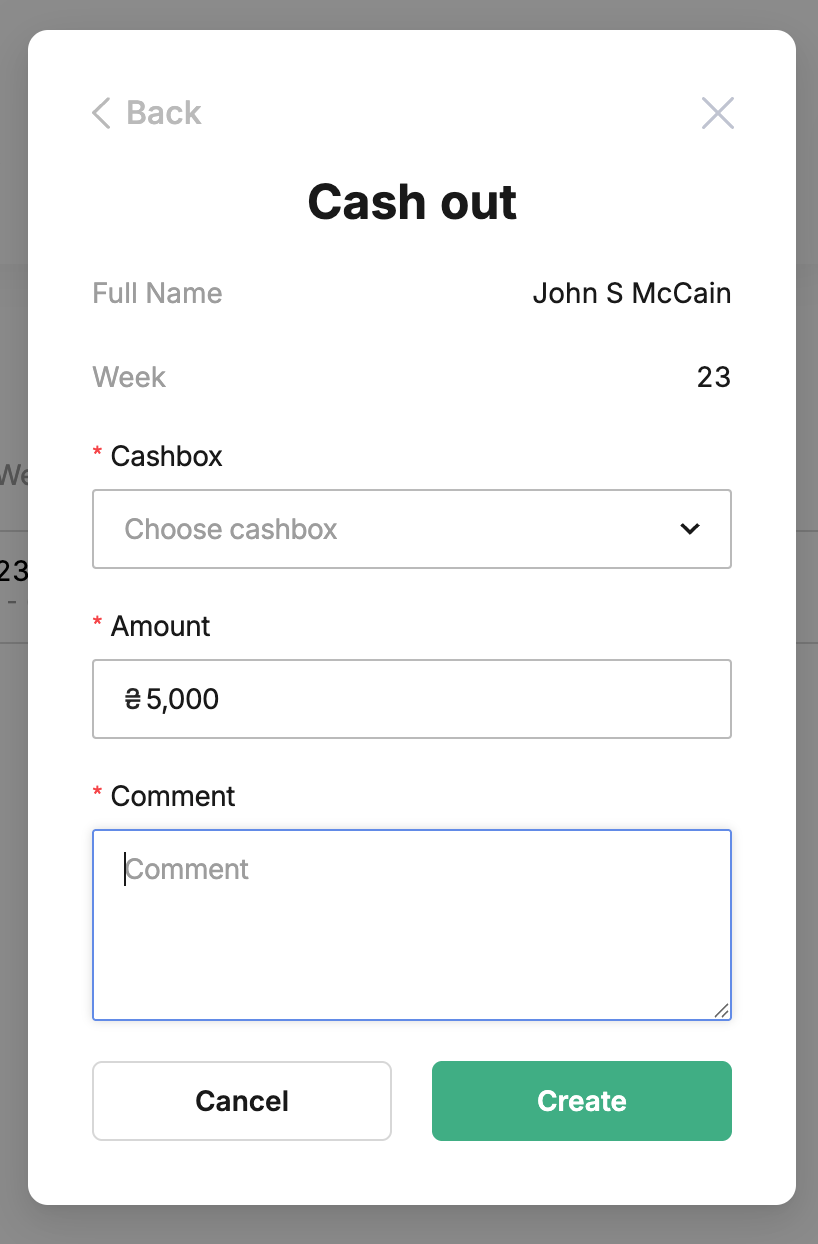
¶ CASHLESS TYPE

- Making a cashless payout
In the «Revise» of a particular driver profile card, for the selected week, click on the [ ⇄ ] arrows icon on the left – a window will pop up. Among the buttons is «Cashless payment request». This is an operation to send money to the driver's bank (or card) account. You need to specify the recipient's requisites, choose one of the available cashless cashboxes (from which the funds will be deducted). This creates a payment request that needs to be approved by the responsible person.
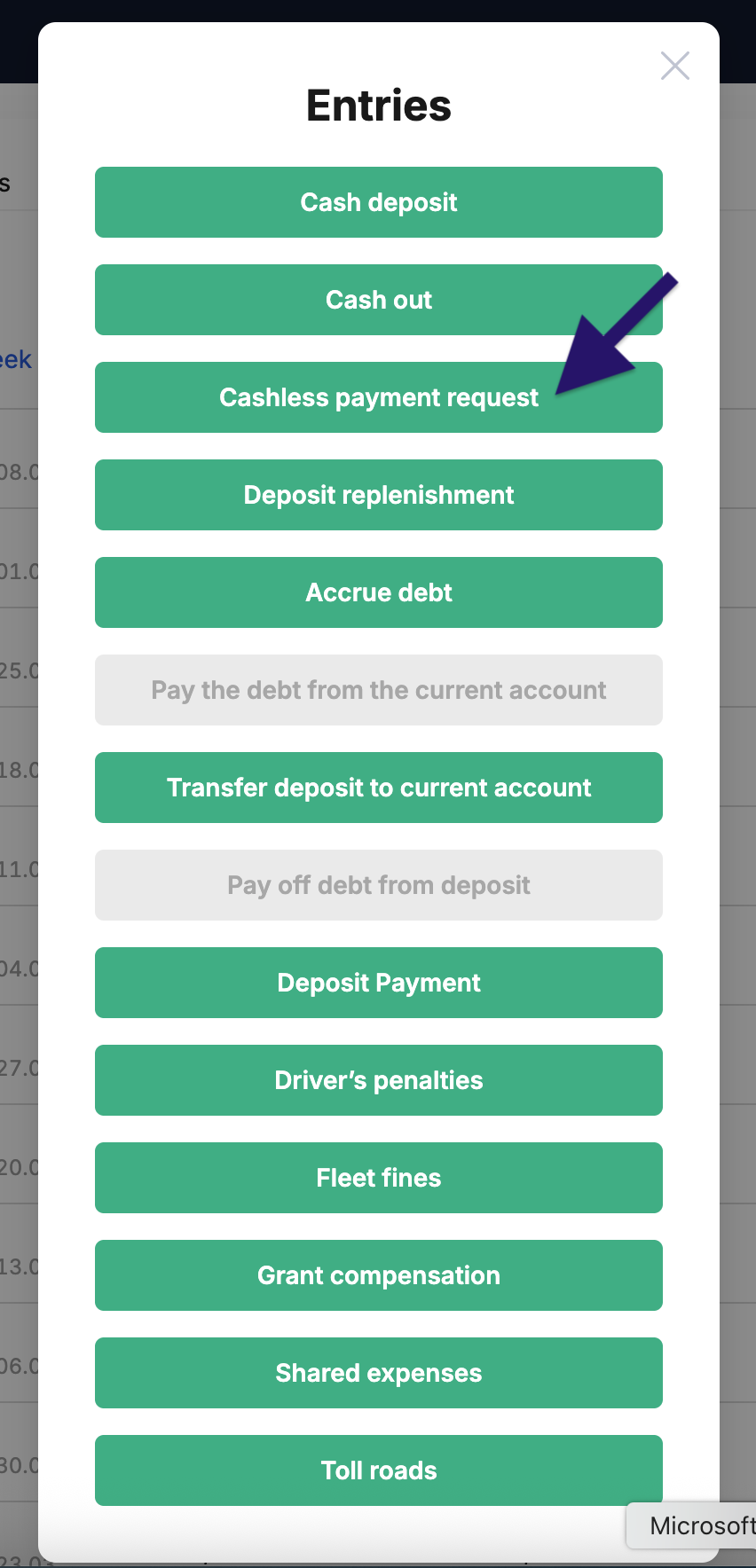
Select a donor register, specify the amount, the date of the transaction (in the future), the text of the comment → Create.
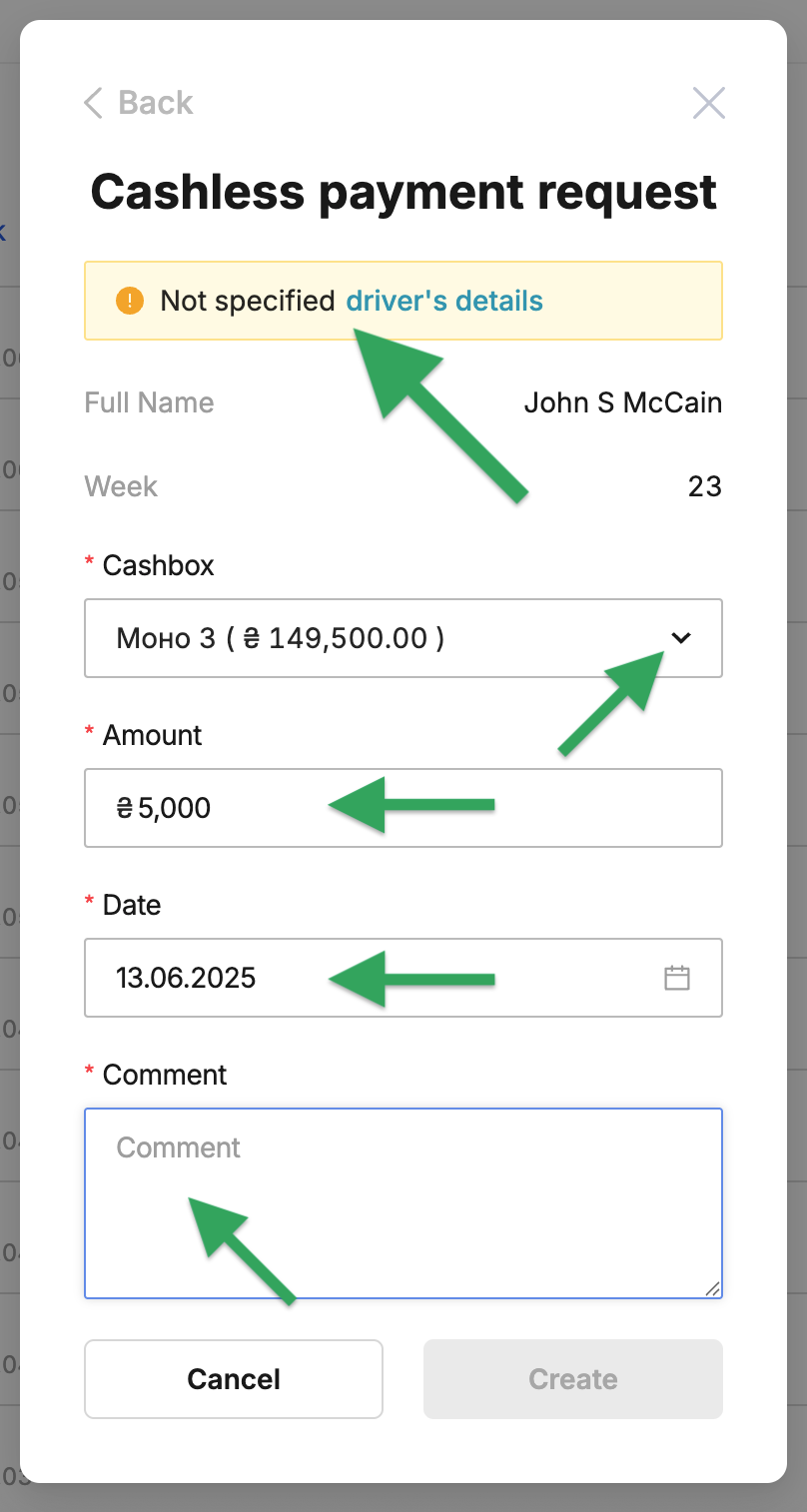
⚠️ If the driver's profile card to whom the cashless transfer will be made does not contain payment details, the system will suggest adding them (Not specified driver's details). Fill in the appropriate fields → Save.
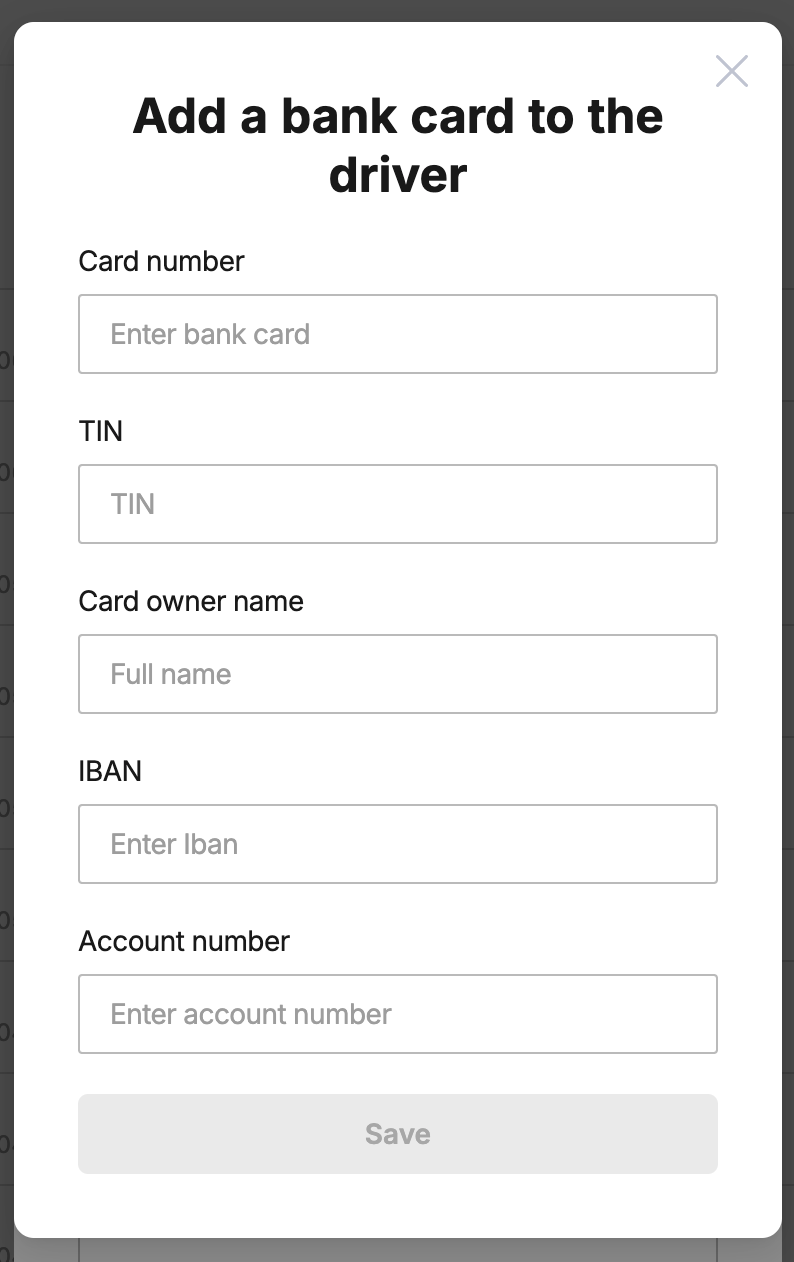
¶ Creating a New Cashbox
- Click the green «Add cashbox» button at the top right;
- Enter a name (any name you want), select its future type («Cash» or «Cashless»);
- If necessary, enter the card number (if the cashbox is going to contain funds on a bank card's account);
- Enter the initial balance or leave the field blank (in this case, type zero);
- Add a mandatory comment (describe the purpose or features of the register you are creating) → Save.
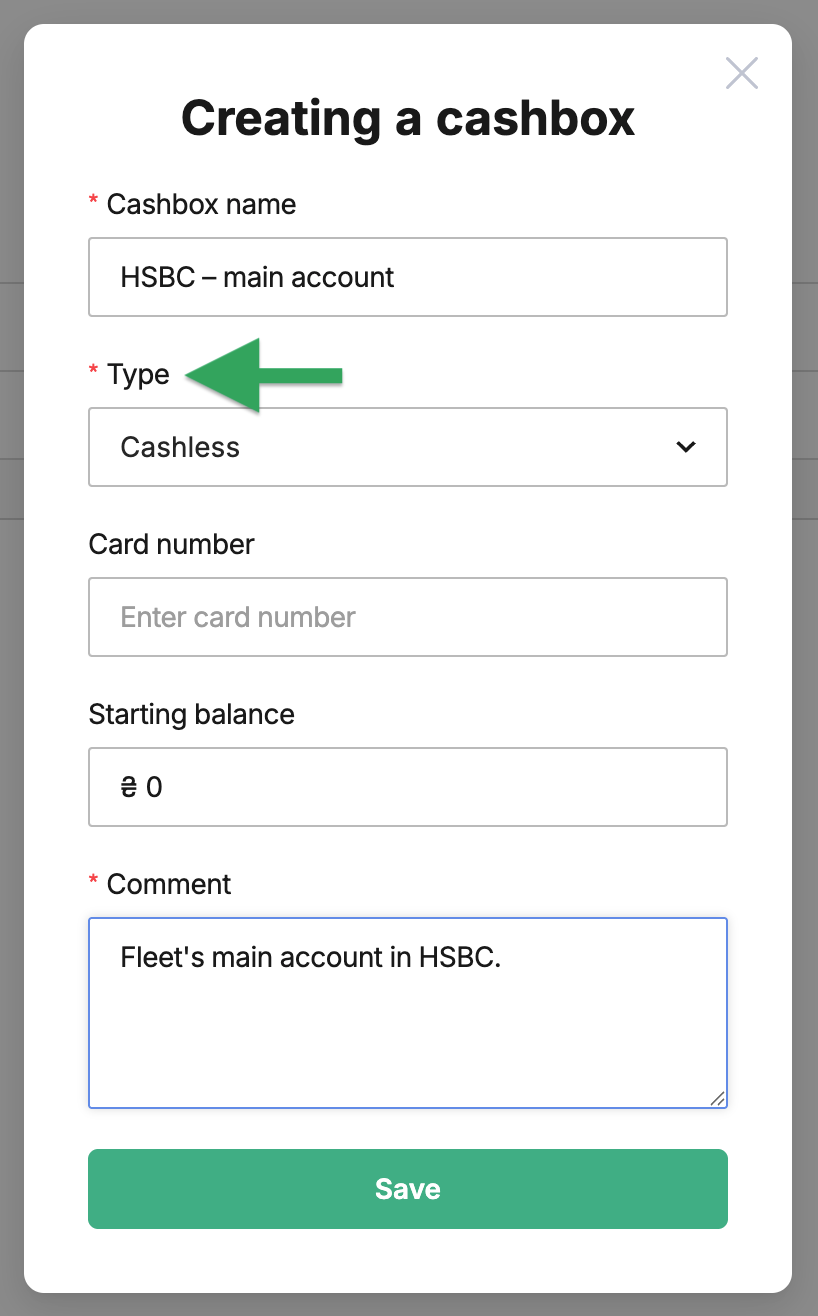
⚠️ The cash desk will be immediately available for use in operations in «Revise» for drivers – for crediting or withdrawing cash from/to the driver or for applying for a cashless payment (depending on the selected type of cashbox).
¶ Replenishing & Transferring Funds
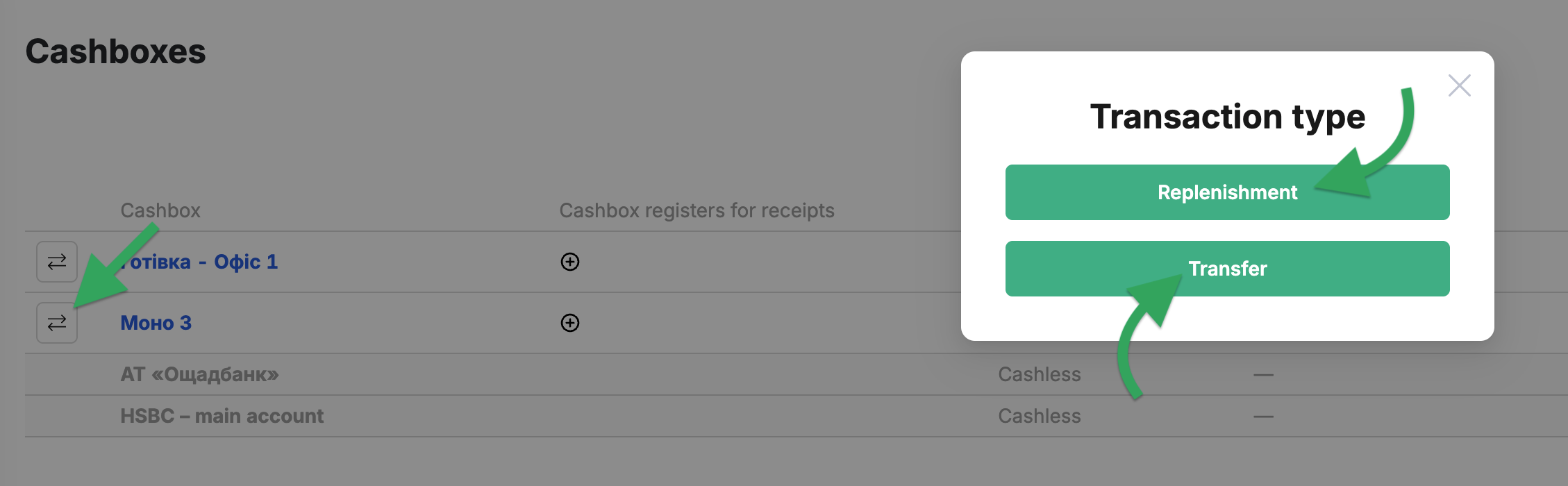
Available actions by clicking the [ ⇄ ] arrows icon to the left of the selected cashbox name:
- Replenishment – allows you to increase the balance of the selected cash desk (i.e. add money). Select the goal of the top-up (Purpose), specify the amount & comment.
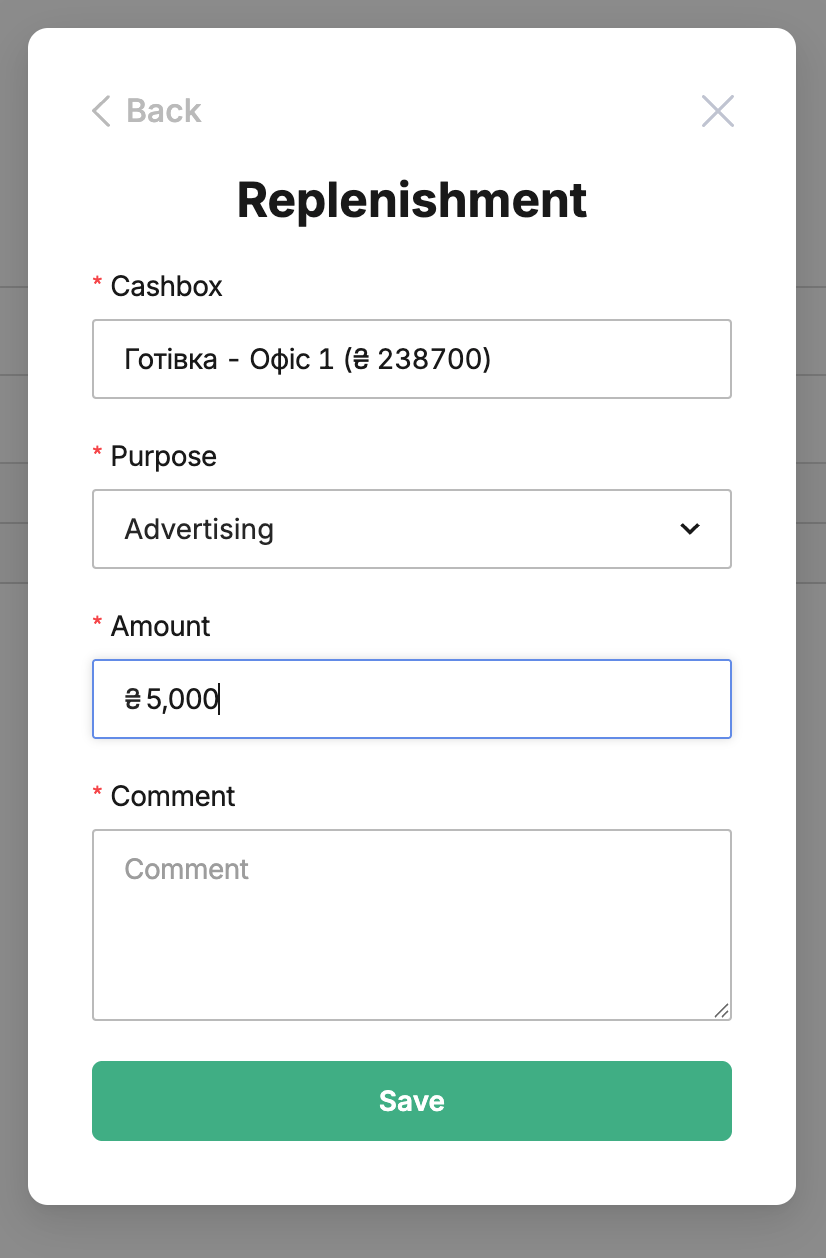
- Transfer – moving money from one cashbox to another. Select the target register (Transfer funds to), specify the amount, add a comment → Save.
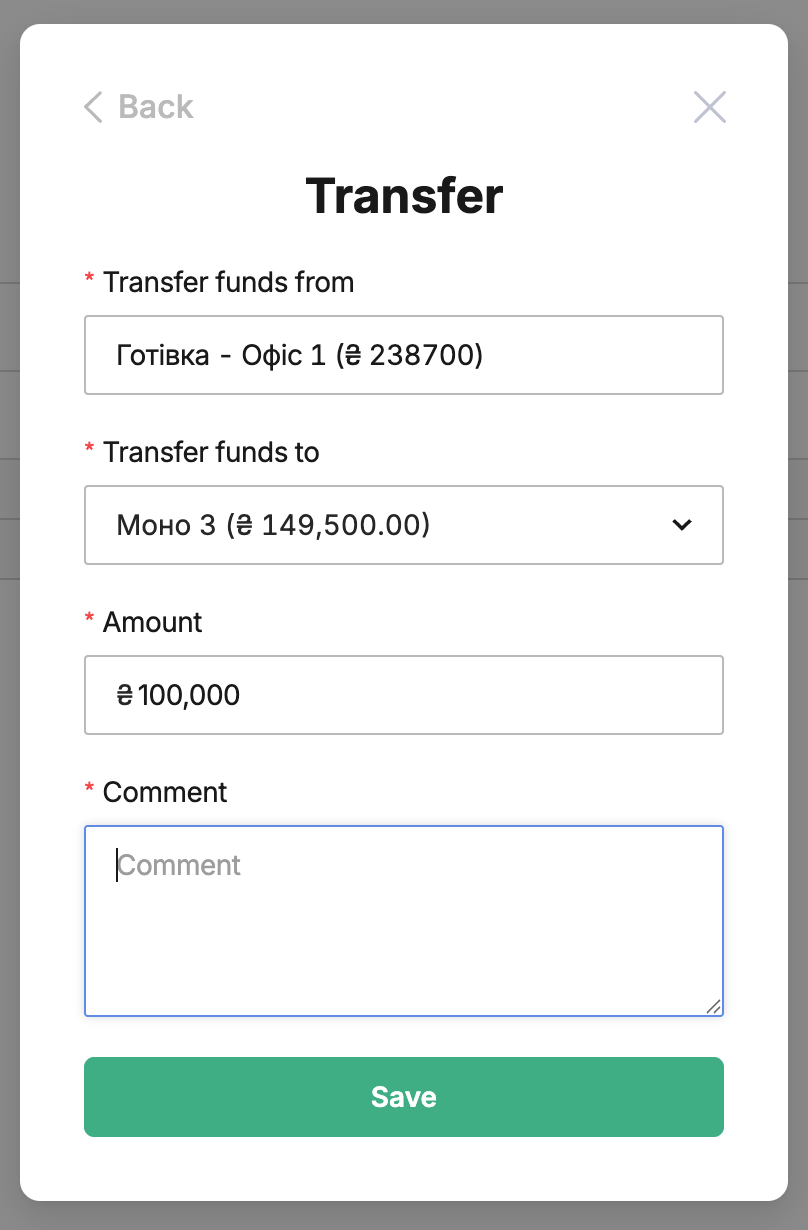
The cashboxes' balances will be updated automatically after confirming the action (→ Save) for all other elements & modules of the MyTaxiCRM system.
¶ Operations with Cashboxes via «Requests»
You can also create one in the section «Finance» → «Requests»:
- a operation to top up the cashbox;
- a payment to the driver.
⚠️ All active cashboxes are available in this menu, regardless of type. Deleted ones are not displayed.
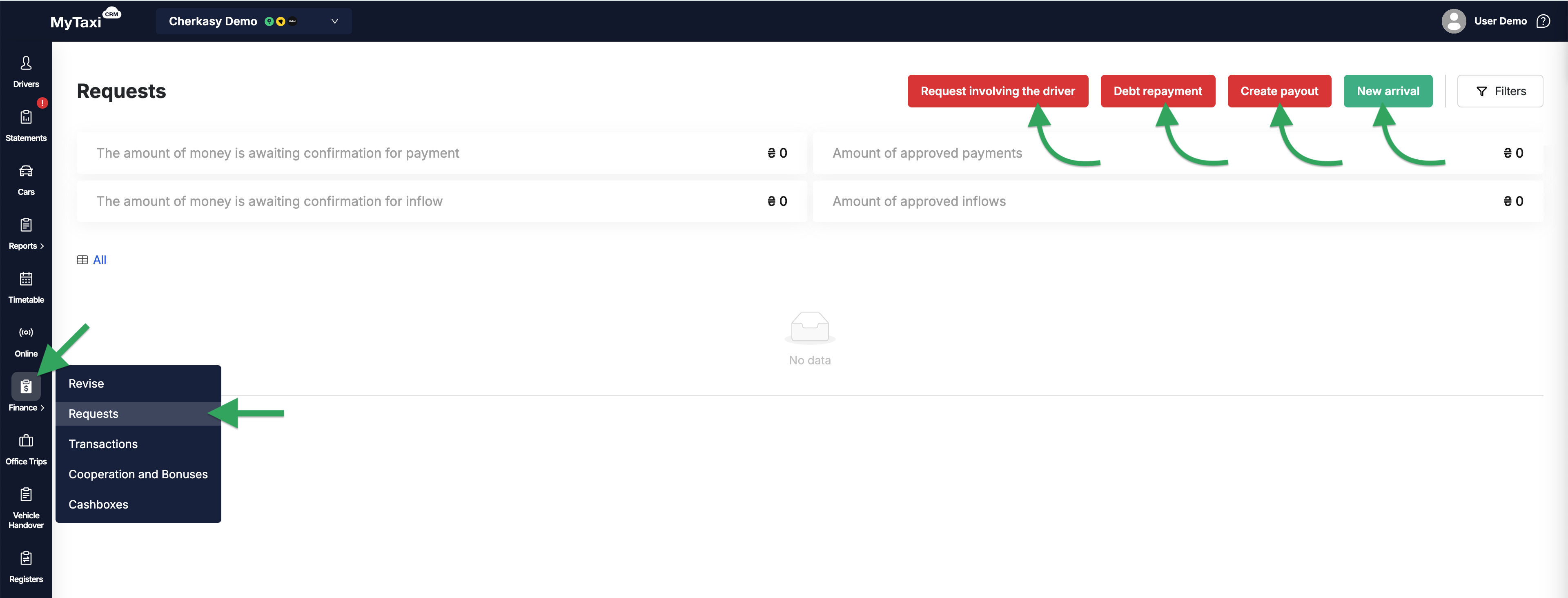
¶ Deleting a Cashbox

- You can delete it by clicking the corresponding garbage bin icon [ 🗑️ ] to the right of its name.
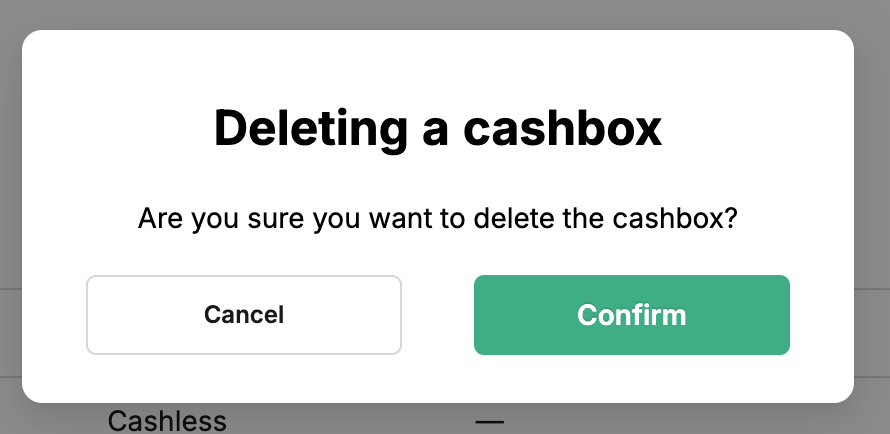
The cash register becomes inactive and is no longer visible among those available for selection in operations (however, it does not disappear permanently, as historical data from deleted cash registers is required for data consistency & accurate calculation algorithms).

¶ Company-Level Cashboxes
The «Cashboxes» section at the company level (All fleets) is available directly in the menu on the left.
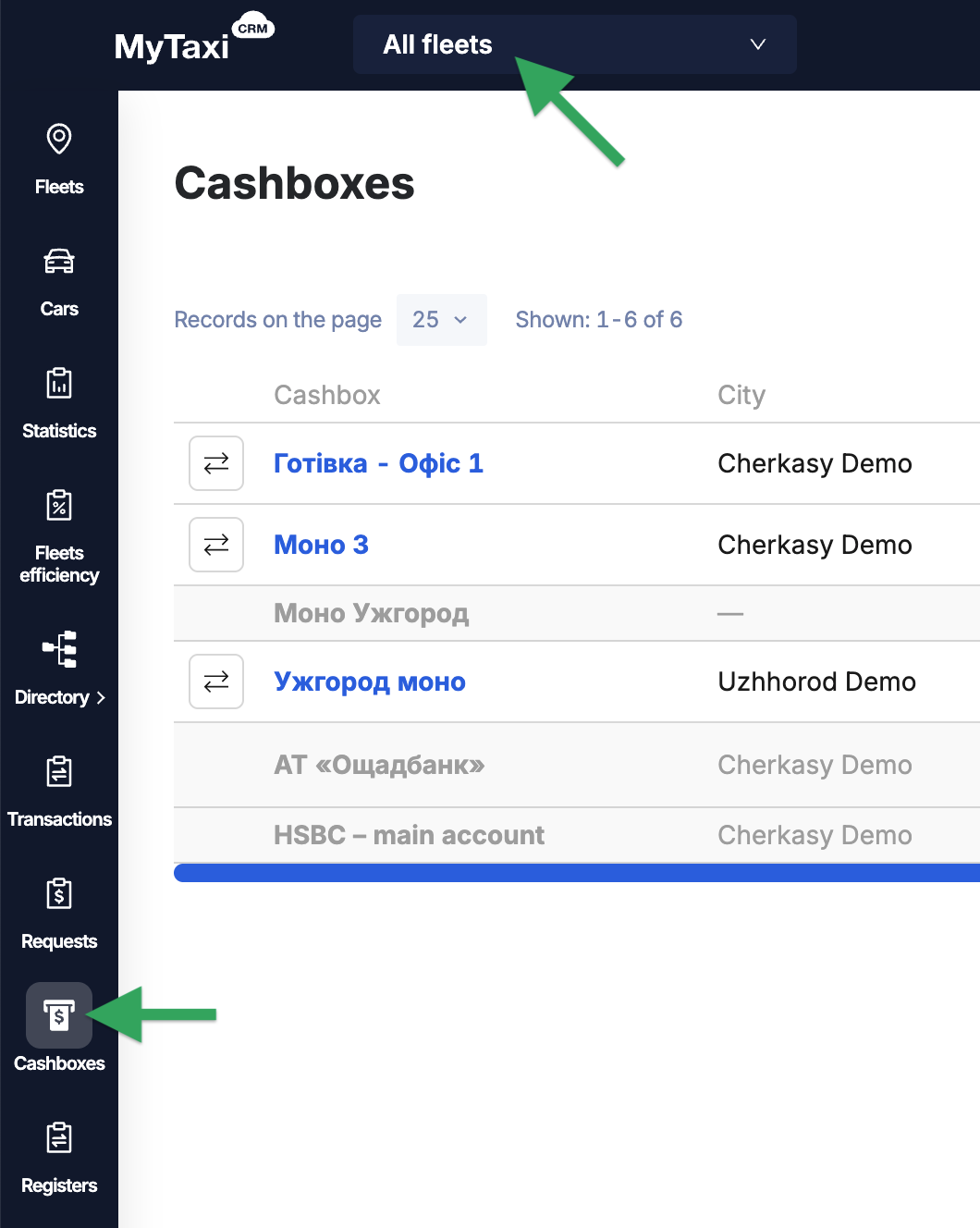
👉 Key Differences
Company-level cash registers are created in the same way, but have a currency attribute (e.i. Currency of Cashbox). This is due to:
- Fleets operate within a single chosen currency.
- A company may include several fleets from different regions or jurisdictions, requiring work with multiple currencies.
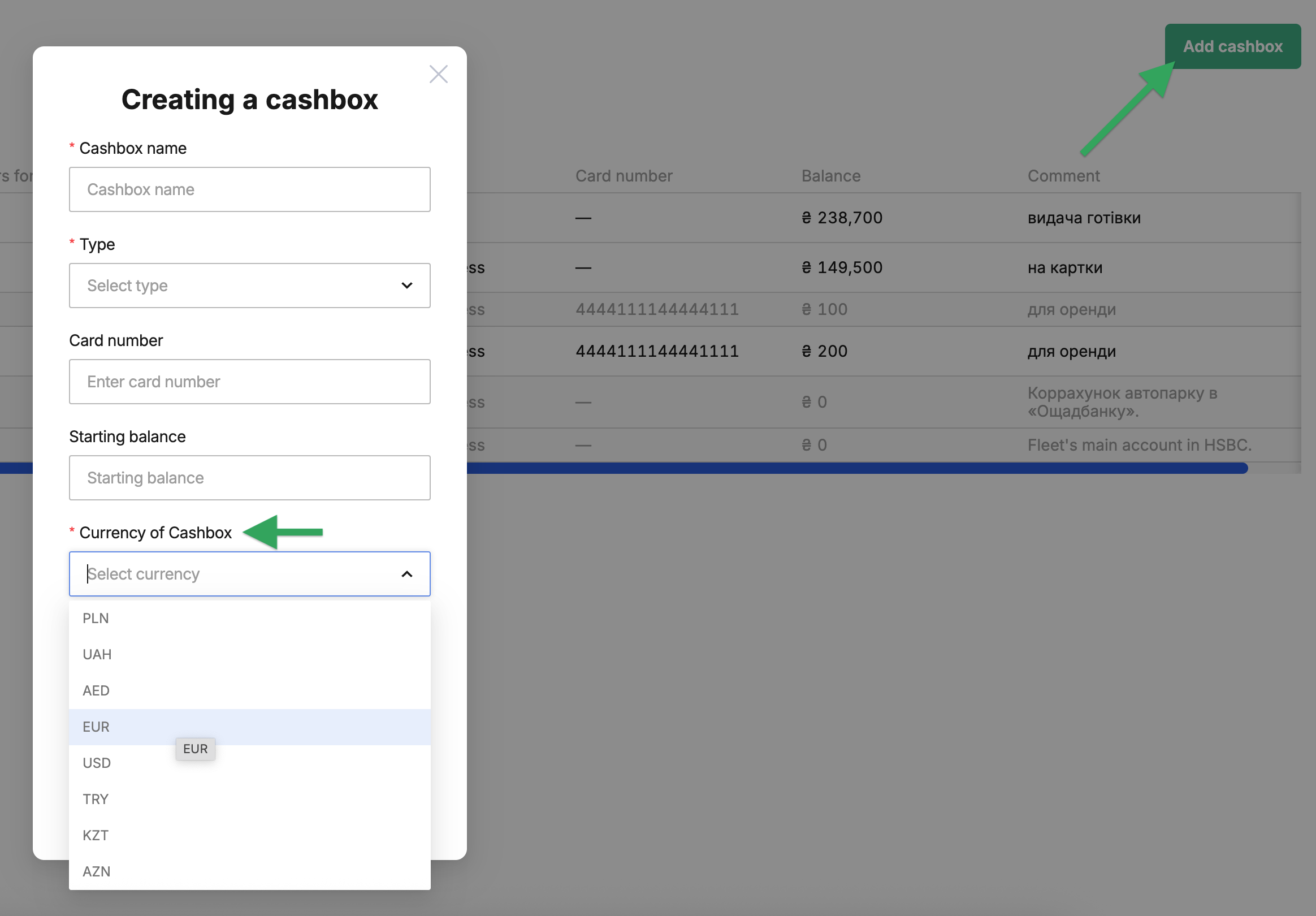
👉 Purpose
Such cashboxes are not bound to any specific vehicle fleet. They are used for:
- Transactions on behalf of the holding company.
- Separation of cash flows between vehicle fleets.
¶ Linking to Ride-hailing Platforms
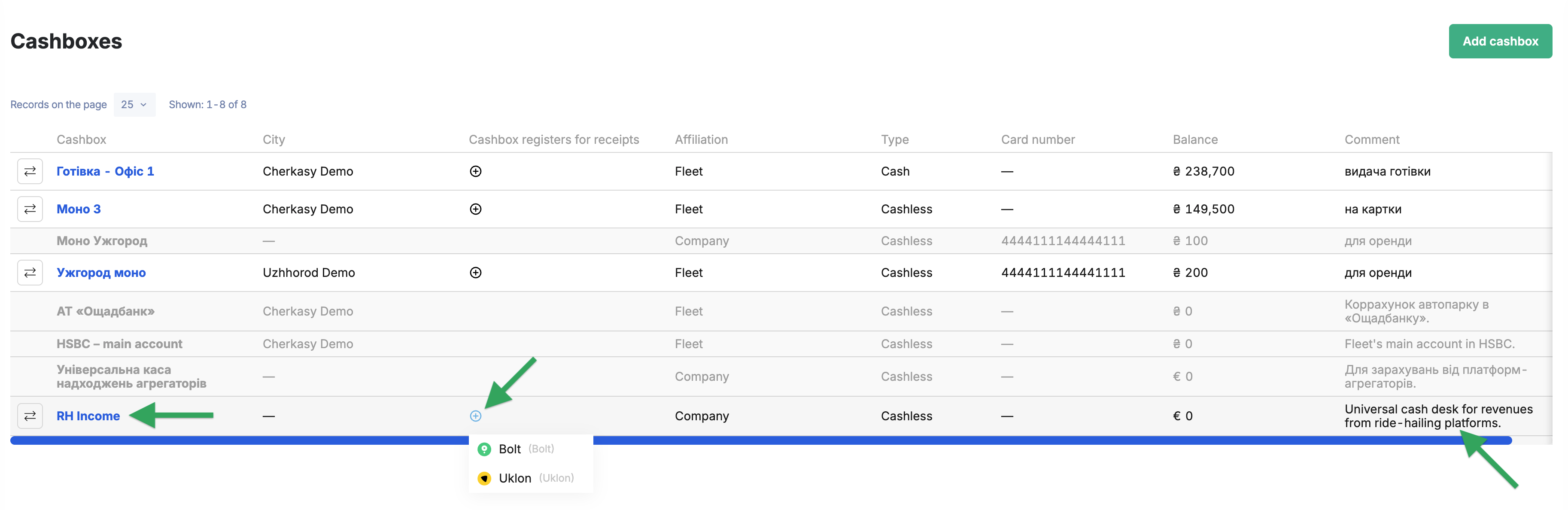
A company's cashboxes can be linked to one or more integrations of ride-hailing platforms (use the icon with a plus sign ⊕ in the Cashbox registers for receipts column). It will be useful for:
- receiving payouts in a specified currency;
- control of income sources;
- recording transactions platform-by-platform;
- balance management in case of recurring payments (for example, bi-weekly).
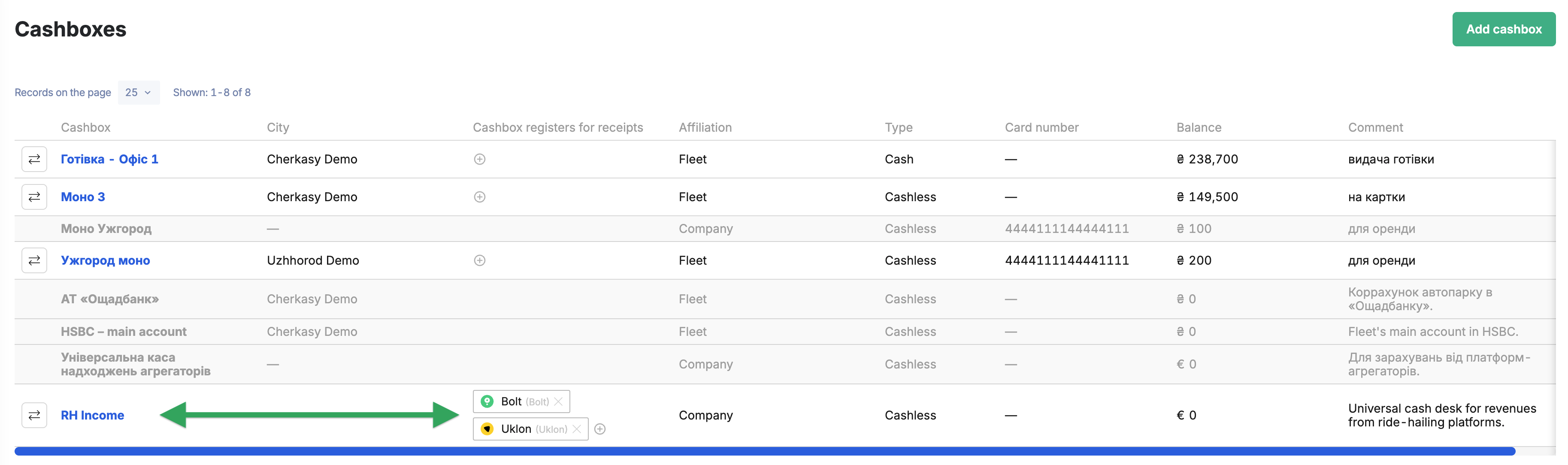
¶ Video Tutorial

📹 Check out related video explainer from our YouTube channel below 👇 HERE