¶ «Timetable» section's main elements overview
The «Timetable» section in MyTaxiCRM allows you to efficiently plan drivers' worksheets and monitor the utilization and availability of vehicles in your fleet. This tool is a convenient way to manage the engagement and workload of company resources: create and monitor driver schedules and vehicle usage; operate available resources to achieve the highest possible efficiency.
¶ General UI overview
- LEFT panel – a list of all vehicles in the selected fleet whose accounts have been added to the system or populated through integration with ride-hailing platforms.
- RIGHT panel – a workspace for creating events of all types in the form of a calendar with weekly data representation, which displays their schedule in specified time intervals.
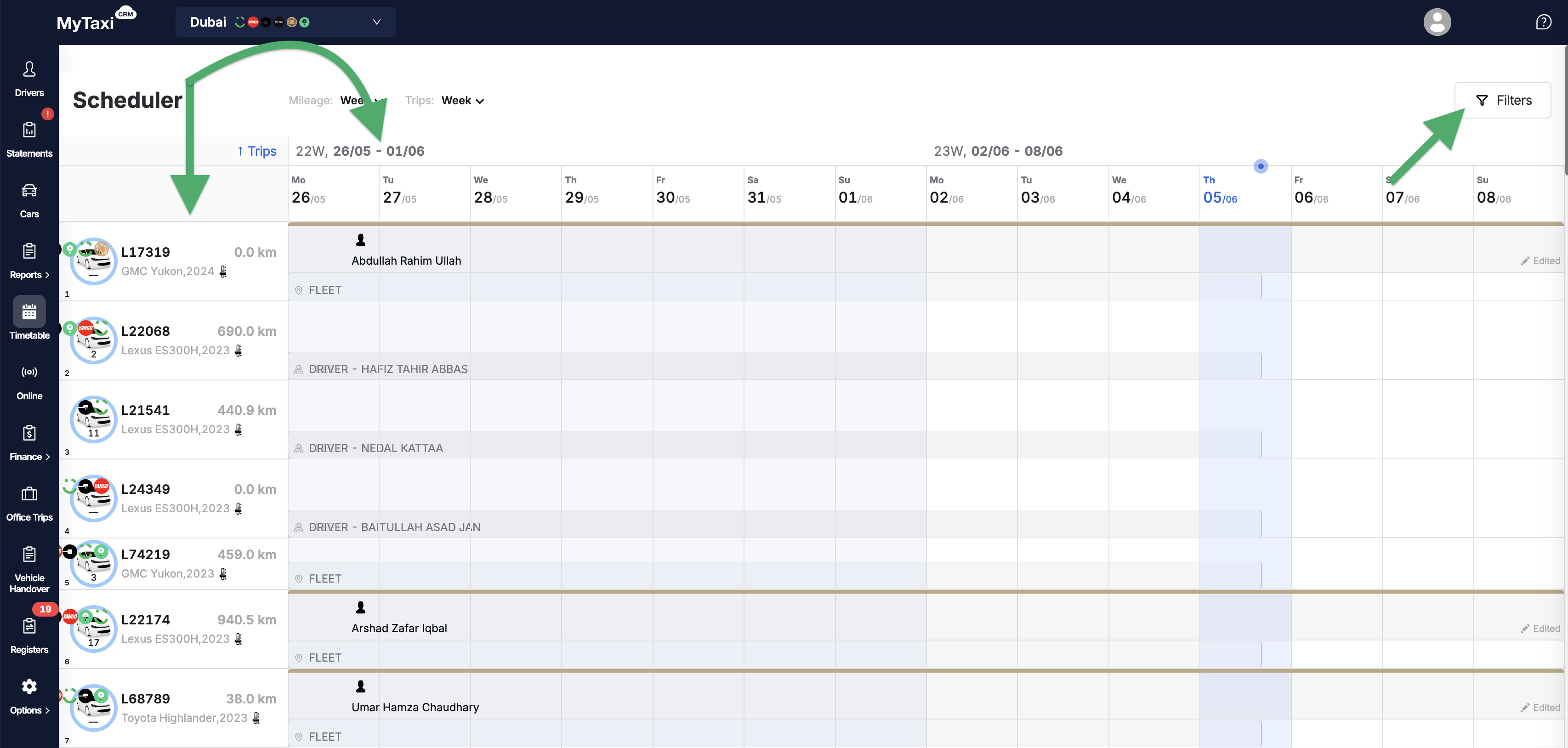
- At the top right, there is a Filters button that allows you to change the way data sets are displayed:
- by time intervals (Date);
- by event types (Choose an event);
- by driver profile (Driver);
- by vehicle account (Auto);
- with the additional checkbox for showing only vehicles that are not currently scheduled for use (Show only available cars).
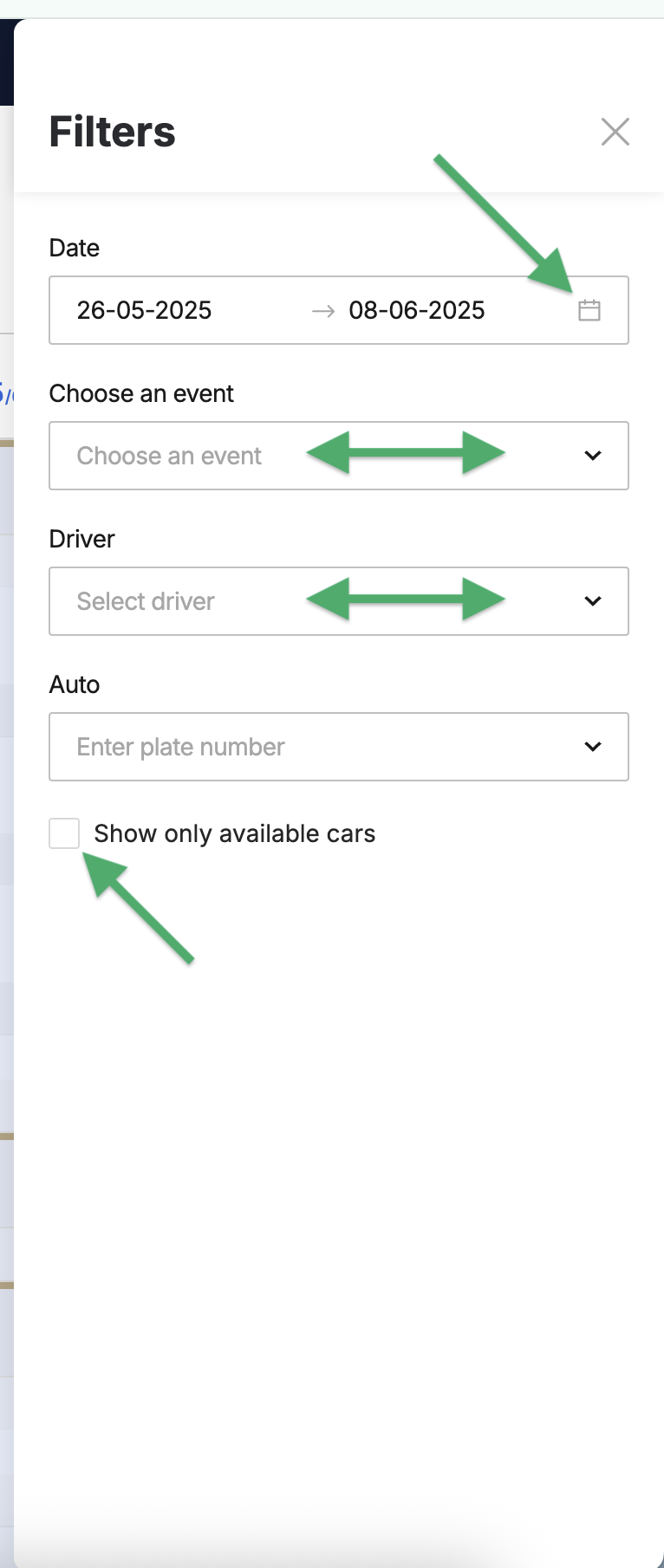
¶ Types of calendar events & how to create them
¶ How to add an event?
- Click on the calendar field opposite the numberplate of the desired car (a green [
⊕] icon will appear near the cursor). - In the pop-up window, select one of the 7 event types and fill in the relevant information or details
⚠️ It is unnecessary to hit the field at a specific time of day, as you can change the time intervals when creating the event itself. Click on any free space in the calendar field opposite the desired vehicle to bring up the event creation box.
¶ What types of events are there?
In general, events can be divided into two categories:
- Events that help plan the work of fleet drivers – this is done by scheduling vehicle usage in connection with one driver (according to the «One Driver per Vehicle» scheme) or several drivers («Crew» i.e., in shifts).
- Events that are useful for planning the use or availability of the vehicles themselves. In this case, there is no need to assign a driver.
¶ Brief description of event types
There are 7 types of events, each of which can be assigned to each vehicle in the fleet for a specific time period of the day, week, or longer.
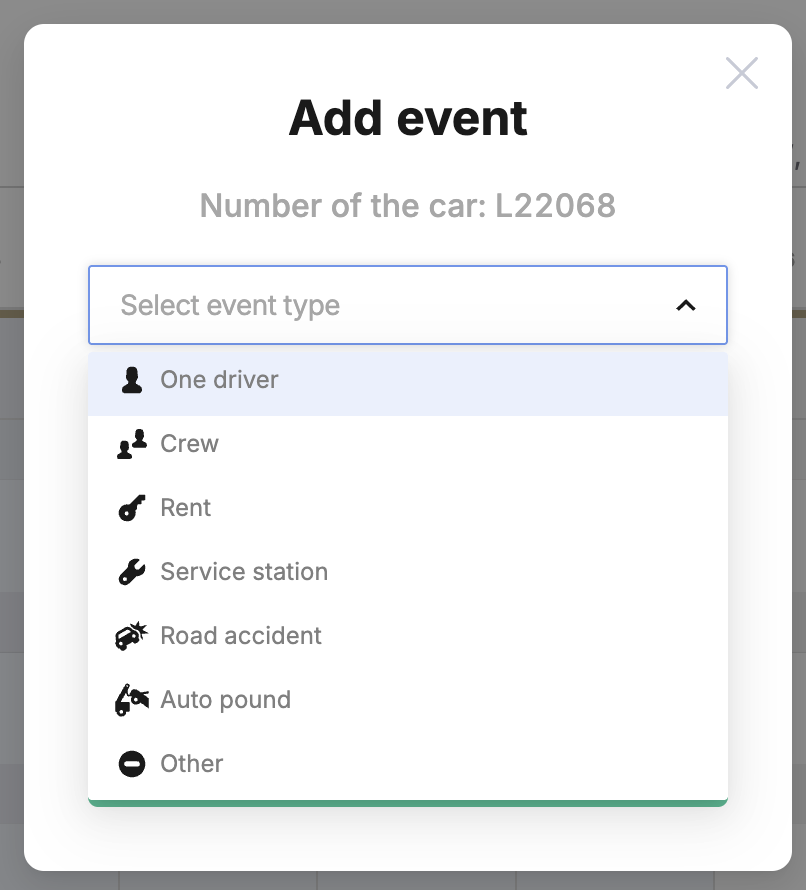
- 👤 «One driver» – assigning a single driver to a specific vehicle (without a teammate/shift colleague). For those fleets that adhere to the «Single Driver» model (where each operational vehicle in the fleet is assigned a single driver who works on it).
- 👥 «Crew» – assigning several drivers to the same vehicle; working in shifts (when each vehicle in the fleet is used more intensively with minimal downtime, and 24/7 uptime is provided by drivers working in shifts at specific intervals).
- 🔑 «Rent» – car rental (when the owner or manager of a vehicle fleet lets a driver rent a vehicle from the fleet under certain financial conditions, such as a fixed weekly rate).
- 🔧 «Service station» – when the vehicle is unavailable for trip execution due to maintenance.
- 💥 «Road accident» – when a vehicle is temporarily out of service due to a traffic accident (crash) and subsequent repairs.
- 🔒 «Auto pound» – temporary seizure of a vehicle from the fleet; a car cannot be used to fulfill orders.
- ⛔ «Other» – any other reasons for the car being unavailable for work.
¶ Non-Driver Events: «Service station», «Road accident», «Auto pound» & «Other»
👉 MyTaxiCRM has four types of events that do not need to be associated with a specific driver. They allow you to log vehicle downtime or unavailability for various reasons in the Timetable calendar and affect fleet performance tracking, reports, and other modules.
To create any of the following events: 🔧 «Service station», 💥 «Road accident», 🔒 «Auto pound» or ⛔ «Other», you must be at the level of a specific fleet in your MyTaxiCRM user account.
⚠️ Let's consider the example of the Chevrolet Corvette C6 ZR1 Blue Devil тестового автопару із реєстраційним номером BBG7968.
¶ Creation of each of the 4 types of events
- Go to the Timetable section in the side menu of the MyTaxiCRM system → decide on the car (
BBG7968) for which you are creating an event.
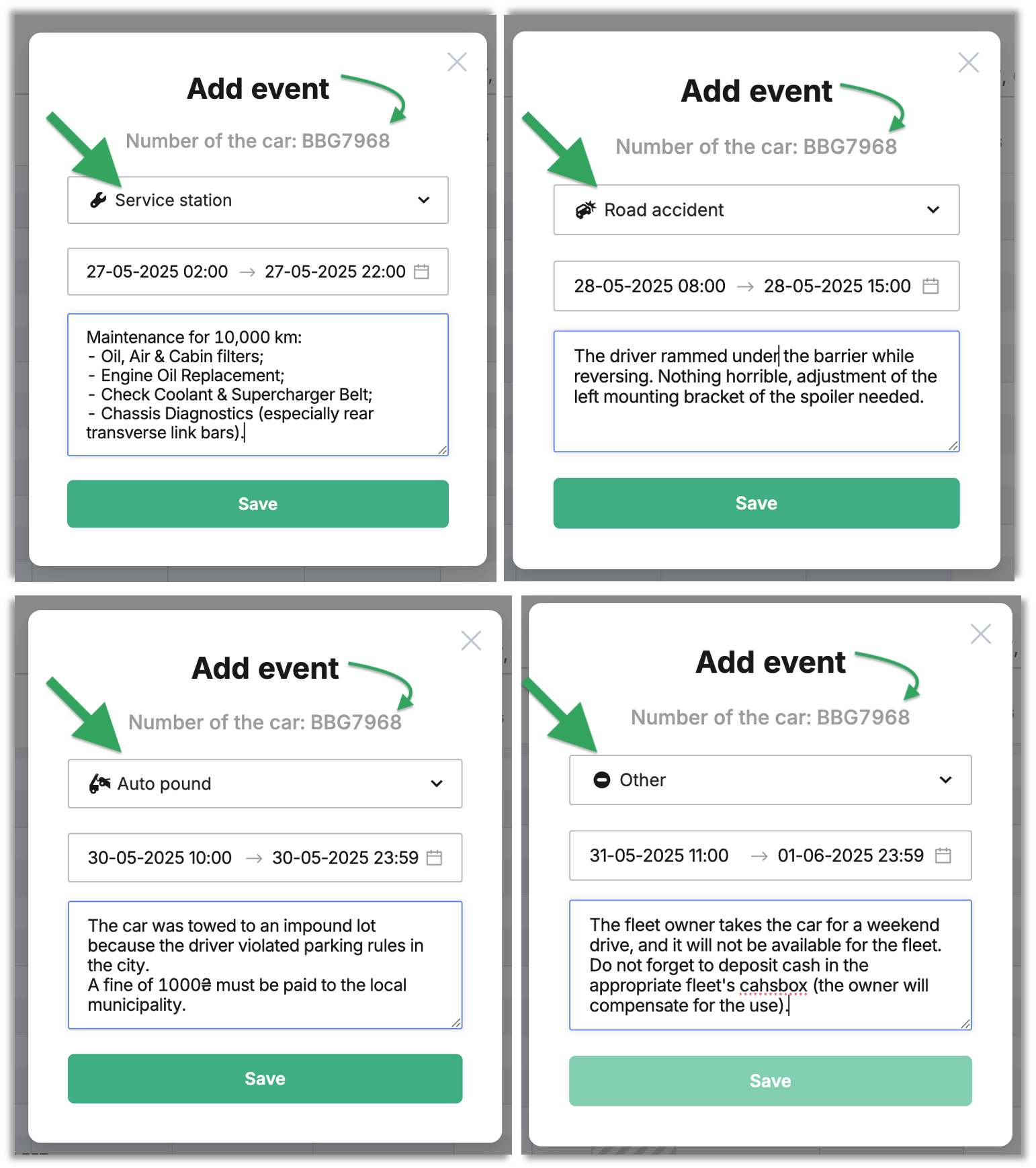
- For the 🔧 Service station in the Select event type field, specify the following:
- using the Start date & End date fields, specify the period of time when the car will not be available for the reason chosen (enter the date/time or pick using the calendar 🗓️ icon);
- add comment text (Comment field): it is worth specifying the reason for the maintenance or a list of works.
- For the 💥 Road accident in the Select event type field, specify the following:
- using the Start date & End date fields, specify the period of time when the car will not be available for the reason chosen (enter the date/time or pick using the calendar 🗓️ icon);
- add comment text (Comment field): we recommend indicating the cause or describing the damage; estimate the duration of the repair.
- For the 🔒 Auto pound in the Select event type field, specify the following:
- using the Start date & End date fields, specify the period of time when the car will not be available for the reason chosen (enter the date/time or pick using the calendar 🗓️ icon);
- add comment text (Comment field): please provide important details about the incident or the car retrieval procedure details.
- For the ⛔ Other in the Select event type field, specify the following:
- using the Start date & End date fields, specify the period of time when the car will not be available for the reason chosen (enter the date/time or pick using the calendar 🗓️ icon);
- add comment text (Comment field): in the comment field, you can describe any other reasons why the vehicle is unavailable to the fleet (administrative delays, personal use outside of business operations, etc.).
¶ Results of creating events
- Each type of event created will appear in the calendar schedule as rectangles of a specified length for the selected
Chevrolet Corvette C6 ZR1 Blue Devilcar with theBBG7968license plate.
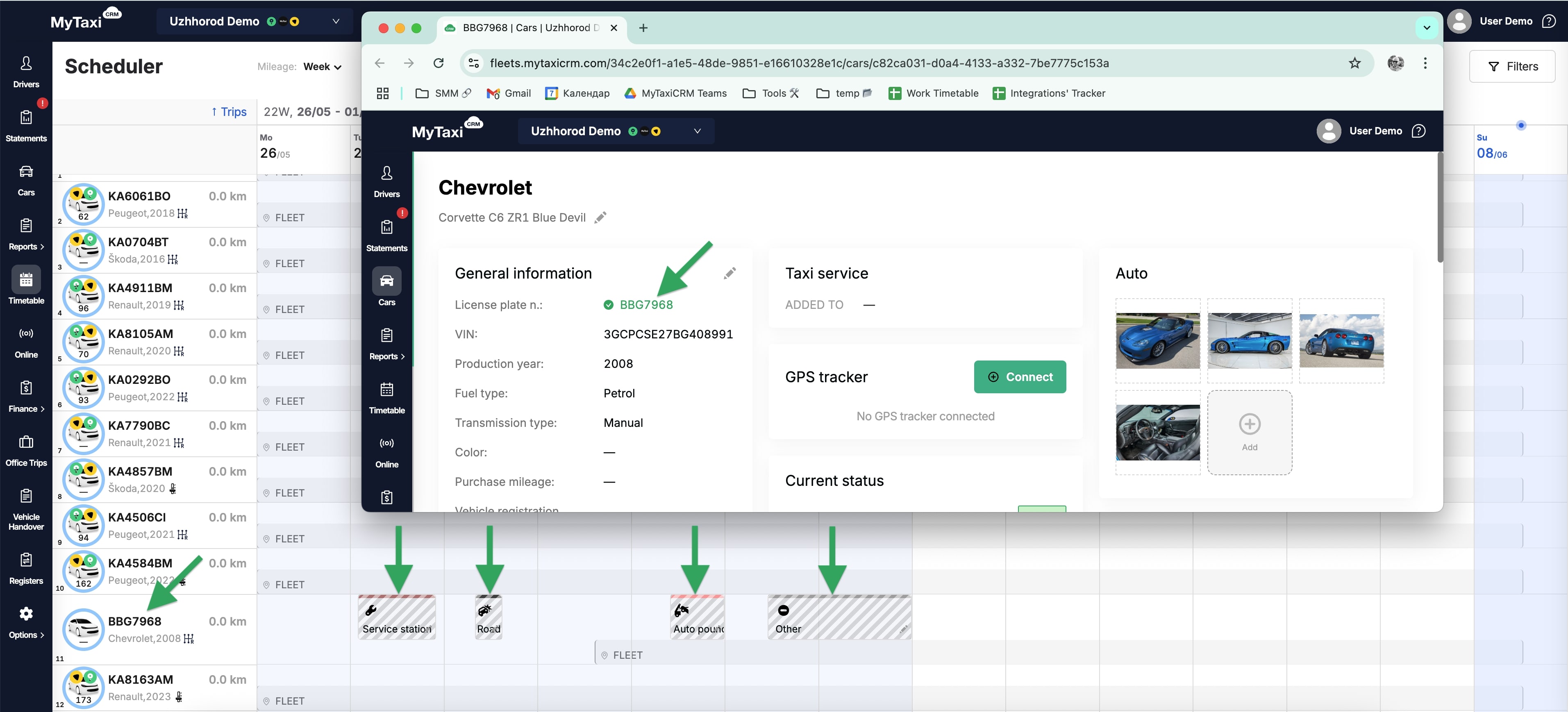
¶ Deleting events
¶ There are two ways to delete events:
- You can delete events one by one: in the calendar schedule, click on any of them → use the red Delete event button → Yes.
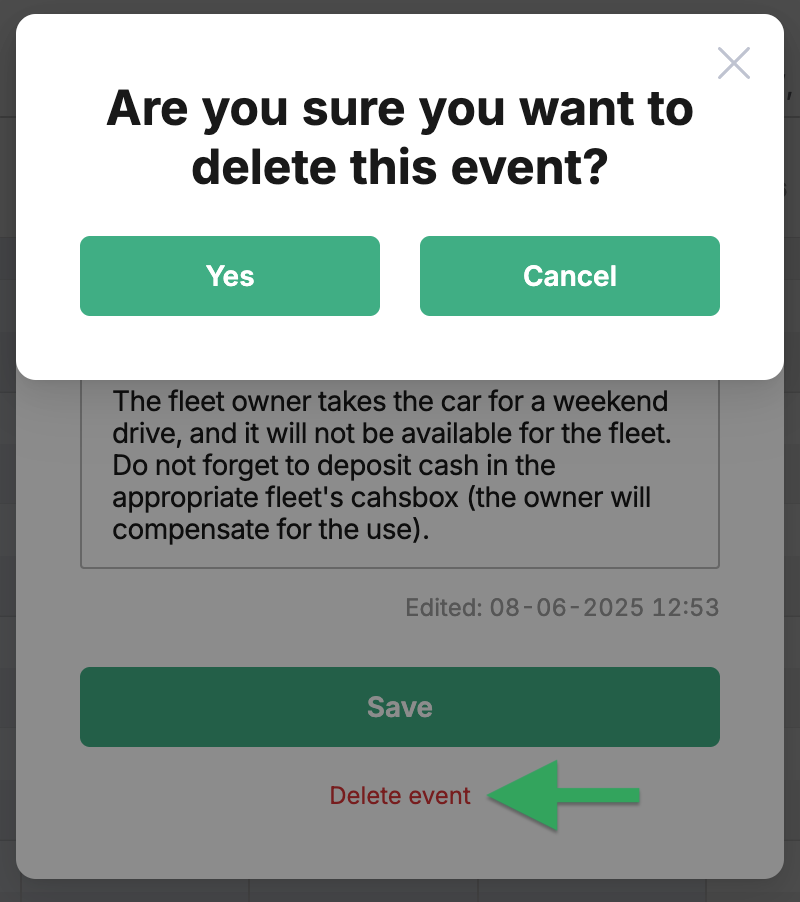
- You can delete several or all events at once (regardless of their type):
- In the calendar schedule, mark ✅ each event that you want to delete (hover over & click in the box at the bottom left by the event rectangle) → 🗑️ Delete selected; → Ok.

¶ Video Tutorial

📹 Check out related video explainer from our YouTube channel below 👇 HERE