¶ «Timetable» section's main elements overview
The «Timetable» section in MyTaxiCRM allows you to efficiently plan drivers' worksheets and monitor the utilization and availability of vehicles in your fleet. This tool is a convenient way to manage the engagement and workload of company resources: create and monitor driver schedules and vehicle usage; operate available resources to achieve the highest possible efficiency.
¶ General UI overview
- LEFT panel – a list of all vehicles in the selected fleet whose accounts have been added to the system or populated through integration with ride-hailing platforms.
- RIGHT panel – a workspace for creating events of all types in the form of a calendar with weekly data representation, which displays their schedule in specified time intervals.
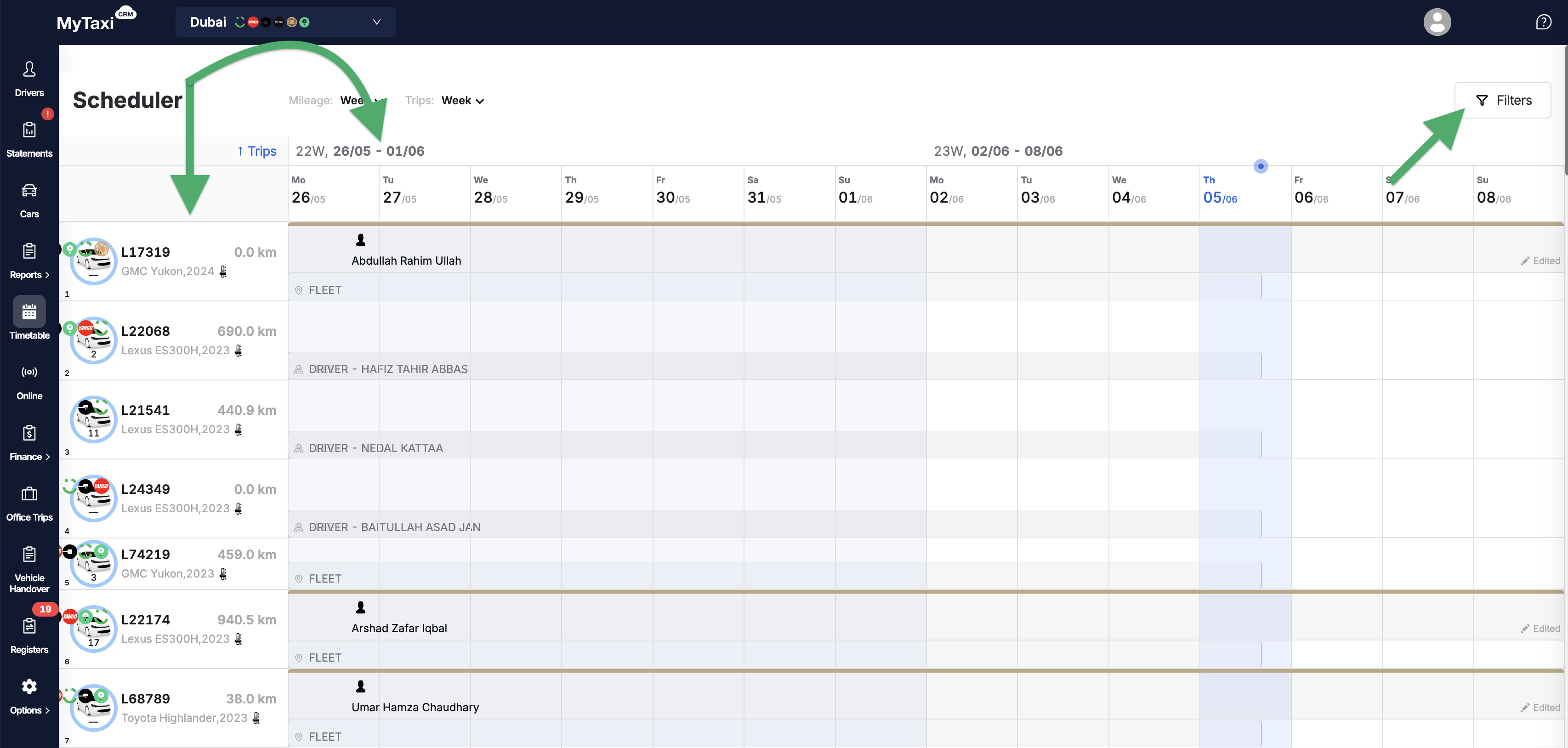
- At the top right, there is a Filters button that allows you to change the way data sets are displayed:
- by time intervals (Date);
- by event types (Choose an event);
- by driver profile (Driver);
- by vehicle account (Auto);
- with the additional checkbox for showing only vehicles that are not currently scheduled for use (Show only available cars).
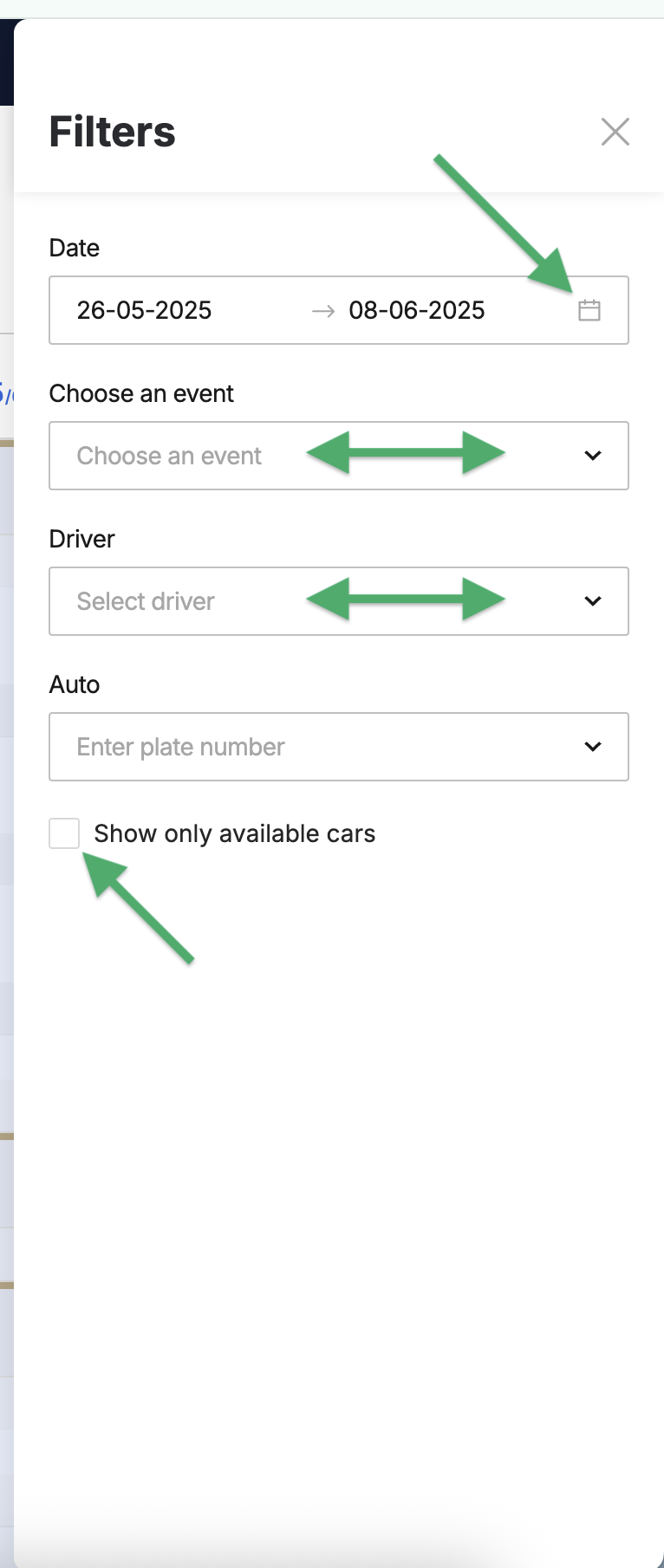
¶ Types of calendar events & how to create them
¶ How to add an event?
- Click on the calendar field opposite the numberplate of the desired car (a green [
⊕] icon will appear near the cursor). - In the pop-up window, select one of the 7 event types and fill in the relevant information or details
⚠️ It is unnecessary to hit the field at a specific time of day, as you can change the time intervals when creating the event itself. Click on any free space in the calendar field opposite the desired vehicle to bring up the event creation box.
¶ What types of events are there?
In general, events can be divided into two categories:
- Events that help plan the work of fleet drivers – this is done by scheduling vehicle usage in connection with one driver (according to the «One Driver per Vehicle» scheme) or several drivers («Crew» i.e., in shifts).
- Events that are useful for planning the use or availability of the vehicles themselves. In this case, there is no need to assign a driver.
¶ Brief description of event types
There are 7 types of events, each of which can be assigned to each vehicle in the fleet for a specific time period of the day, week, or longer.
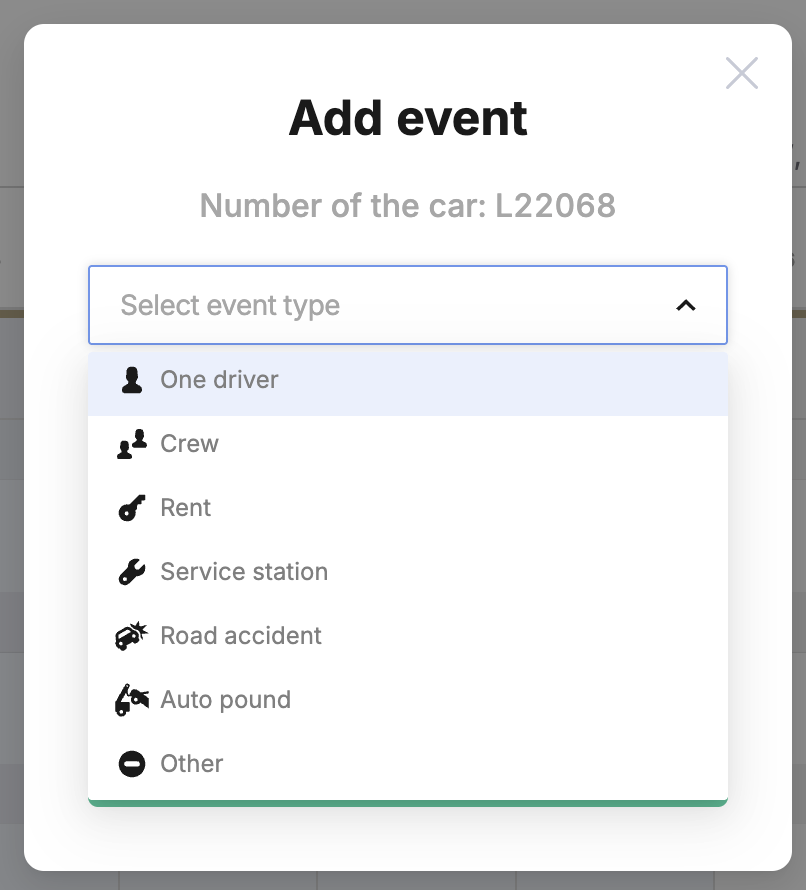
- 👤 «One driver» – assigning a single driver to a specific vehicle (without a teammate/shift colleague). For those fleets that adhere to the «Single Driver» model (where each operational vehicle in the fleet is assigned a single driver who works on it).
- 👥 «Crew» – assigning several drivers to the same vehicle; working in shifts (when each vehicle in the fleet is used more intensively with minimal downtime, and 24/7 uptime is provided by drivers working in shifts at specific intervals).
- 🔑 «Rent» – car rental (when the owner or manager of a vehicle fleet lets a driver rent a vehicle from the fleet under certain financial conditions, such as a fixed weekly rate).
- 🔧 «Service station» – when the vehicle is unavailable for trip execution due to maintenance.
- 💥 «Road accident» – when a vehicle is temporarily out of service due to a traffic accident (crash) and subsequent repairs.
- 🔒 «Auto pound» – temporary seizure of a vehicle from the fleet; a car cannot be used to fulfill orders.
- ⛔ «Other» – any other reasons for the car being unavailable for work.
¶ Creating a «Crew» event
To create a 👥 «Crew» event, you must be at the level of a specific fleet in your MyTaxiCRM user account.
⚠️ Let's take the example of John S. McCain & Theodore Tykkhund.
¶ «Crew» event modes & variations of sequencing
¶ Operating modes
When creating a 👥 «Crew» event, you have a choice of two modes of operation:
- Day after day – two drivers working using the same car with shifts lasting 24 hours each.
- 12 through 12 – two drivers working using the same vehicle with shifts lasting 12 hours each.
¶ Shifts sequencing variations
In addition, each of these modes has 2 options for setting the time ranges of the shifts themselves:
- Date range – in this scenario, the system will allocate 24-hour or 12-hour shifts in straight sequence, changing drivers within the selected period of days (first driver #1 → then driver #2 → again driver #1 → driver #2).
- Pick dates – in this more flexible scenario, the system will schedule 24-hour or 12-hour shifts for each of the crew drivers on the dates selected for each driver (the rotation sequence is arbitrary).
¶ Day after day – Date range
- Go to the Timetable section in the side menu of the MyTaxiCRM system → select the car for which you are creating an event → click anywhere on the free calendar field opposite the registration number of the selected vehicle;
- Select 👥 «Crew» → «Day after day» mode → «Date range» variation;
- Select drivers from the dropdown list or start typing letters of their first or last name to narrow your search (the driver selected in the first field will be #1 in the order of shifts with a duration of 24 hours each);
- Select the Start date & End date of the event – the system will assign the first 24-hour shift to driver #1 on this date, driver #2 will start the next day in the order of the sequential queue;
- Select the switching time in the Shift change field – at this time of the day, the system will expect a change of drivers (#1 ⮂ #2) for a particular car using the Vehicle Handover Act;
- Add the comment text (Comment field) if desired → click Save.
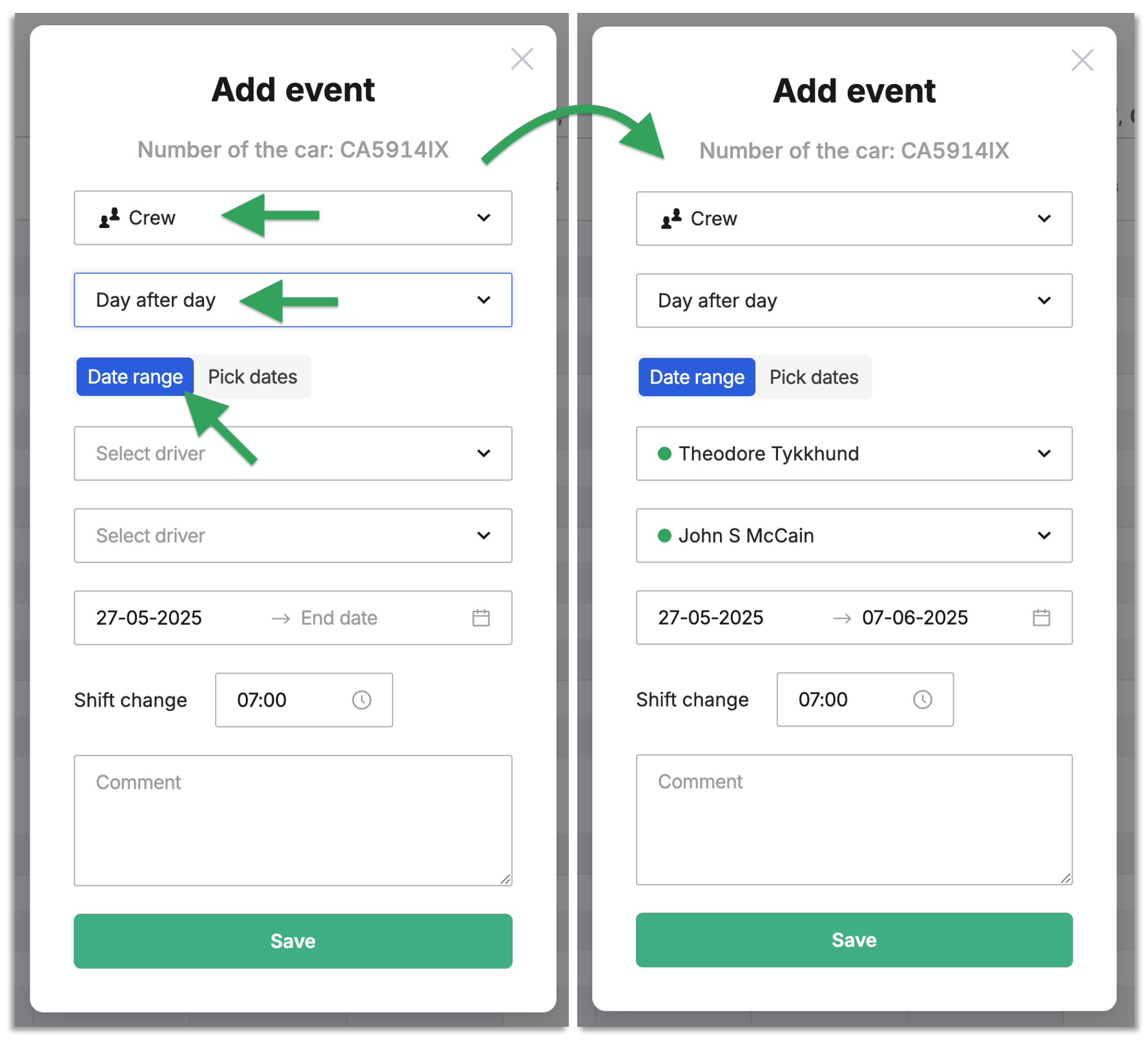
👉 The system will create the required number of events for each driver in the calendar, with specified durations (24 hours each) in a simple sequence.
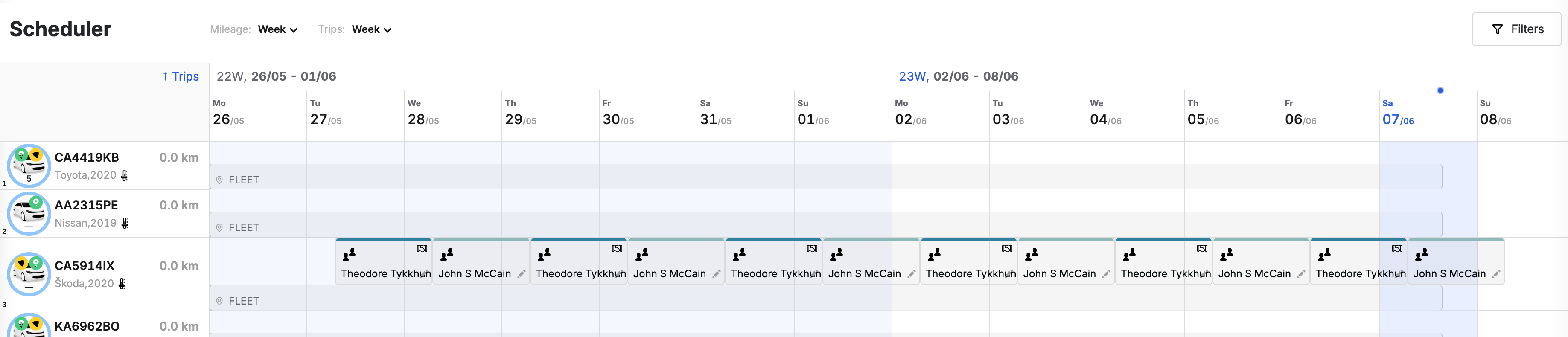
¶ Day after day – Pick dates
- Go to the Timetable section in the side menu of the MyTaxiCRM system → select the car for which you are creating an event → click anywhere on the free calendar field opposite the registration number of the selected vehicle;
- Select 👥 «Crew» → «Day after day» mode → «Pick dates» variation;
- Select drivers from the dropdown list or start typing letters of their first or last name to narrow your search;
- Specify the dates of working days for each driver separately – the system will schedule their 24-hour shifts according to your choice;
- Select the switching time in the Shift change field – the system will expect a change of drivers for a particular car using the Vehicle Handover Act in the exact sequence in which the dates of their working days are specified;
- Add the comment text (Comment field) if desired → click Save.
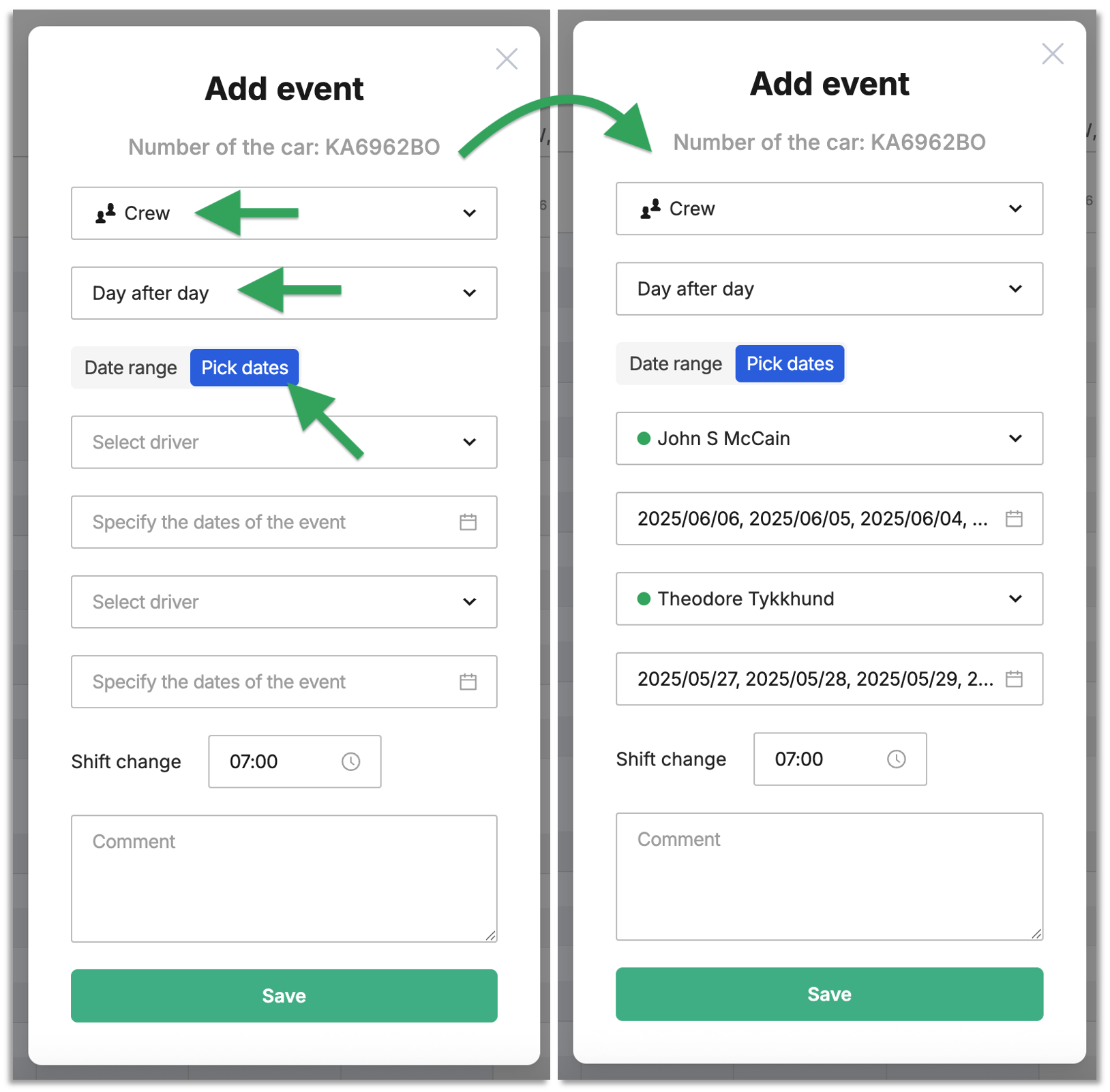
👉 The system will create the required number of events (shifts of 24 hours each) for each of the drivers in the calendar, with a given (selected using the dates when creating) sequence.
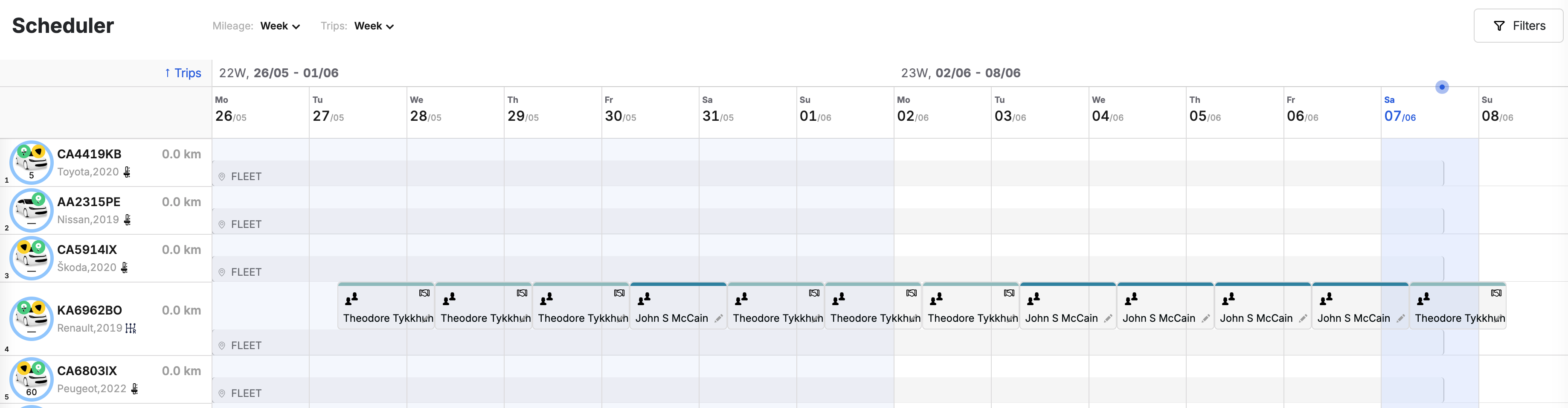
¶ 12 through 12 – Date range
- Go to the Timetable section in the side menu of the MyTaxiCRM system → select the car for which you are creating an event → click anywhere on the free calendar field opposite the registration number of the selected vehicle;
- Select 👥 «Crew» → «12 through 12» mode → «Date range» variation;
- Select drivers from the dropdown list or start typing letters of their first or last name to narrow your search (the driver selected in the first field will be #1 in the order of shifts with a duration of 12 hours each);
- Select the Start date & End date of the event – the system will assign the first 12-hour shift to driver #1 on this day,driver #2 will be the next in line;
- Select the start & end time for each of the 12-hour shift intervals;
- Add the comment text (Comment field) if desired → click Save.
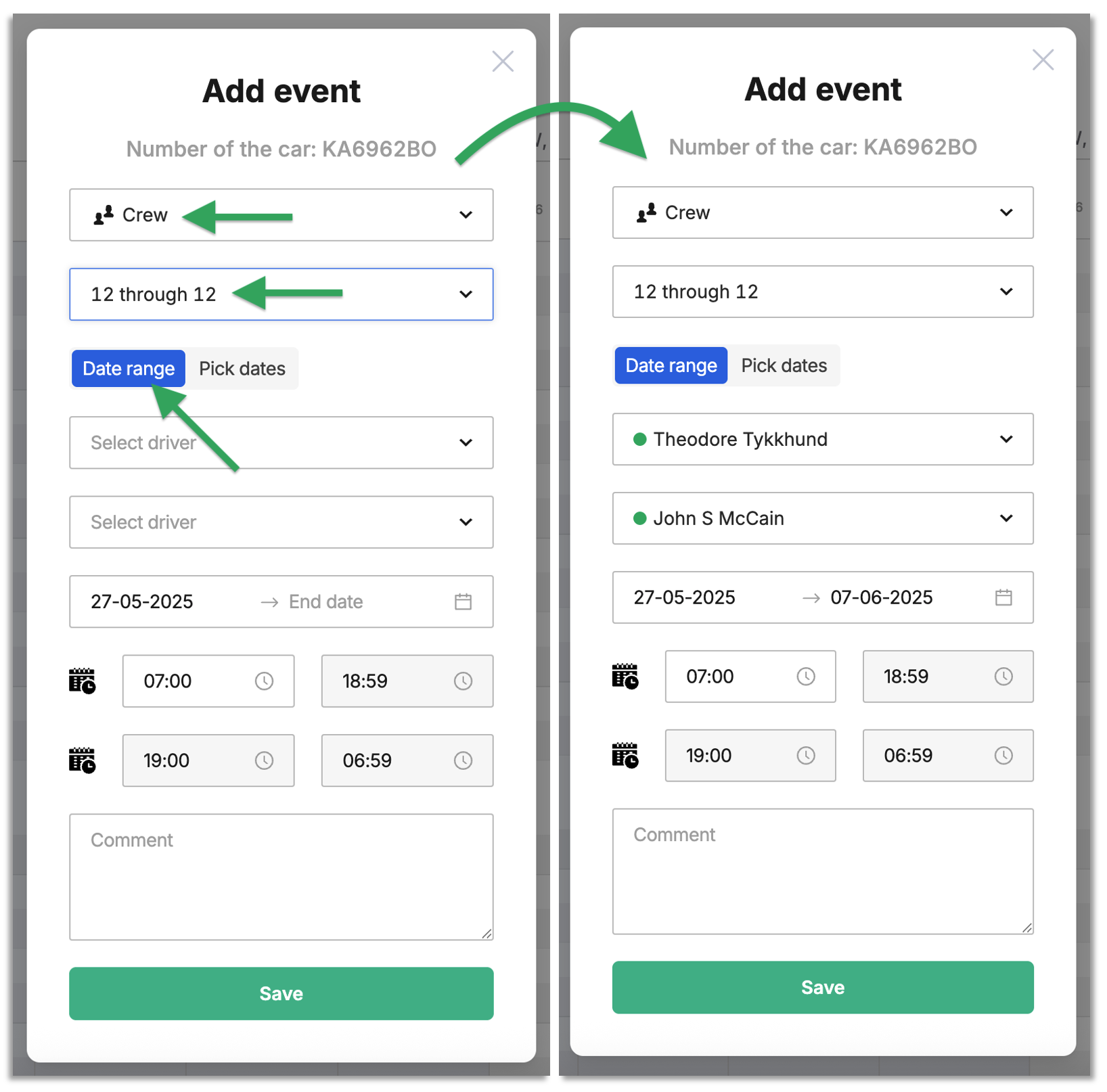
👉 The system will create the required number of events for each driver in the calendar, with specified durations (12 hours each) in a simple sequence.
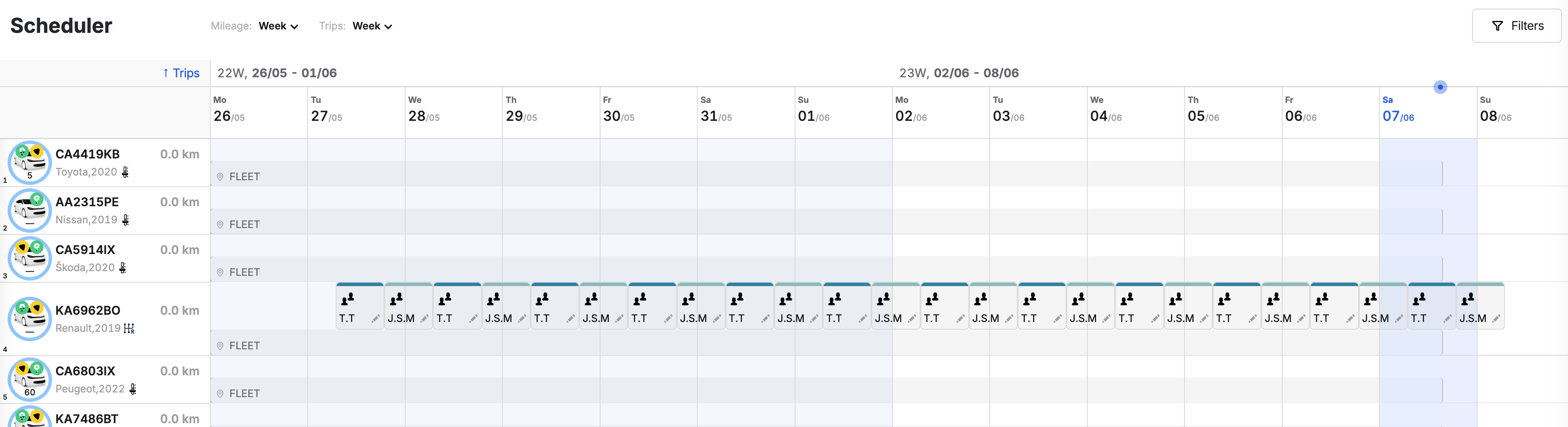
¶ 12 through 12 – Pick dates
- Go to the Timetable section in the side menu of the MyTaxiCRM system → select the car for which you are creating an event → click anywhere on the free calendar field opposite the registration number of the selected vehicle;
- Select 👥 «Crew» → «12 through 12» mode → «Pick dates» variation;
- Select drivers from the dropdown list or start typing letters of their first or last name to narrow your search;
- Specify the dates of working days for each driver separately – the system will schedule their 12-hour shifts according to your choice;
- Select the start & end time for each of the 12-hour shift intervals;
- Add the comment text (Comment field) if desired → click Save.
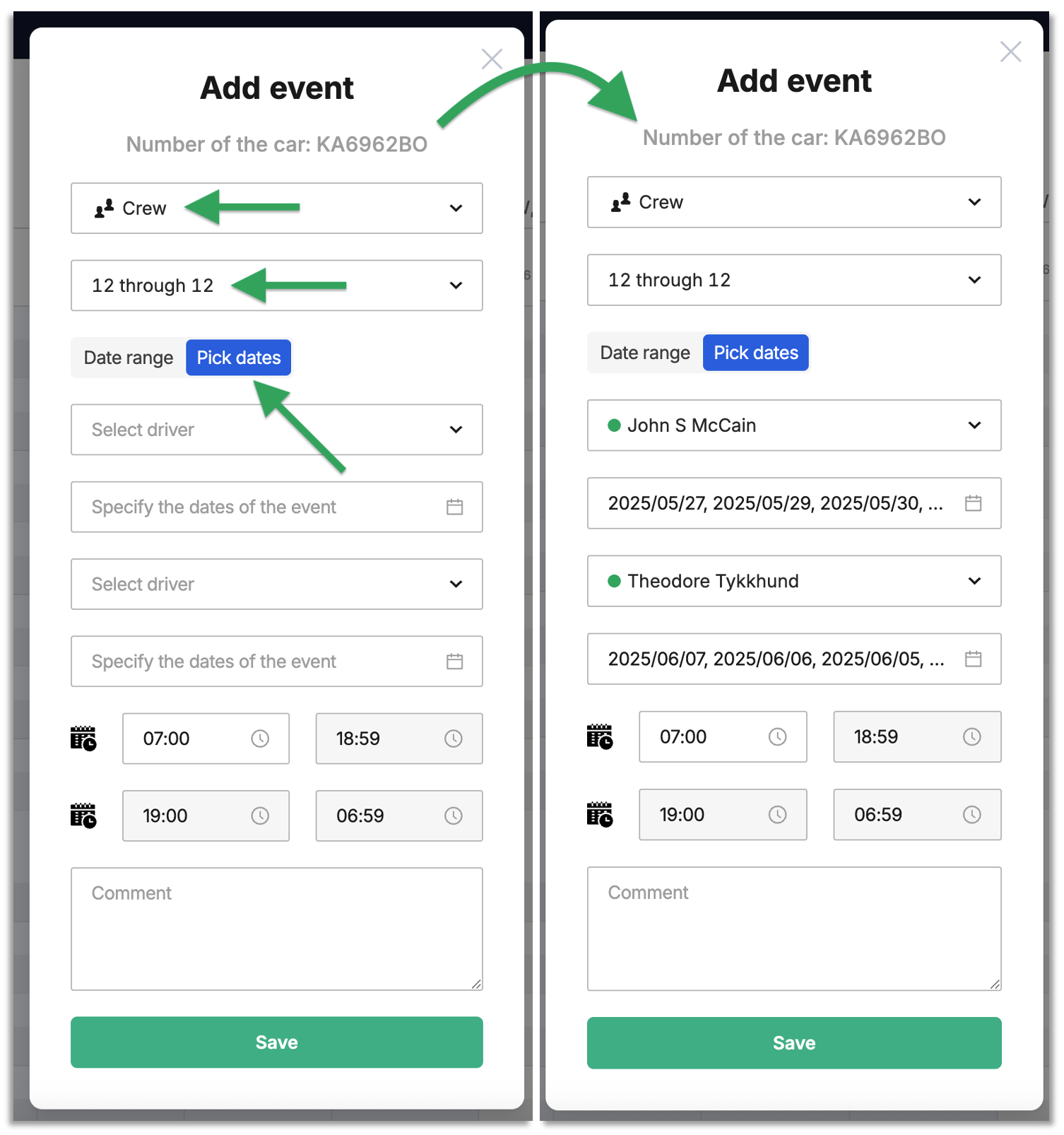
👉 The system will create the required number of events (shifts of 12 hours each) for each of the drivers in the calendar, with a given (selected using the dates when creating) sequence.
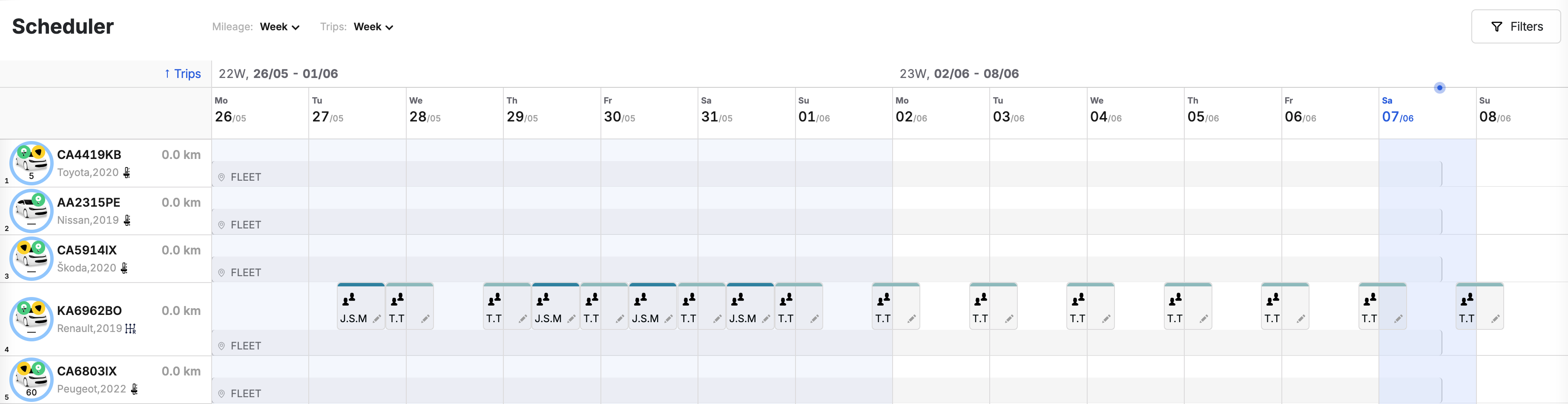
¶ Modifying & deleting «Crew» type events
¶ Editing the shift duration
- In the calendar schedule, click on the event of any specific shift of the desired driver – in the pop-up window, you can change the time parameter → Save.
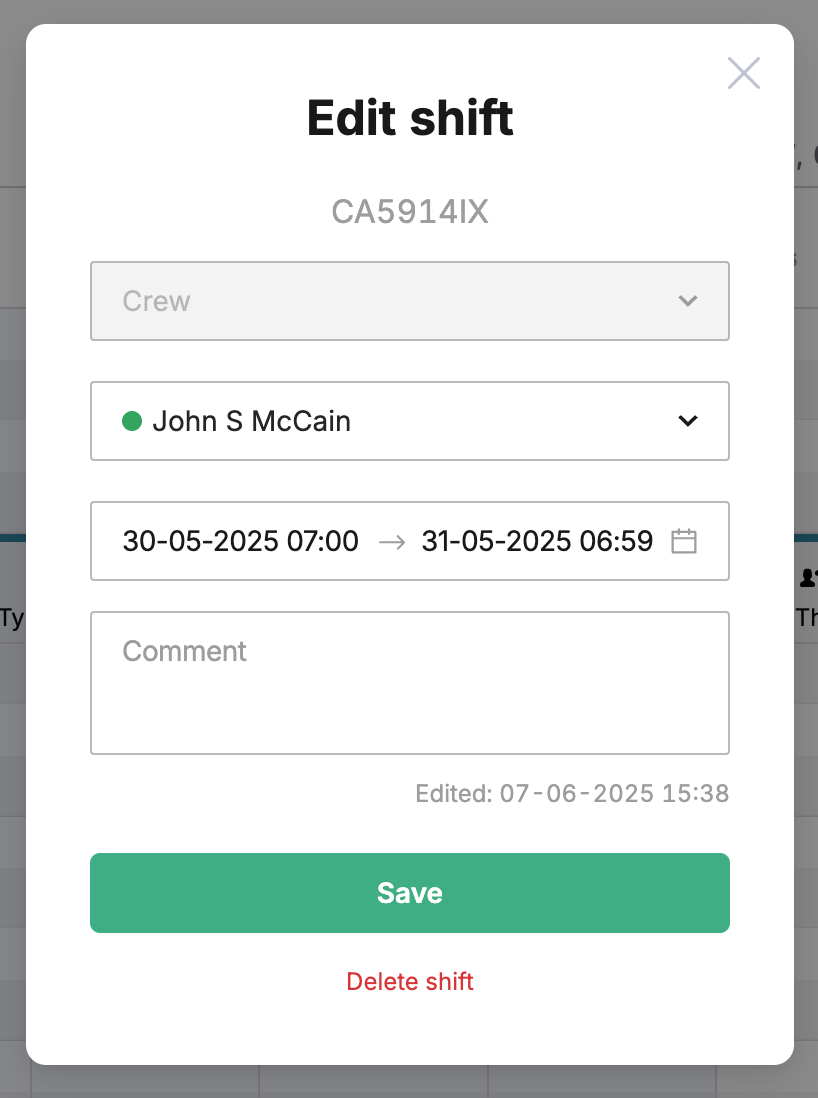
¶ Deleting shift events
There are two ways to delete shift events:
- You can delete shift events one at a time: in the calendar schedule, click on the event of any specific shift of the desired driver → use the red Delete shift button. Only one selected shift event will be deleted.
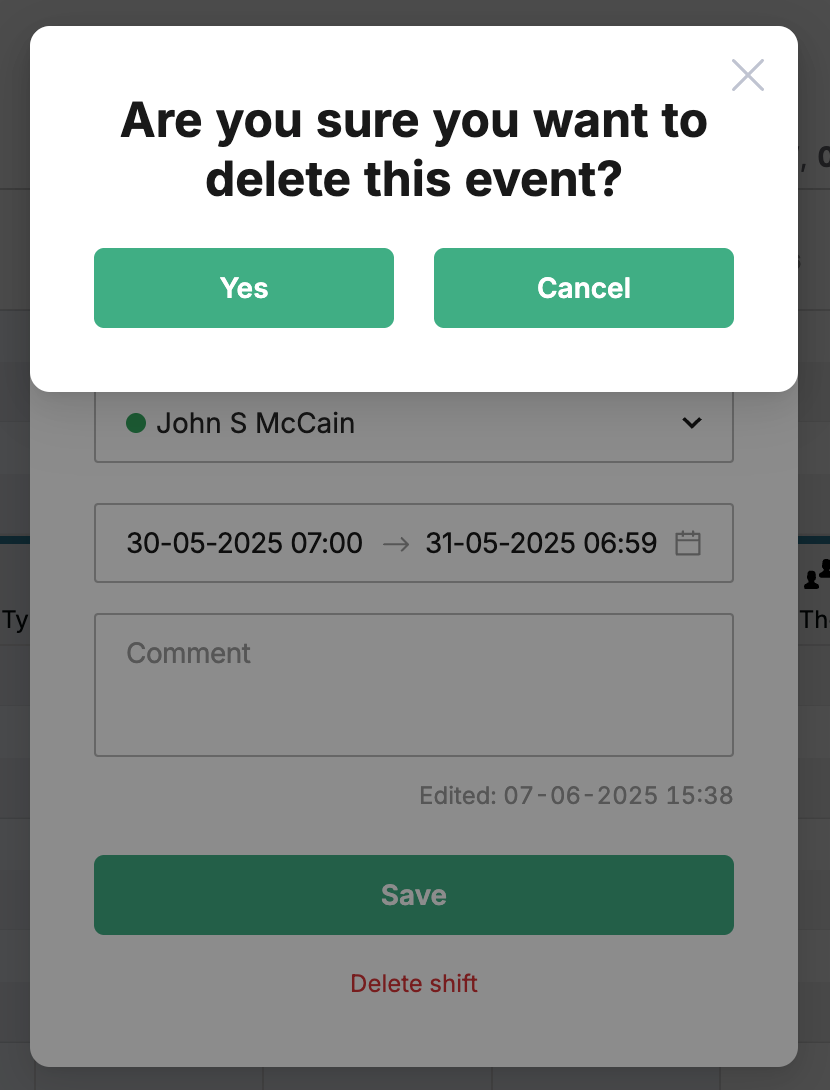
- You can delete several or all shifts at once:
- In the calendar schedule, mark ✅ each shift event that you want to delete (hover over & click in the box at the bottom left by the event rectangle) → 🗑️ Delete selected;
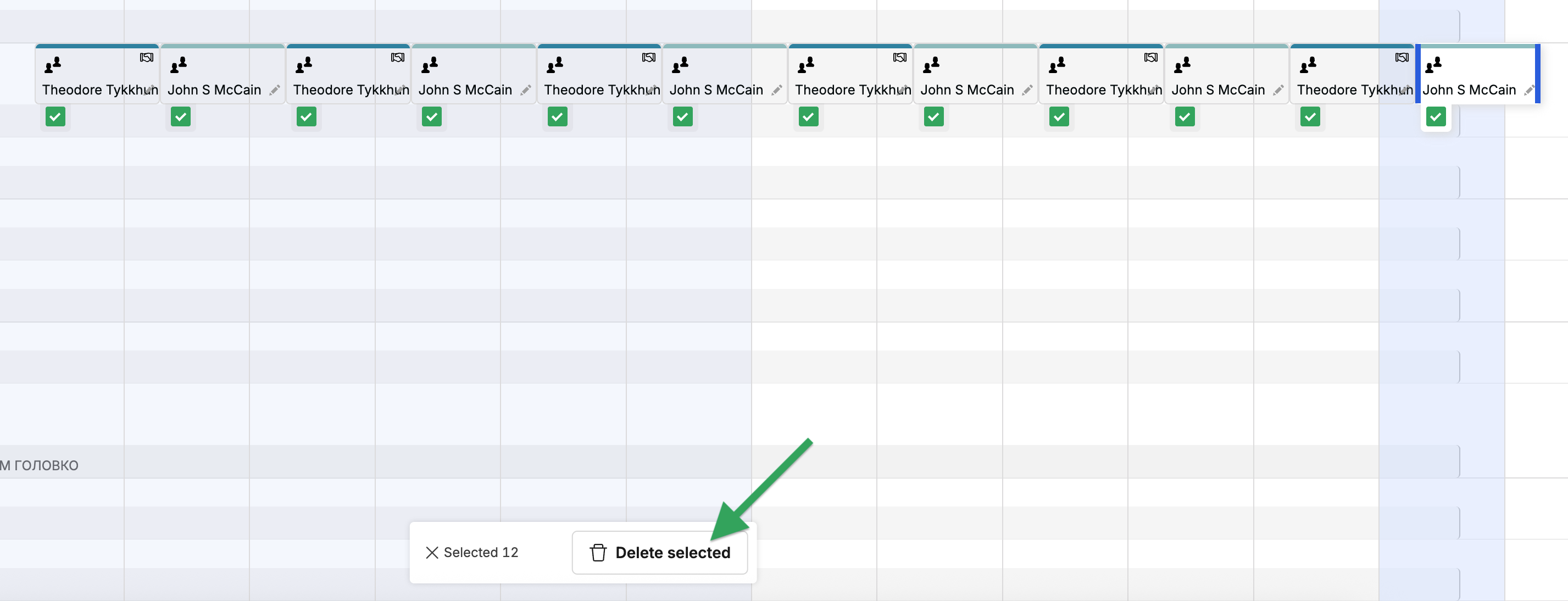
- Confirm with the green Ok button (or Cancel if you want to change the selection).
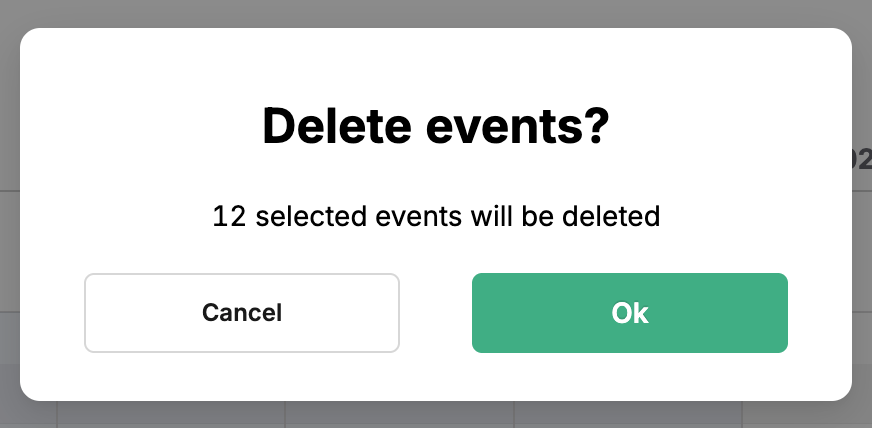
¶ Video Tutorial

📹 Check out related video explainer from our YouTube channel below 👇 HERE