¶ How are individual vehicle profiles created?
⚠️ Before proceeding to the process of creating a vehicle card for the fleet, there are certain conditions that must be met in advance.
¶ Mandatory conditions
In order to add a car to a company fleet, you must have two previously created items in your MyTaxiCRM user (owner or manager) account first:
- At least one vehicle owner of any type.
- ⚠️ We recommend that you first familiarize yourself with 🔗 THIS article from our Knowledge Base & Help Center, where you can find out about the creation and functioning of Vehicle Owners.
- At least one brand (make) & model item.
- ⚠️ We recommend that you first familiarize yourself with 🔗 THIS article from our Knowledge Base & Help Center, where you can find out how to create a list of vehicle brands (makes) & models.
¶ Adding a fleet vehicle profile
¶ Card creation
In order to create & add vehicle profiles cards, you must be on the level of a specific fleet in your MyTaxiCRM user account:
- Go to the Cars section in the side menu of the MyTaxiCRM system → use the green Add auto button at the top right;
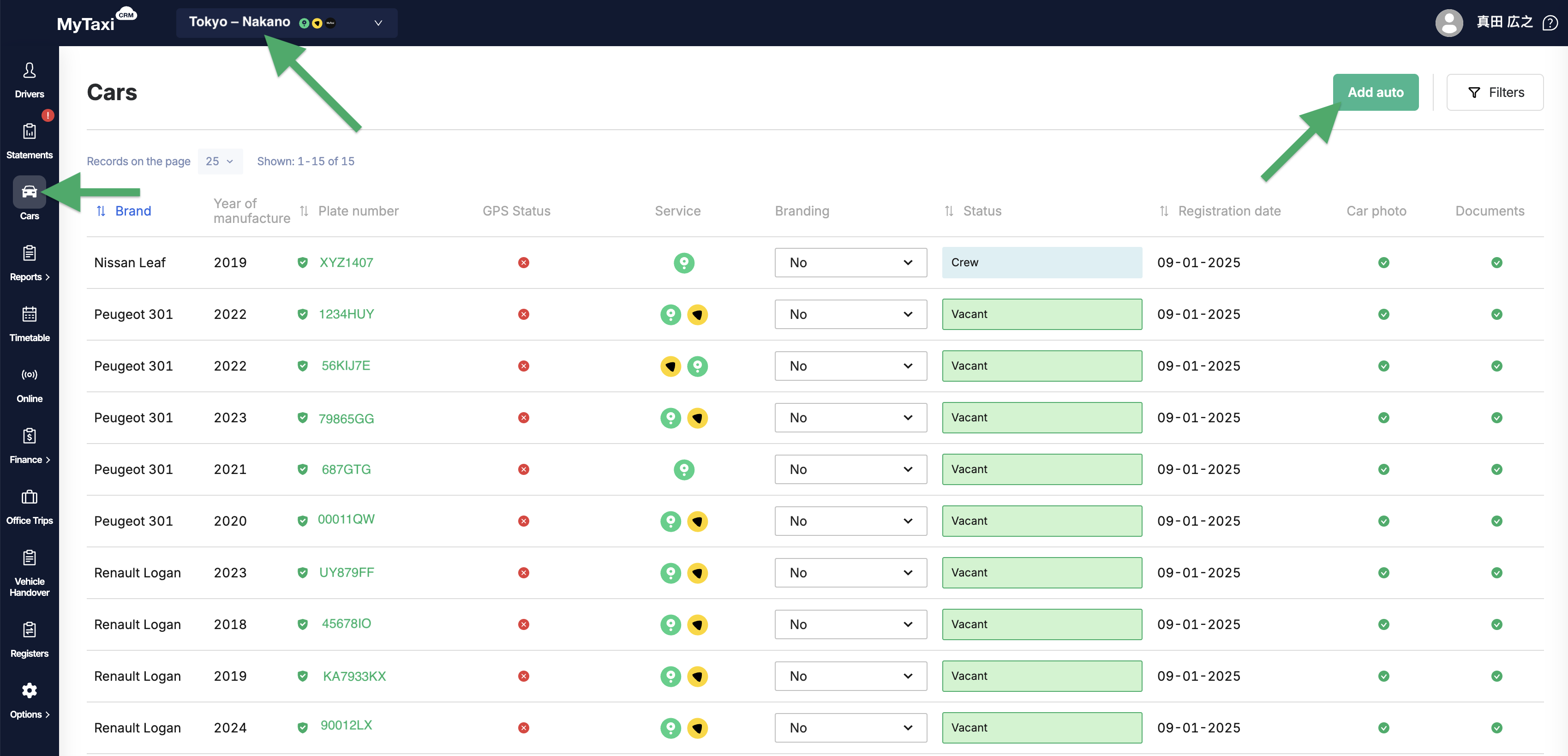
- Fill in the required fields in the pop-up window:
- * License plate number – the state registration number of the vehicle, as indicated in the document of its technical passport or registration certificate; in other words, its license plate (the format is regulated locally);
- * Vehicle registration certificate (Series and Number) – from the official vehicle registration document of the country of registration;
- * Vehicle identification number (VIN) – also called a chassis number or frame number; it is a unique code, including a serial number, used by the automotive industry to identify individual motor vehicles;
- * Brand and model – select the desired combination from the previously created items;
- * Fuel type – choose an appropriate option from the drop-down menu:
Petrol,Diesel,Gas,Petrol + Gas,Hybrid, orElectric; - * Transmission type – choose an option from the drop-down menu:
AutomaticorManual; - * Year of manufacture – actual manufacturing year of the car;
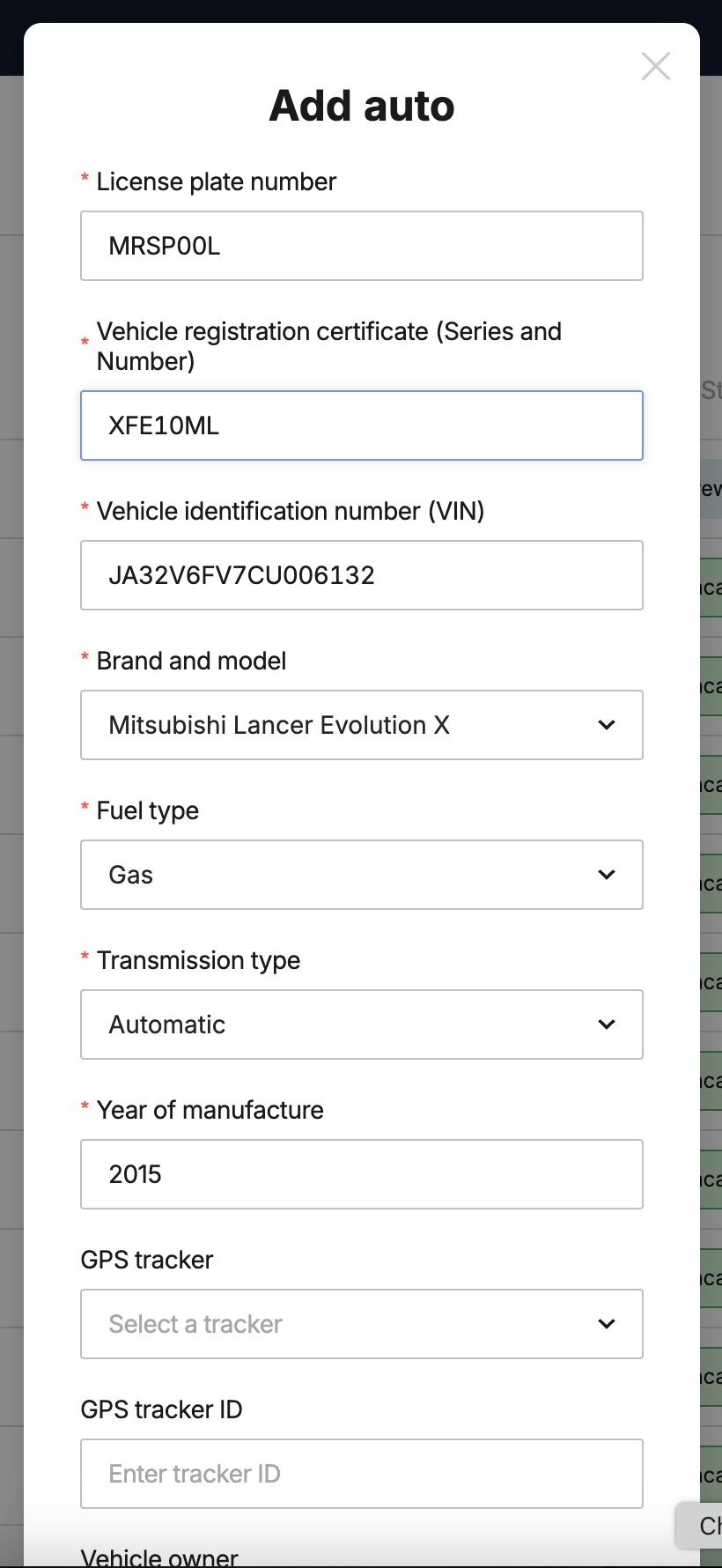
- Vehicle owner – select the desired item among the previously created ones.
- Leave the GPS tracker and GPS tracker ID fields blank; use the Comment field if needed.
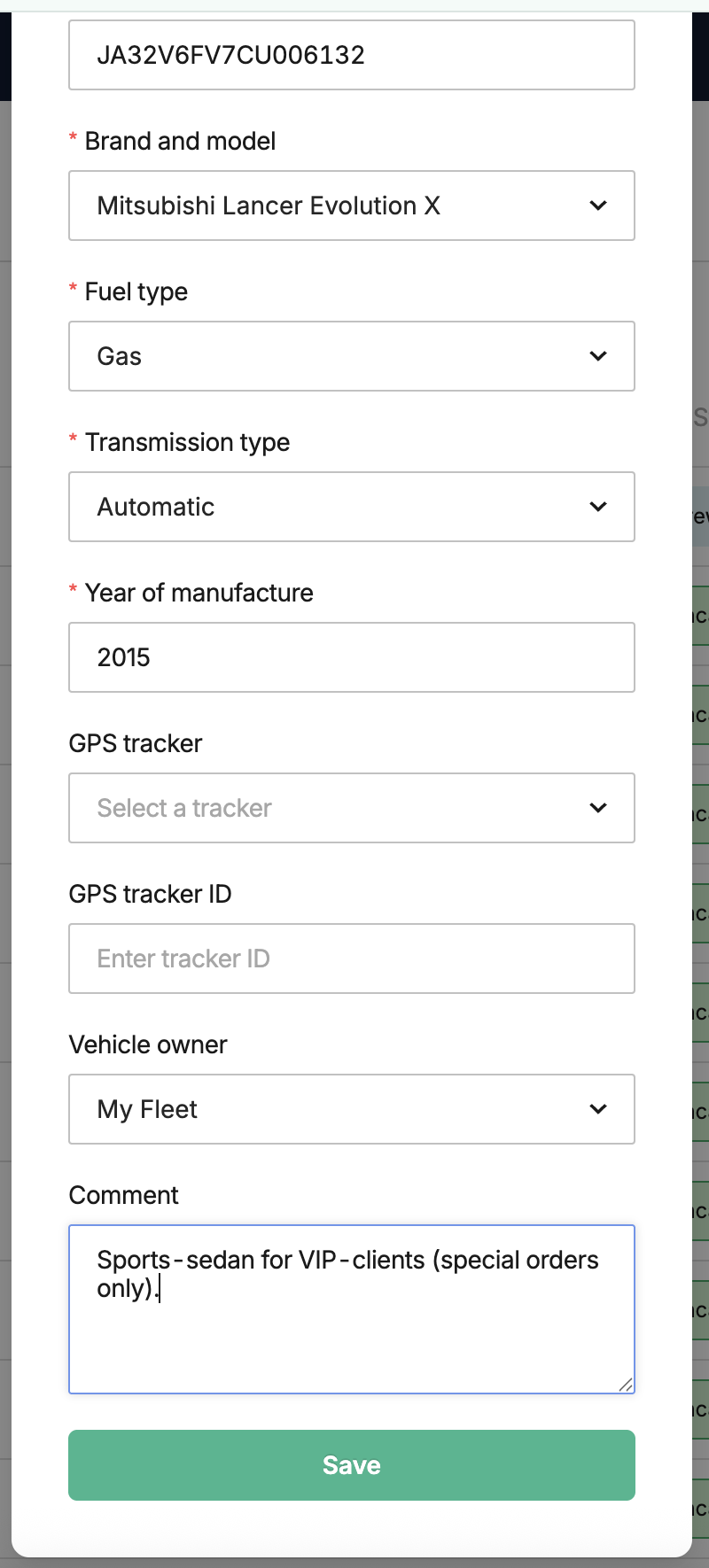
- Click Save to add a vehicle to the fleet.
¶ Filter functionalities
The newly created car record appears in the list.
To make it easier to sort the car profiles, the Filters button is available at the top right.

The following attributes are available for the filter feature: Auto (by numberplate), Vehicle owner (type of vehicle owner), Model (by model & brand name), Transmission type, and Taxi service (meaning 🔗 integrations, which are connected to the fleet vehicle).
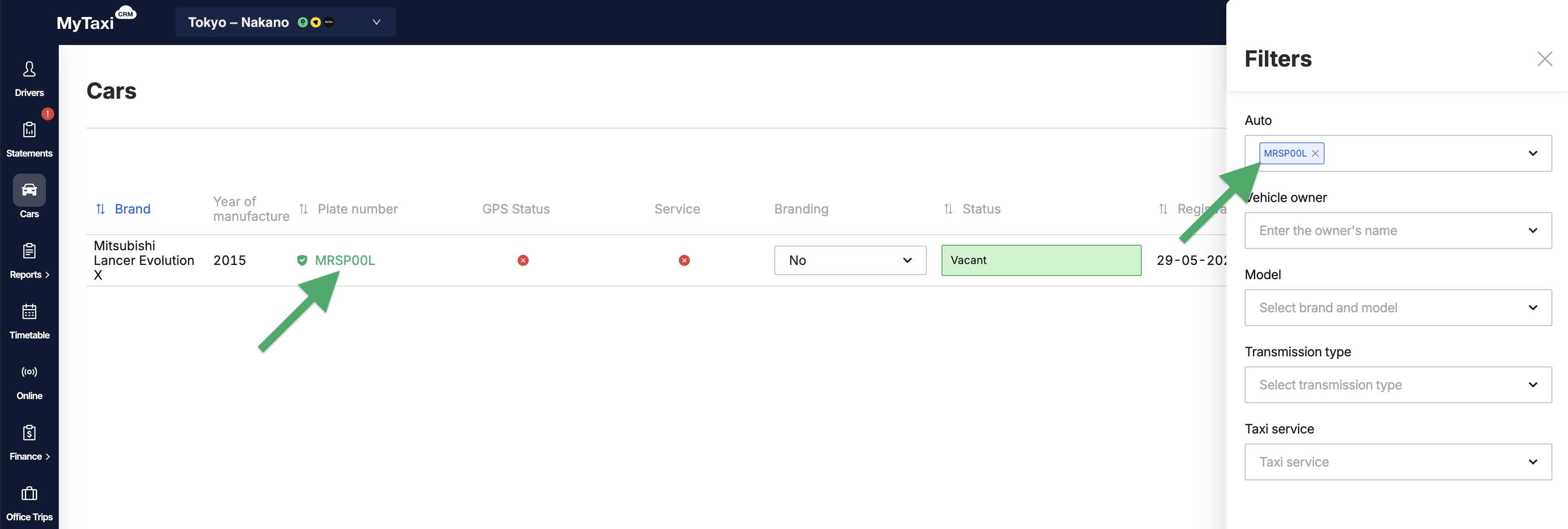
¶ Vehicle profile card
To open a vehicle's card from the list in the Cars section → select the desired car (click on the license plate text in the ⇅ Plate number column). Here you can (click on the pencil icon [🖍️] to make changes in the corresponding blocks):
- Change the initial details in the General Information block;
- Add rates for short-term & long-term 🔗 individual rent tariff in the Rent block;
- Add photos of documents and pictures of the car for further accounting purposes.

¶ Video Tutorial

📹 Check out related video explainer from our YouTube channel below 👇 HERE