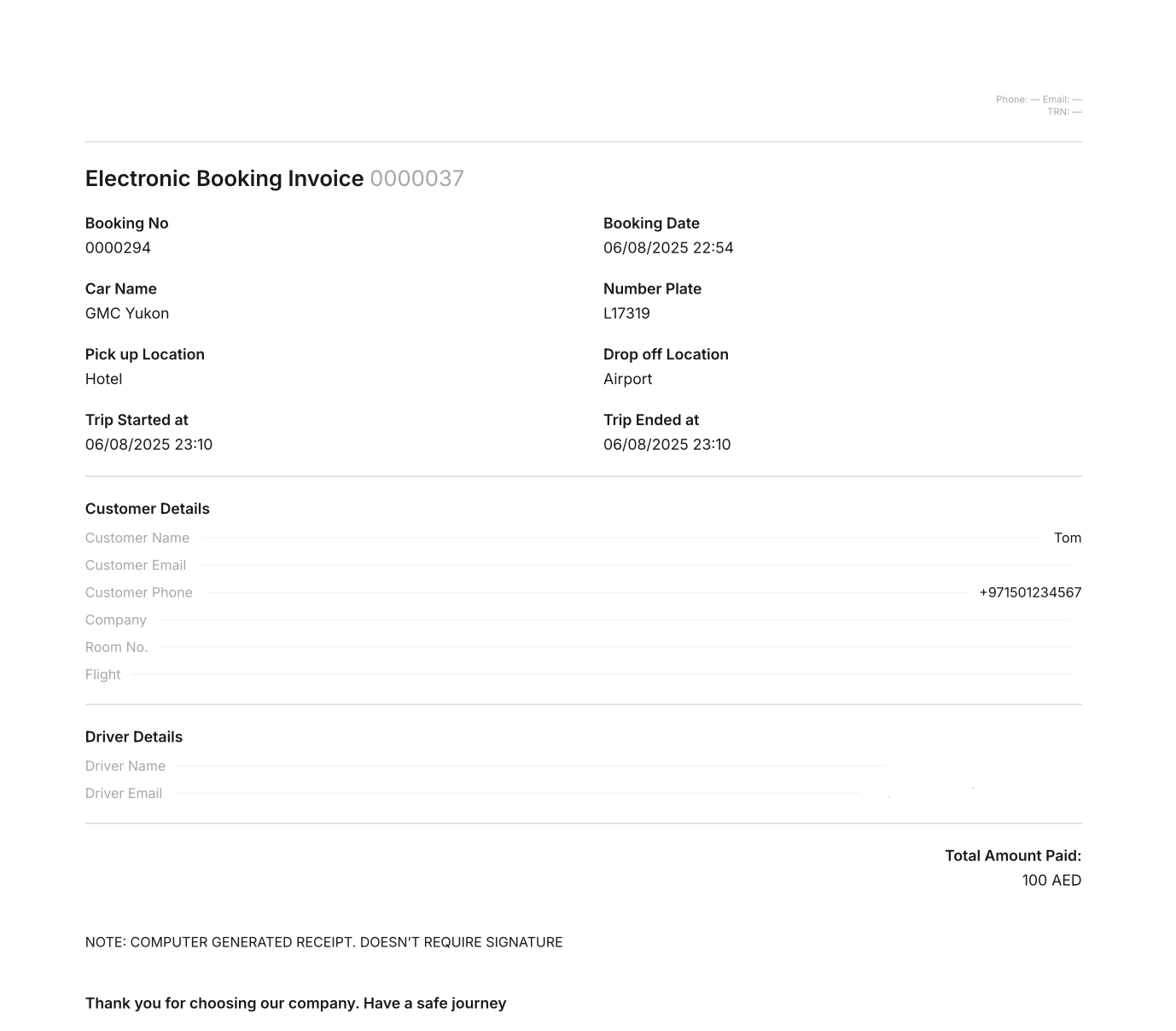¶ The process of creating & conducting a Planned Office Trips ride
Let’s walk through a scheduled Office Trips order step‑by‑step: type → Standard, commission variety → Fleet. You’ll see how a dispatcher books a future trip in the 🔗 Office Trips section, how the driver receives «Office Trip» request in the 🔗 Personal cabinet and how statuses progress from planning to finilize.
⚠️ We'll explain this process using the example of the Zubair Ahmed .
¶ When to use a Planned Order?
Planned orders are used when you need to lock a ride for a specific time in advance, make sure a driver explicitly confirms availability, and keep the upcoming workload visible for both dispatcher (fleet) and driver.
- Create orders in advance for any time period – in an hour, in a day, or in a week.
- Any driver/vehicle or time setup possibilities.
- Decline simply push the order back to Waiting to confirm for reassignment.
- All actions are handled via the Driver's Personal Cabinet.
¶ Creation of the Planned order via dispatch
Let’s create a new Planned Office Trips order with the Standard trip type and Fleet commission, then assign it to our driver to see the entire workflow from the CRM interface (Office Trips section of the MyTaxiCRM system in the navigation menu on the left).
¶ Creating a new planned trip in the MyTaxiCRM
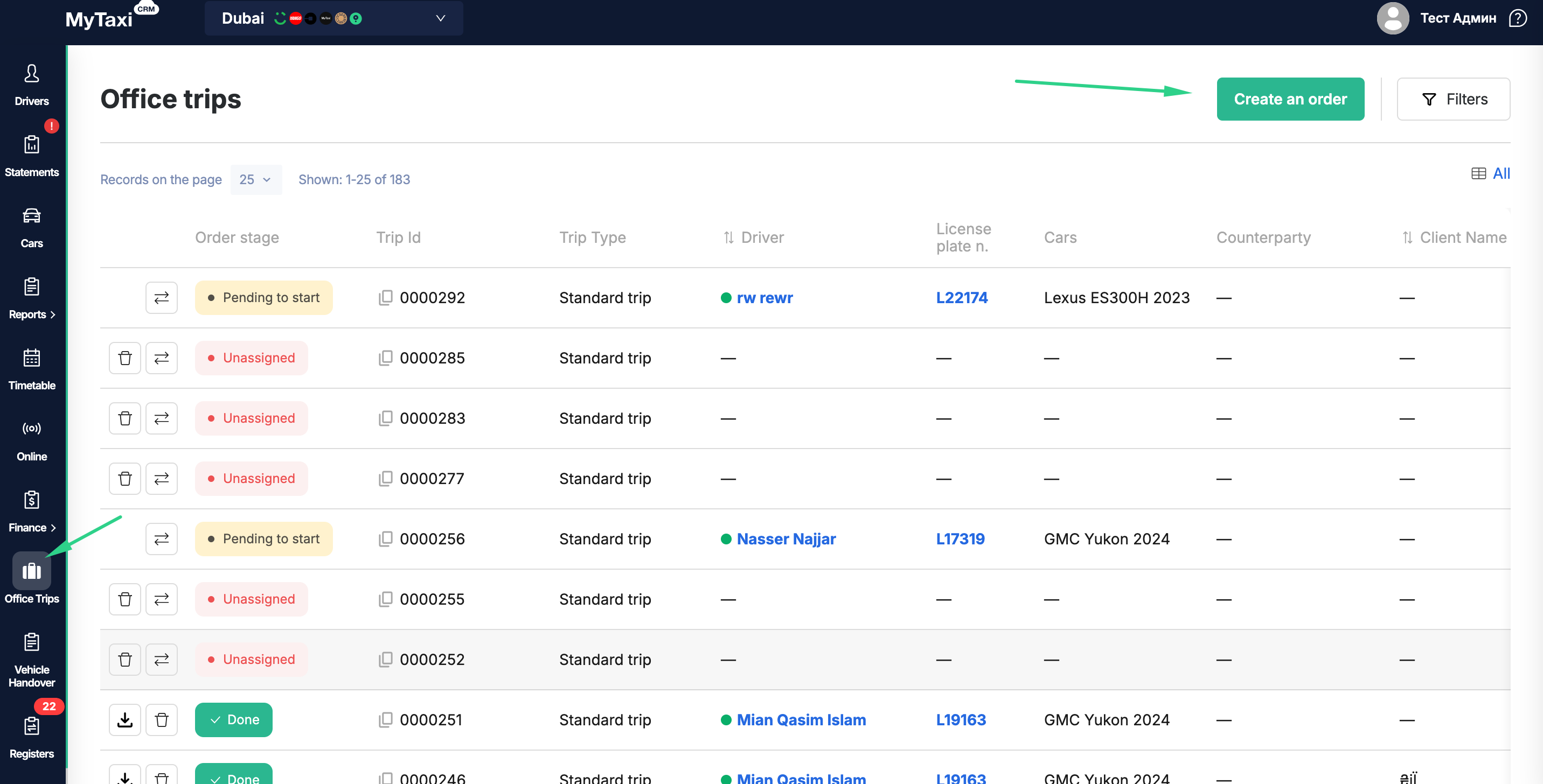
- Office Trips → Create an order (green button) → Planned order;
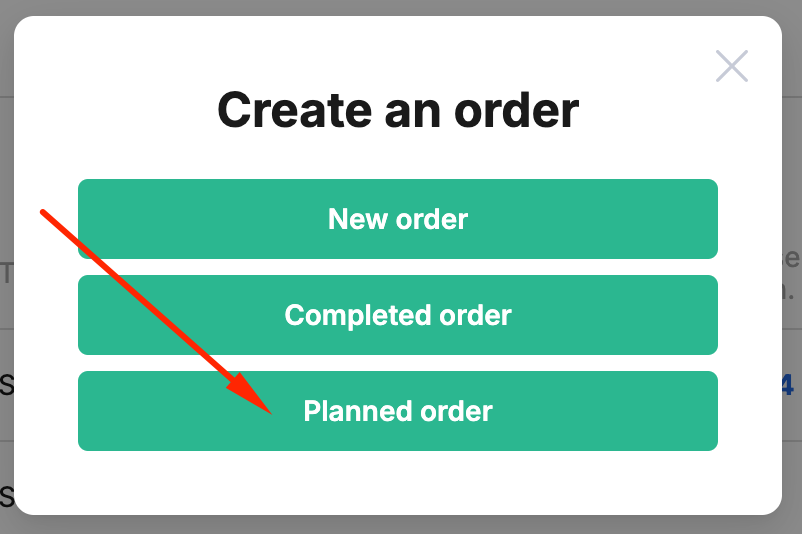
- Fill in:
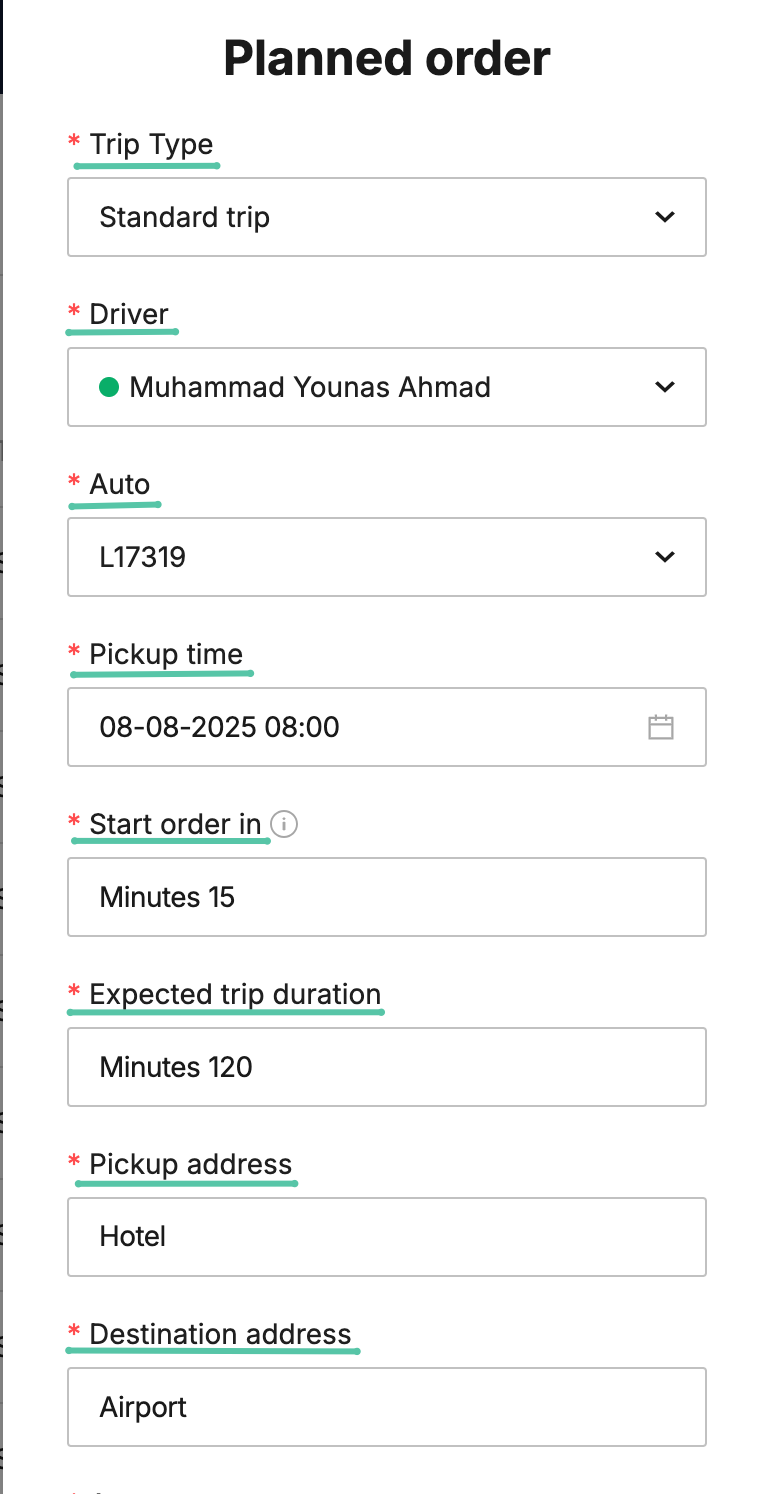
- Trip type – Standard trip or Corporate trip (in this example, we will choose a Standard trip);
- Pickup time – any date and time in the future (in this example, we will choose 8 a.m.);
- Start order in – time until the trip when the driver will be asked to start the trip (in this example, we will choose 15 minutes);
- Expected trip duration – estimated length of the trip in minutes (In this example, we will choose 120 minutes);
- Pickup / Destination address – the address where the passenger should be picked up and the address where they should be dropped off;
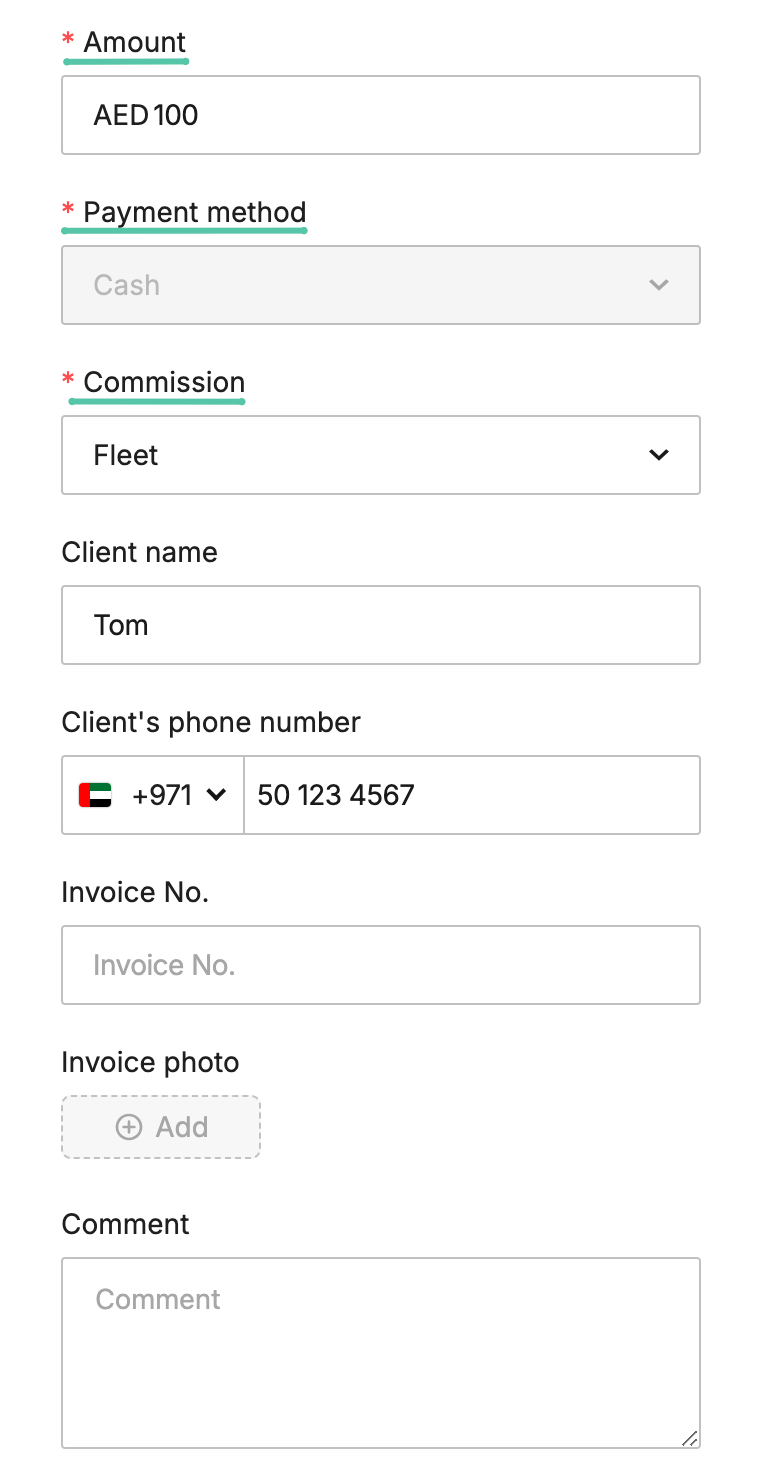
- Amount – the amount to be paid by the passenger;
- Commission – choosing between Fleet and Driver;
- Optional – client details, comment and/or invoice number.
- Pick Up Notes – multi-line comment with any important information for the driver (In this example, we will write «Passenger has luggage, please assist»).
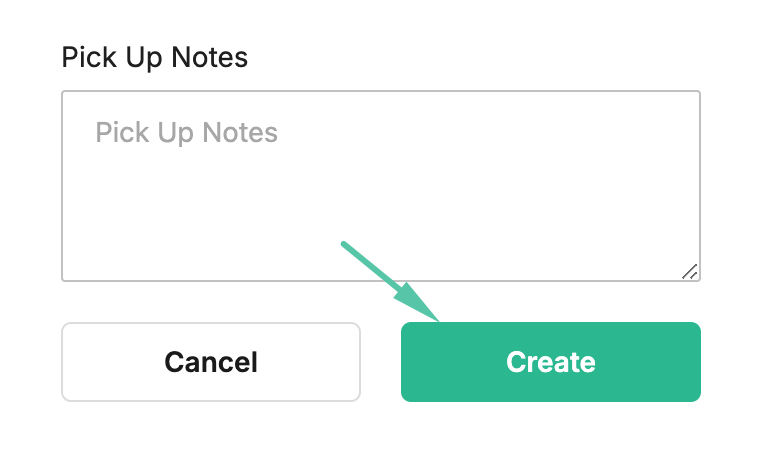
- Save → order appears with badge 🟠 Waiting to confirm.
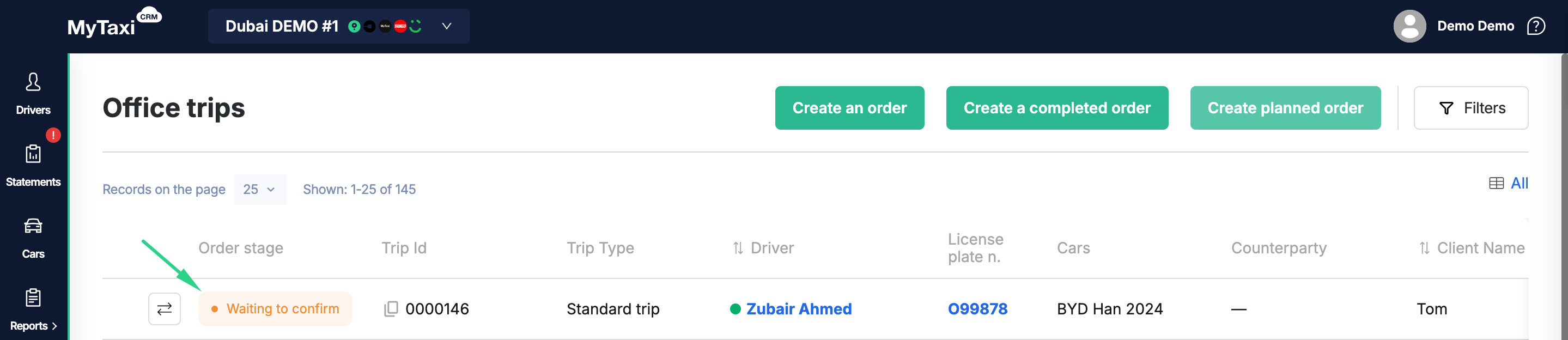
¶ Order lifecycle & status timeline (dispatcher view)
See how each status badge changes in the MyTaxiCRM from creation to completion so you always know the order’s exact stage:
| Moment | ||
|---|---|---|
| After the cancellation. | ⚪ Cancelled | Order canceled in the dispatcher. |
| After saving. | 🟠 Waiting to confirm | Driver hasn’t reacted yet. |
| Driver declines. Dispatcher unassigns. |
🔴 Unassigned | Need to assign another driver. |
| Driver taps Confirm. | 🟡 Confirmed by driver | Pickup time still → Start order in... |
Start order in threshold reached. |
🟡⏳ Pending to start | Auto-switch; countdown to Start. |
| Driver taps Start now. | 🔵 Started order | In-ride flow activated. |
| Driver taps Hold when arrived. | 🔵 Arrived | Driver at pickup point, waiting for passenger. |
| Driver taps Hold to start trip. | 🟢 In ride | Heading to destination with passenger(s). |
| Driver completes trip. | ✅ Done | Trip is finished; fare collection is auto-applied. |
¶ Editing or cancelling of a scheduled order
Learn which fields you can tweak after creation, how to trigger a new confirmation, and how to delete any of them:

- Edit or Cancel menu → choose an option.
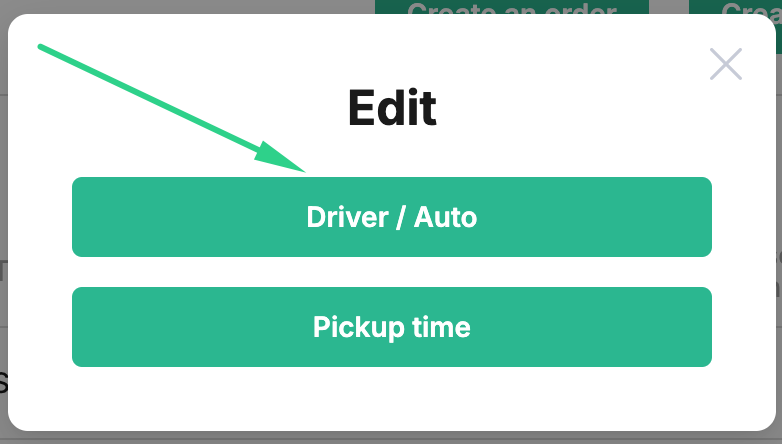
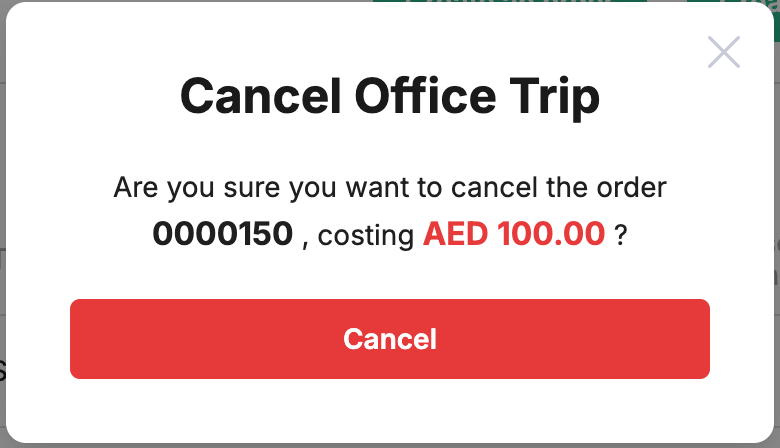
| Option | What can you change? | Impact |
|---|---|---|
| Driver Vehicle |
Reassign | Sends new confirmation request. |
Pickup time Start order in |
New date & time. Adjust Start order in if needed. |
New information will be added to the Dispatcher and Driver's Personal cabinet. |
¶ Driver experience in Personal Cabinet
Follow the driver’s screen from the first Planned card to finishing the trip, including actions for confirm, decline, and each in‑ride step.
In the Office Trips section, drivers can view all details of their assigned trips, including pickup & destination addresses, scheduled time, and any Pick Up Notes added by the dispatcher. These notes provide additional context or instructions and are displayed directly in the trip view.
¶ Seeing a new Planned order
Planned trips tab shows a card with following details:
- Countdown timer until auto‑start.
- Confirm (blue) and Decline (light gray) buttons.
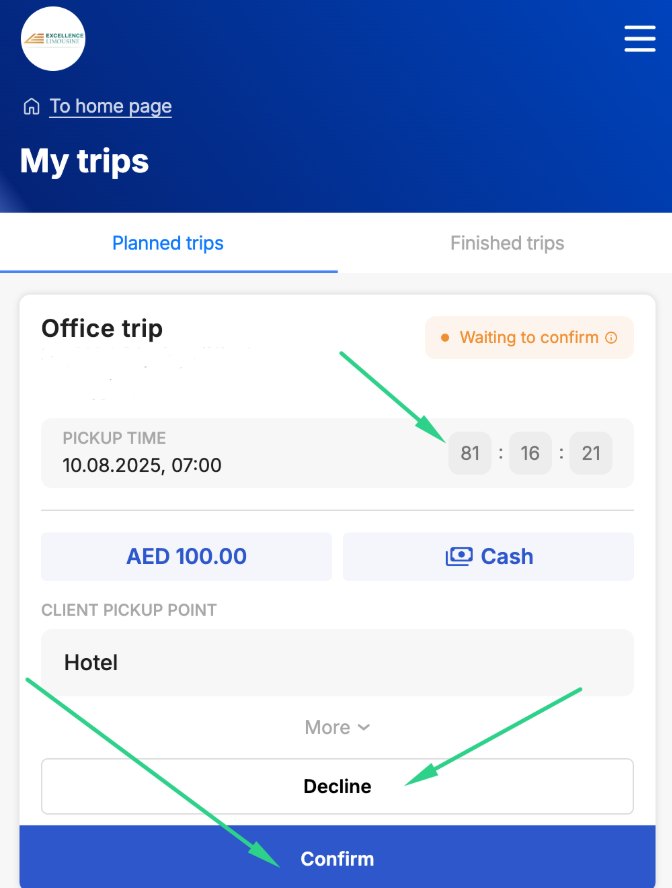
¶ Additionally
- Destination name or/and address;
- Pick up notes;
- Client name and phone number.
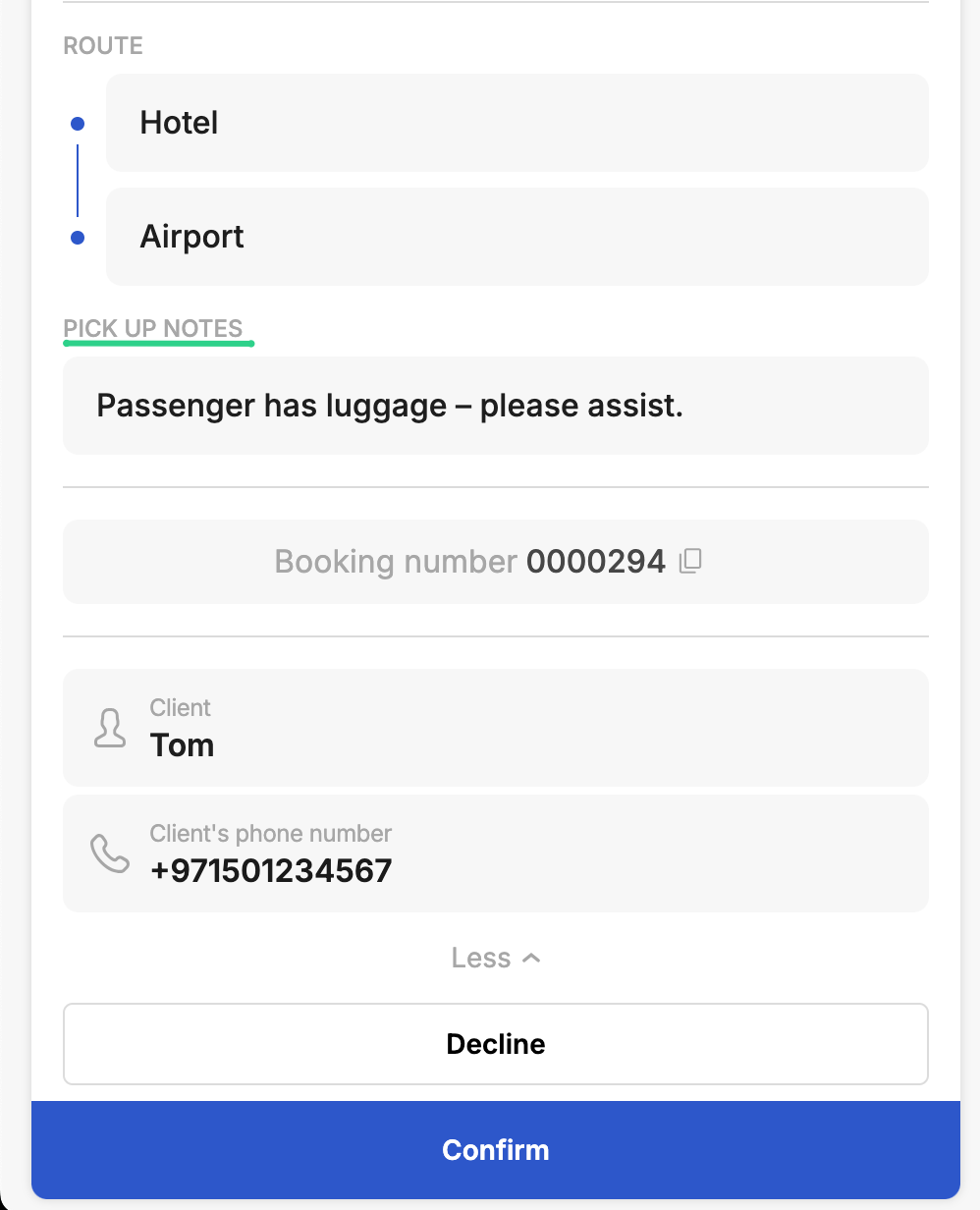
¶ If declined
- The upcoming order card disappears.
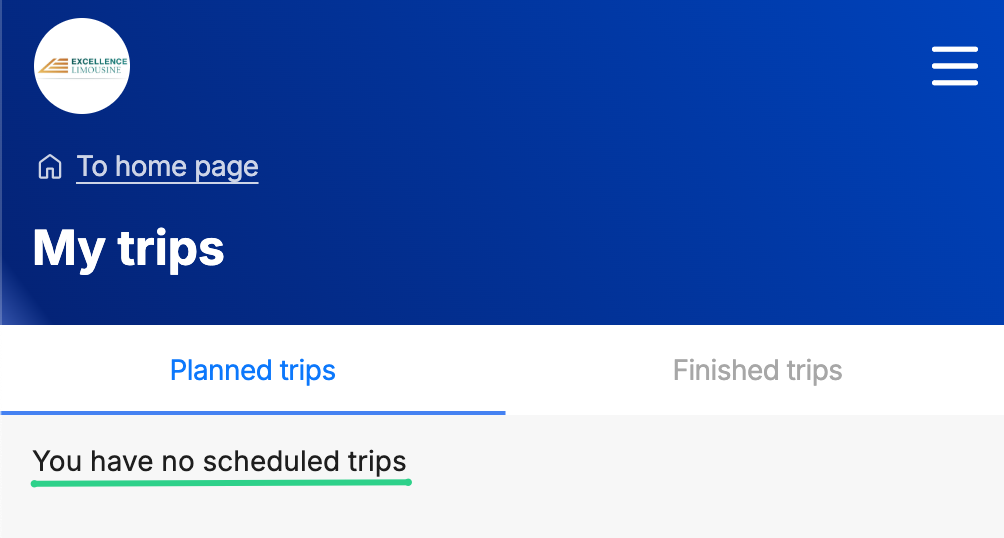
- Dispatcher board badge returns to 🟠 Waiting to confirm.
- Dispatcher can assign another driver to the order or cancel it.

¶ If confirmed
- Card turns yellow 🟡 Confirmed;
- At Start order in threshold a Start now button appears;
- When Driver confirm with that button → order status changes to 🔵 Started order.
¶ In‑ride stages (after order has been started)
- Car dispatch – hold When arrived (status stays 🔵 Started order);
- Waiting for the client – hold To start trip (status → Accepted);
- On the way – hold To finish trip (status → 🟢 In ride);
- Trip completed – system shows fare; optional A different amount received button → Price Review.
- Driver taps Hold to confirm payment → status ✅ Done.
¶ What happens at completion?
Understand the final status, where the order moves in the driver app, and how commission and cash figures update automatically.
- Board badge → 🟢 Done;
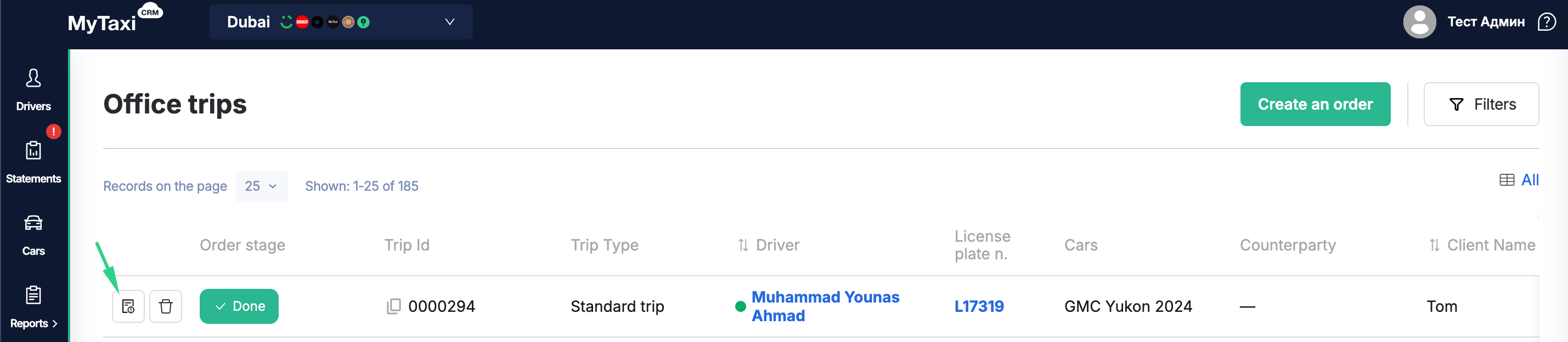
- Trip moves from Planned trips to Finished trips list in Driver app;
- Order becomes read‑only; dispatcher can only view or cancel if needed;
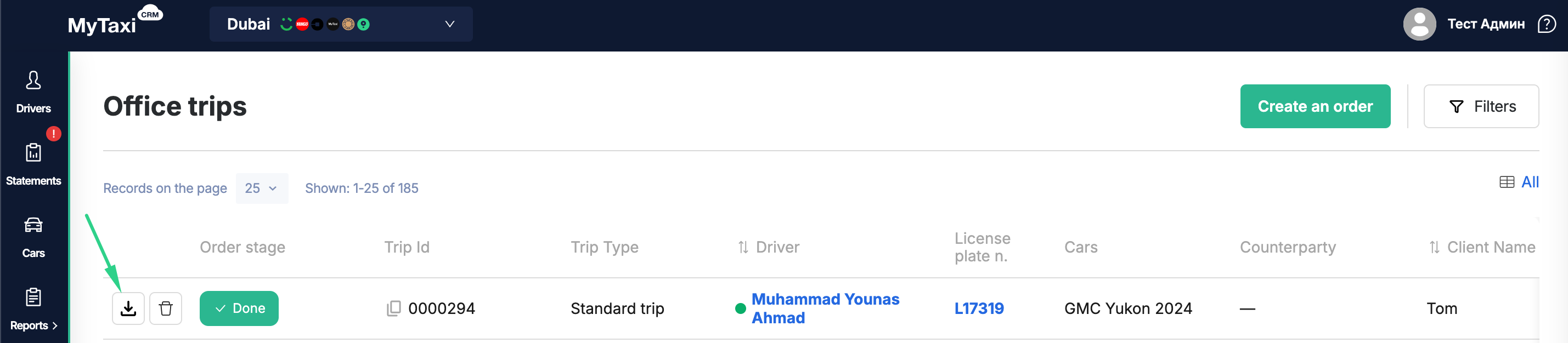
- For all trips, a downloadable PDF receipt becomes available automatically after completion. The user can generate and download the invoice from the Office Trips module in MyTaxiCRM.