¶ Updating driver profile data from ride-hailing platforms' integrations into MyTaxiCRM
Among the main advantages of using MyTaxiCRM for fleet business management is its extensive capabilities for collecting, automatically updating, and processing data from many sources, including information about drivers themselves and their performance, thanks to 🔗 integrations with all ride-hailing platforms that the fleet company works with.
¶ Causes of automatic synchronization failure of the drivers' DB
There may be instances when the system is unable to automatically connect updates about the same driver profile from integration to the driver profile in MyTaxiCRM. Automatic synchronization may fail for several reasons:
- When the phone number or email address in the driver's MyTaxiCRM record does not match the same information in the driver's record from the ride-hailing platform;
- If the driver was added to the MyTaxiCRM system after they were added to the ride-hailing platform integration.
¶ Fixing the sync failure manually
You can find out which drivers have not been included in the automatic synchronization process in the “Statements” section of the menu on the left (you must be at the level of a specific Fleet, for example, Cherkasy Demo).
⚠️ If at least one driver in your fleet has that issue, you'll see a notification with a red exclamation mark next to this section's icon. A similar notification will also show up next to each week where that driver's data wasn't synced automatically.
- To find out which driver accounts of which ride-hailing platforms are experiencing errors, open any week of Statements that has a red notification next to it. To do this, click on the plus in the square [+] icon next to the week number.
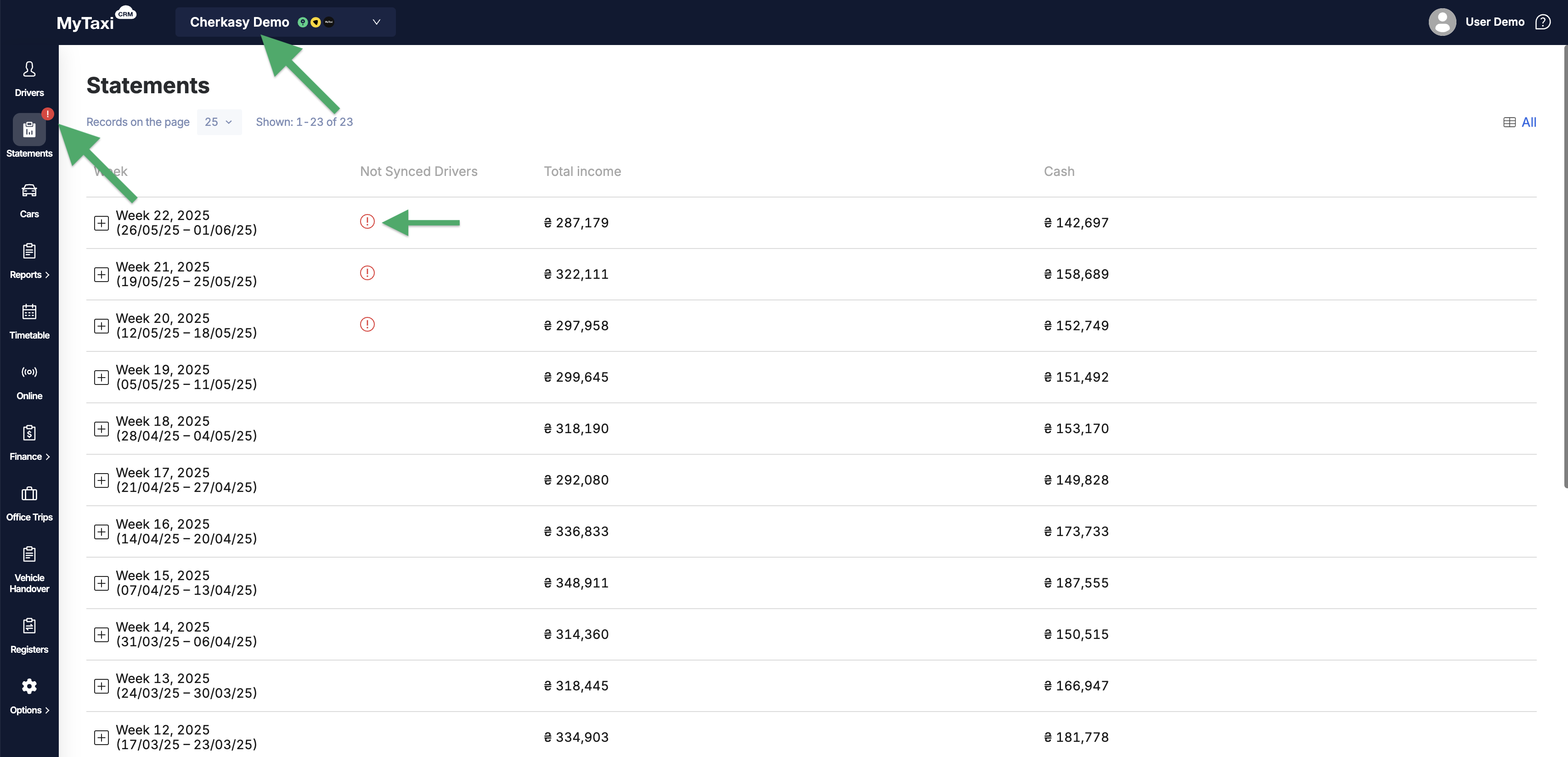
- In the expanded week view, you will see a list of all integrations connected to the fleet, and to the right of each name, you will see the number of drivers for whom automatic synchronization of information does not occurring (in our example, auto-sync doesnʼt work for two drivers of the «Uklon» ride-hailing platform).

- Click on the name of the integration (in our case, on the word
Uklon) to open a window with a list of drivers and the synchronization status of their information:- Green icons in the Sync status column indicate that there are no problems with those drivers, i.e., everything is fine;
- Red icon buttons labeled PICK indicate drivers whose information synchronization is not functioning.
- Use the Show only missed records filter toggle to display only those drivers whose synchronization errors require action
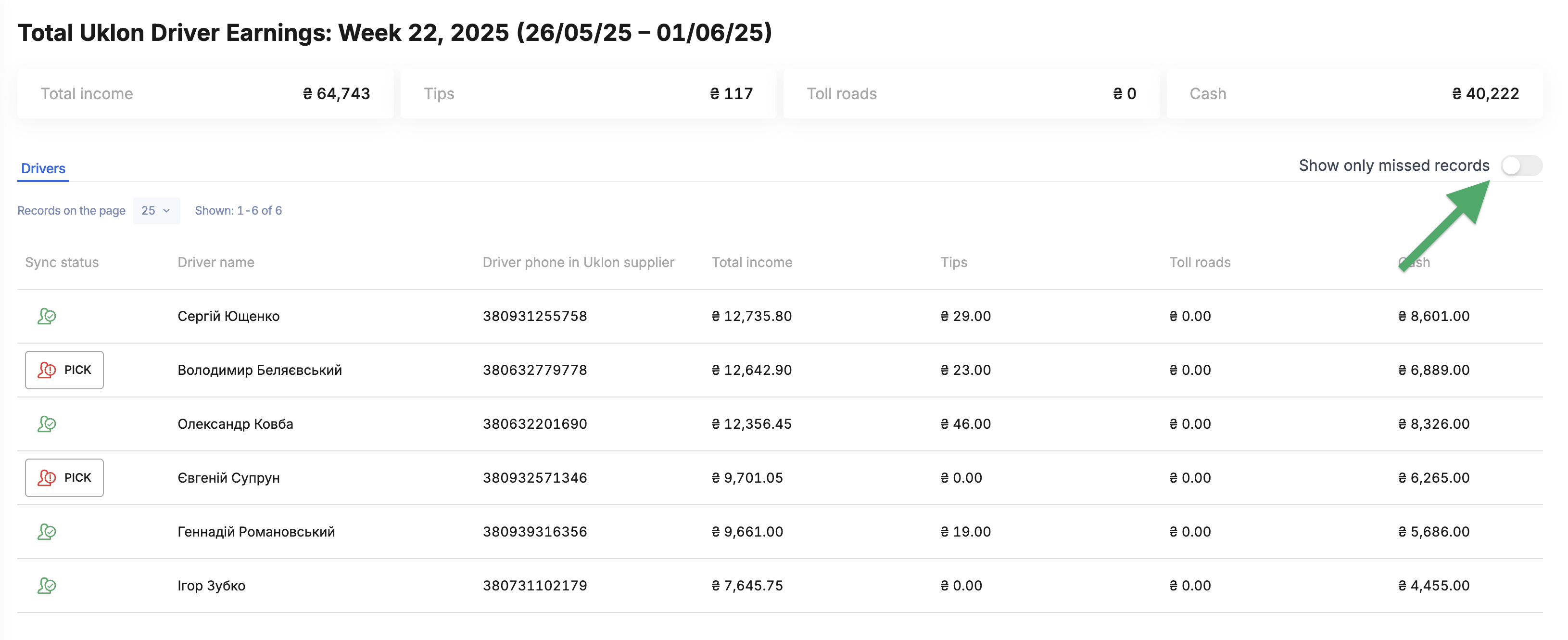
- To fix the issue by telling the system which driver account data from the ride-hailing platform integration should be updated into the corresponding MyTaxiCRM driver account, use the button with the red silhouette and the text PICK.
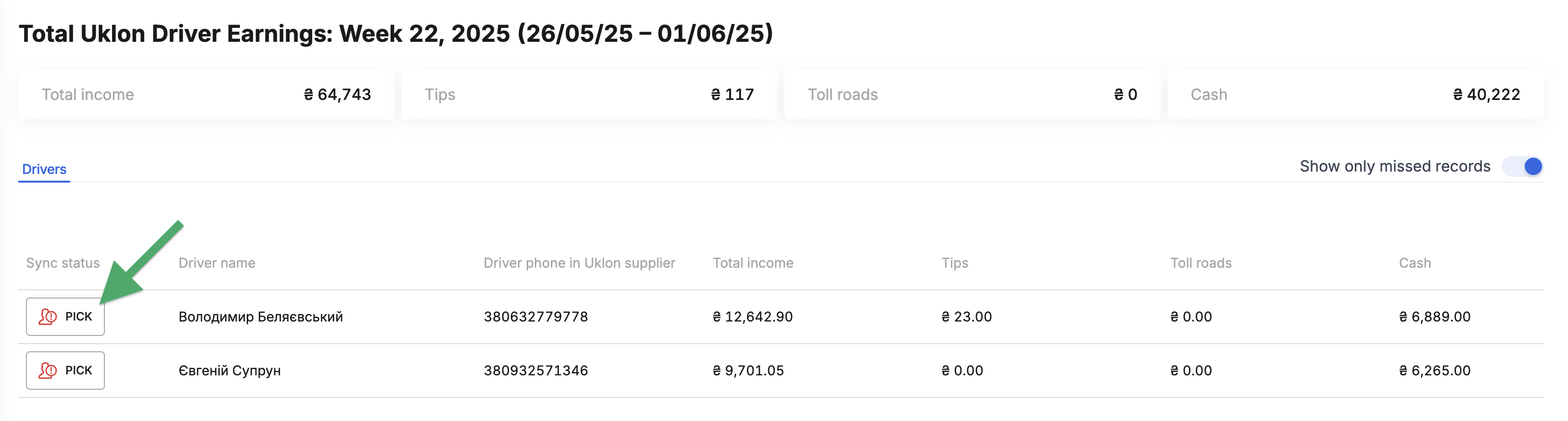
- In the pop-up window, select the account of the driver from the MyTaxiCRM database that corresponds to the account of the person on this ride-hailing platform → Save.
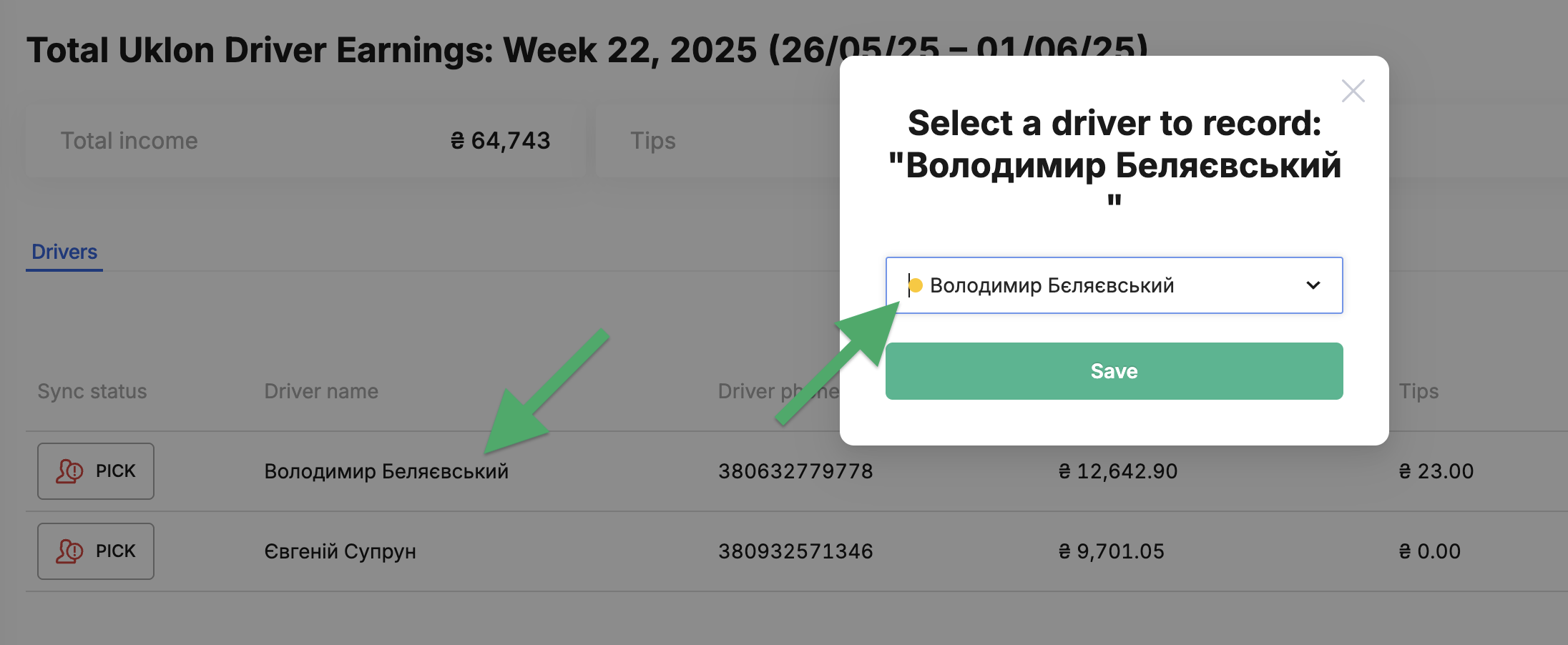
Done! You're all set. Repeat the same steps for other driver profiles if necessary.
¶ Important notes
⚠️ Manual synchronization for a specific driver account is performed once and does not need to be repeated, even if the driver's phone number or email address changes in the future.
⚠️ Even though notifications about missing (failed) synchronization are displayed for each week during which a specific driver worked, it is enough to synchronize only one of them manually for the others to disappear as well.
- After successful manual synchronization, reports will also be automatically generated and data will be updated in the reconciliation for that driver (financial results & performance indicators will be refreshed). Going forward, synchronization will occur automatically, without the need for additional intervention.
⚠️ The red circle with a notification next to the Statements section will disappear after all drivers in the fleet who required a one-time manual synchronization have been synchronized.
¶ Video Tutorial

📹 Check out related video explainer from our YouTube channel below 👇 HERE