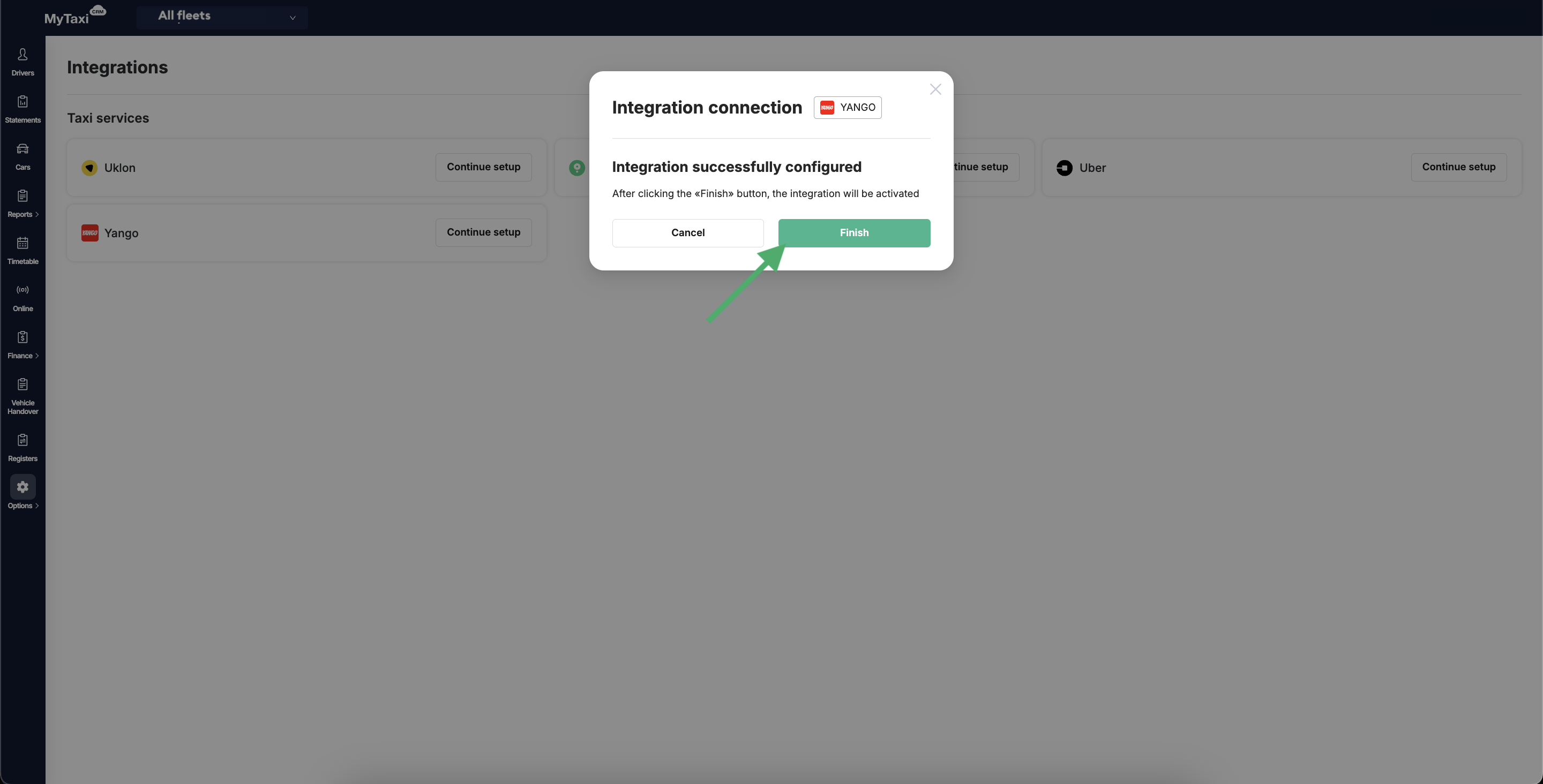¶ How to obtain a «Yango» API key?
- Log in to your company (fleet) account on the «Yango» portal.
- In the side menu on the left, go to the API tab.
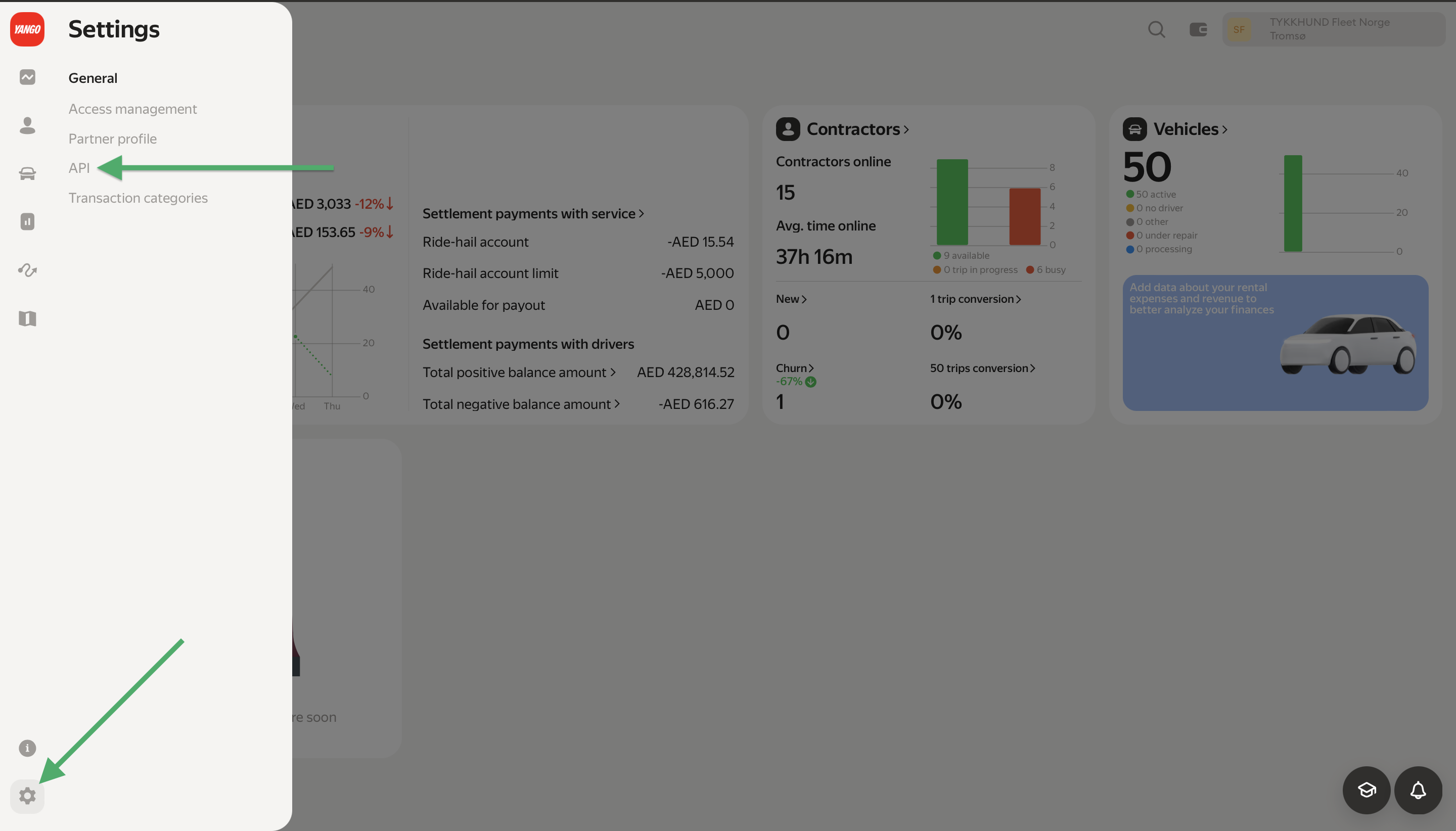
- On this page, use the orange button at the top left [➕] to open the window for creating a new API key.
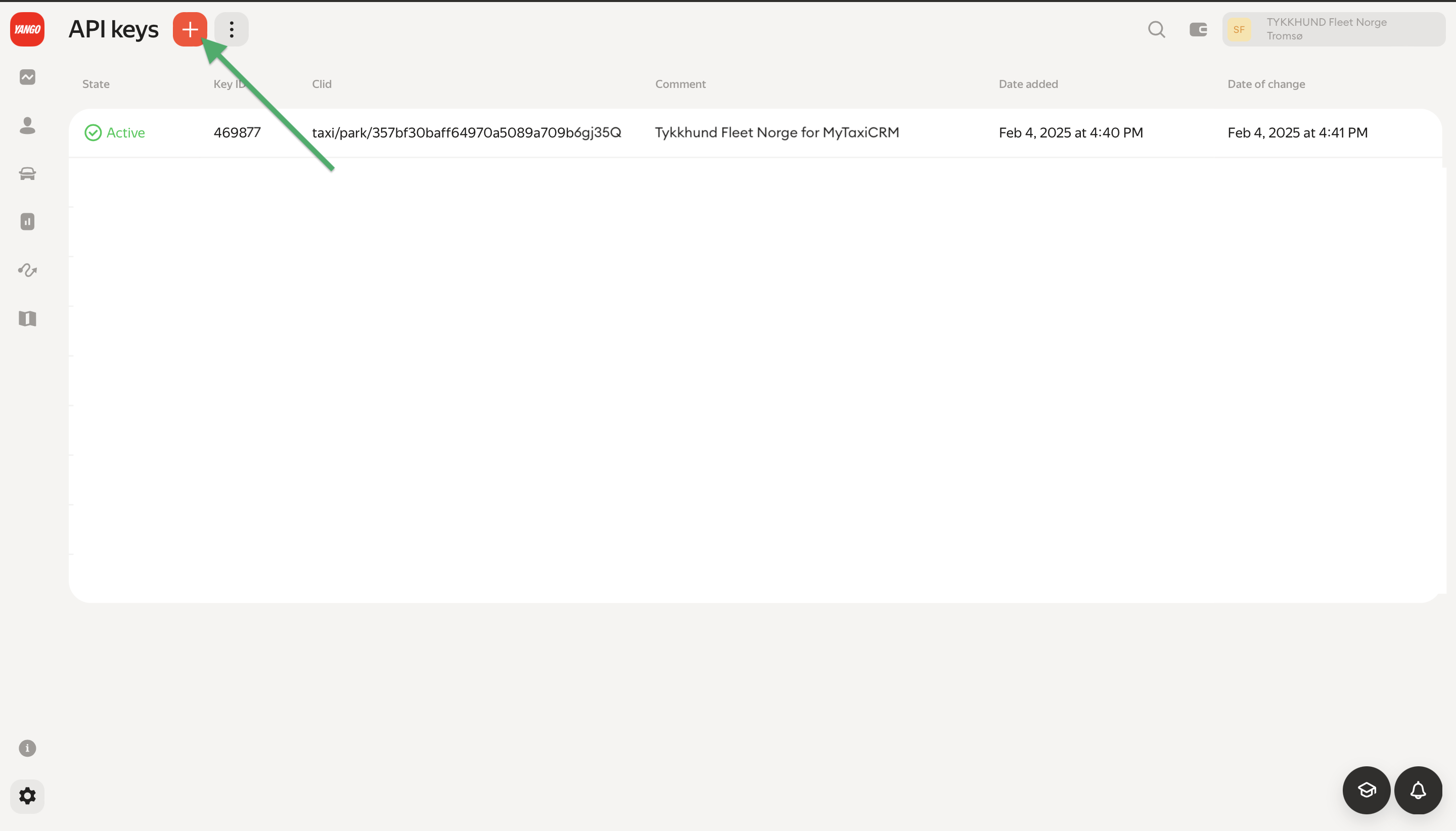
- In the Access section of the side menu on the right, you need to check (select) five (5) permissions from the list, specifically:
Get list of vehiclesGet list of trip/delivery requestsCreate driver courier profileGet list of transactions by trip/delivery orderGet list of fleet transactions
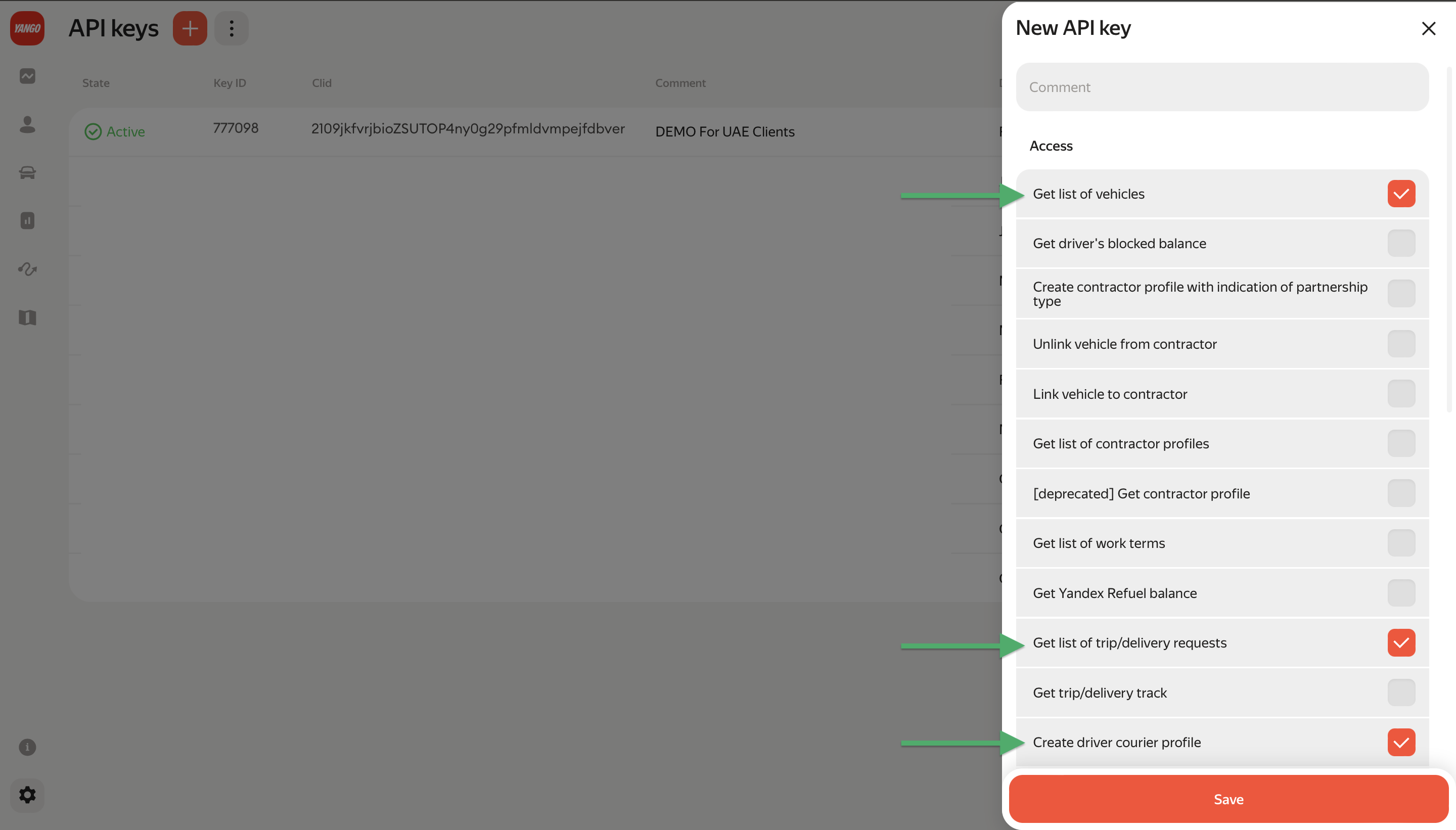
- Select the required options (check the boxes) and click the Save button to confirm.
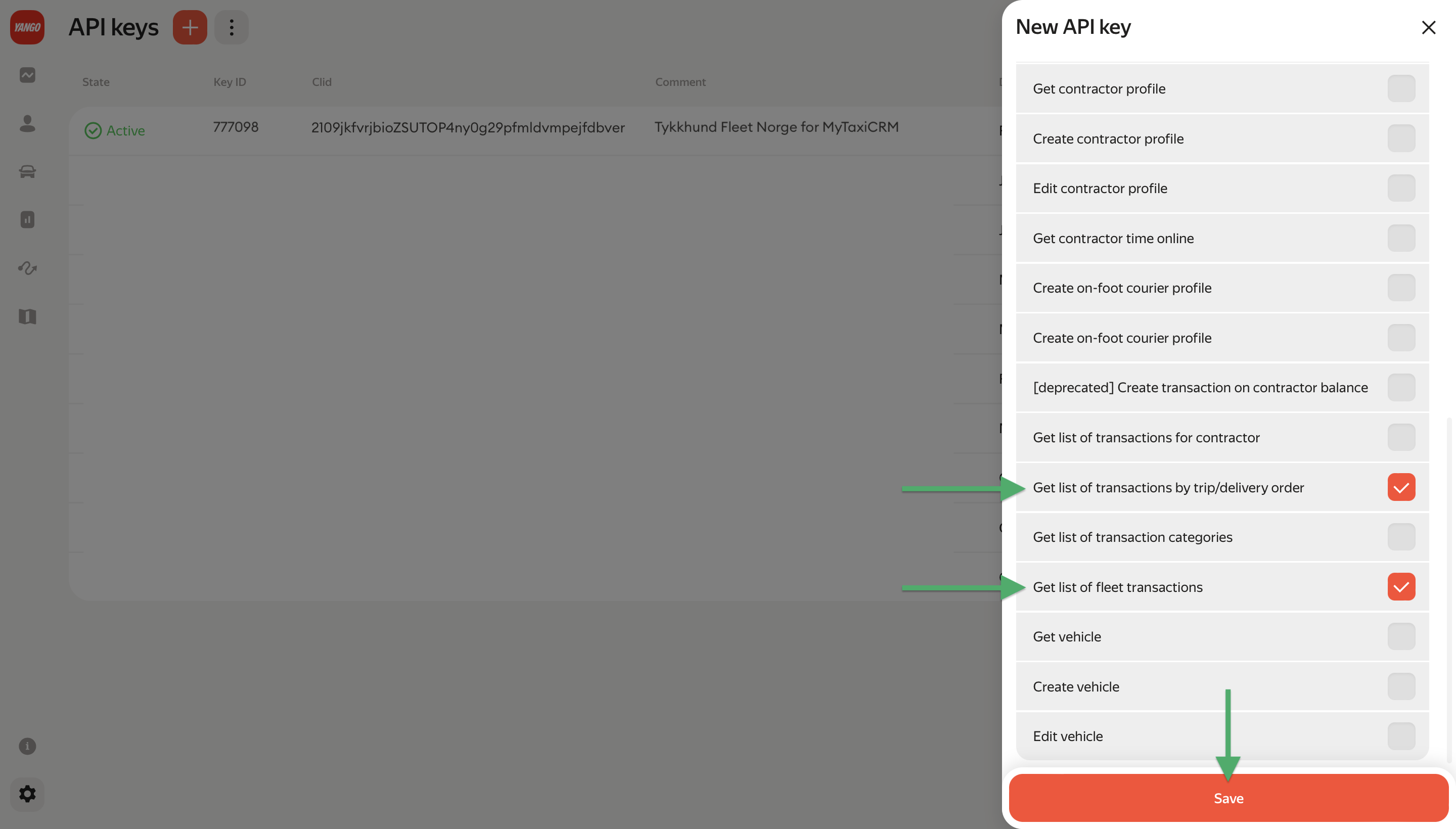
- After saving, a small window will pop up with the information you need. Copy the following:
- Clid
- API key
- Taxi company ID
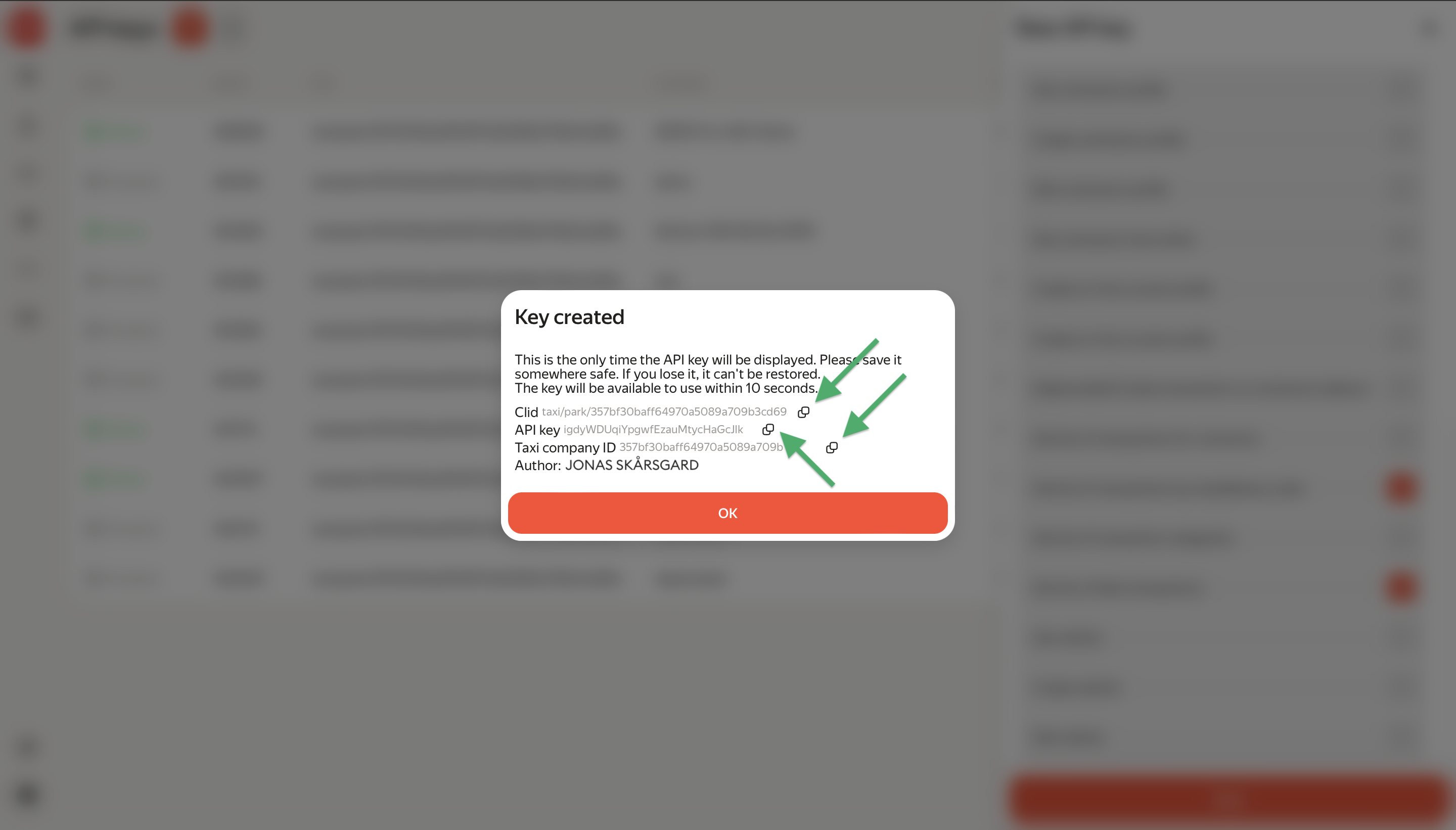
In our example, the required API key data are:
- Clid
taxi/park/357bf30baff64970a5089a709b3cd69 - API key
igdyWDUqiYpgwfEzauMtycHaGcJlk - Taxi company ID
357bf30baff64970a5089a709b
¶ How to connect «Yango» integration to MyTaxiCRM?
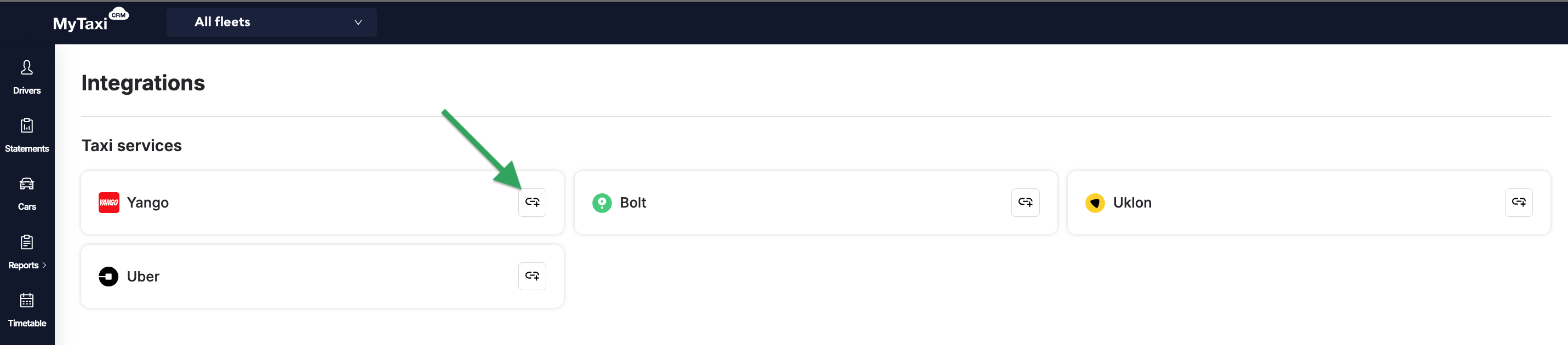
- In your MyTaxiCRM profile, go to Options → then Integrations.
- Click on the link icon with a plus sign to the right of the name in the rectangle of the «Yango» ride-hailing platform.
- Click the green Start setup button.
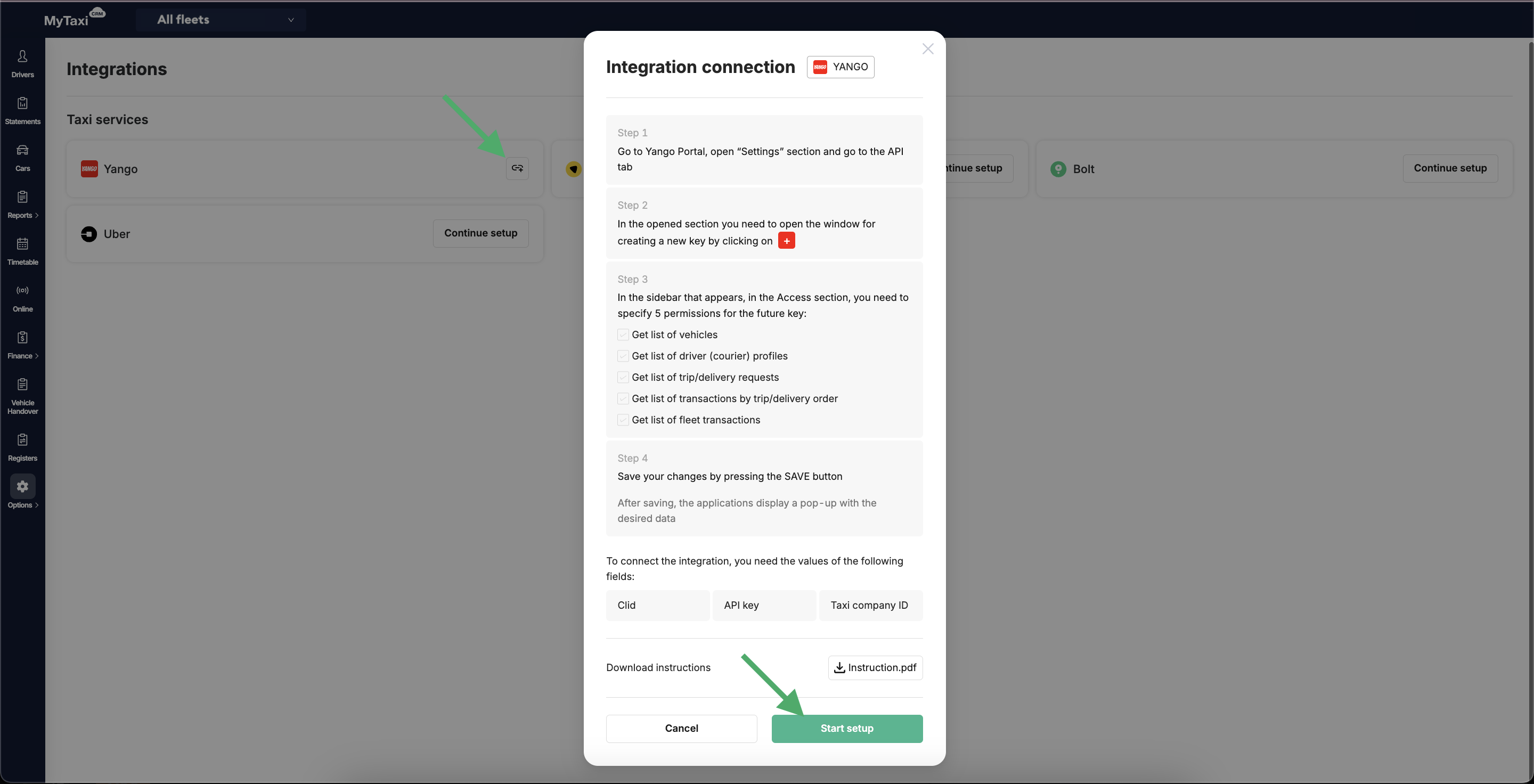
- In the corresponding fields, enter the data obtained in the previous step (three sets of characters) from the «Yango» portal of your account:
- Clid
- API Key
- Taxi Company ID
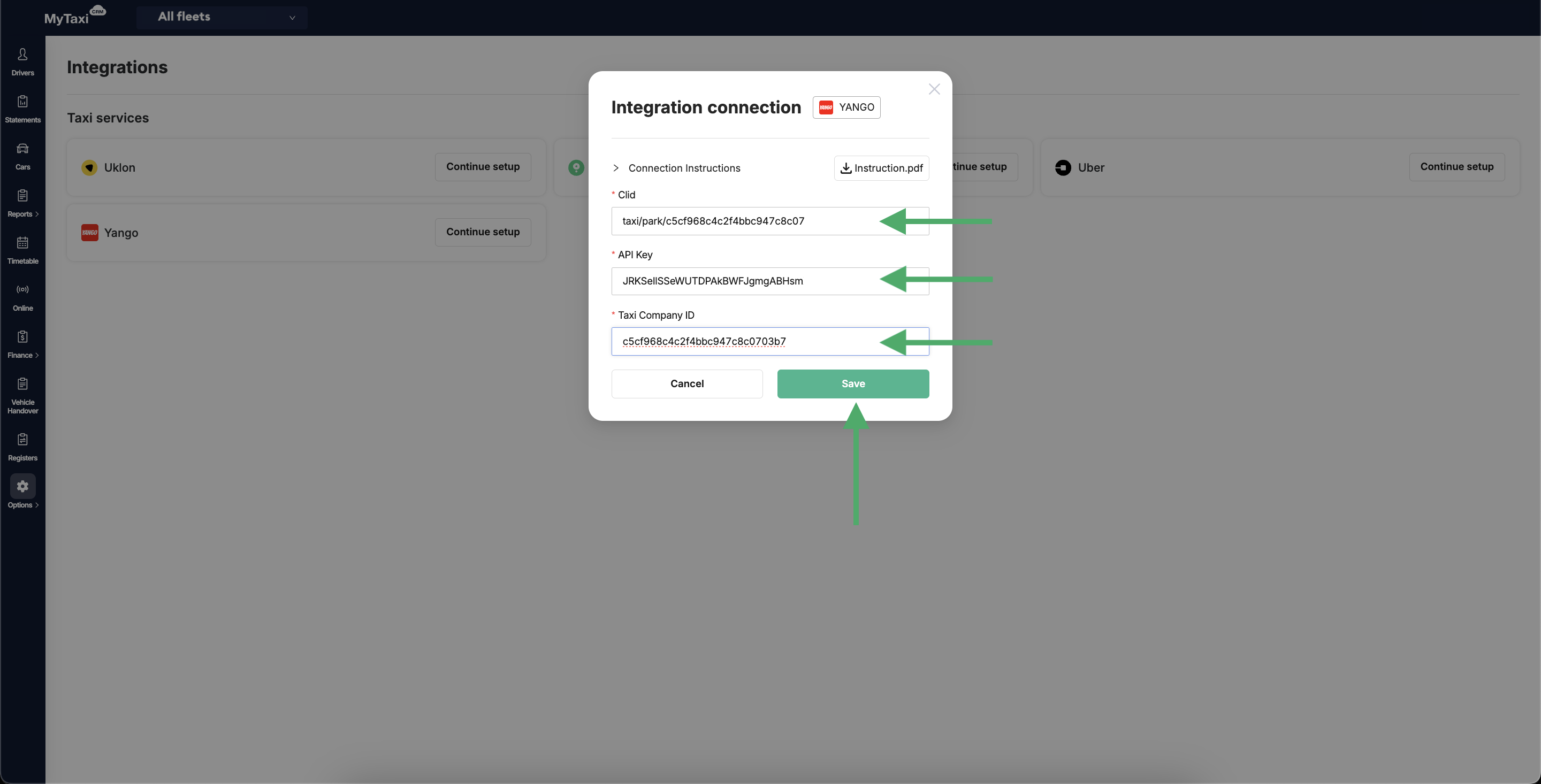
- MyTaxiCRM will notify you of the successful completion of the process. Use the Finish button to confirm and exit.