¶ How to obtain a «Wheely» API key?
- Use the Google Chrome browser to log in to your fleet account on the Wheely (🔗 https://chauffeur.wheely.com).
- Anywhere on the page, open the context menu (right-click in Windows or two-finger tap in Apple devices running MacOS) and select the Inspect option.
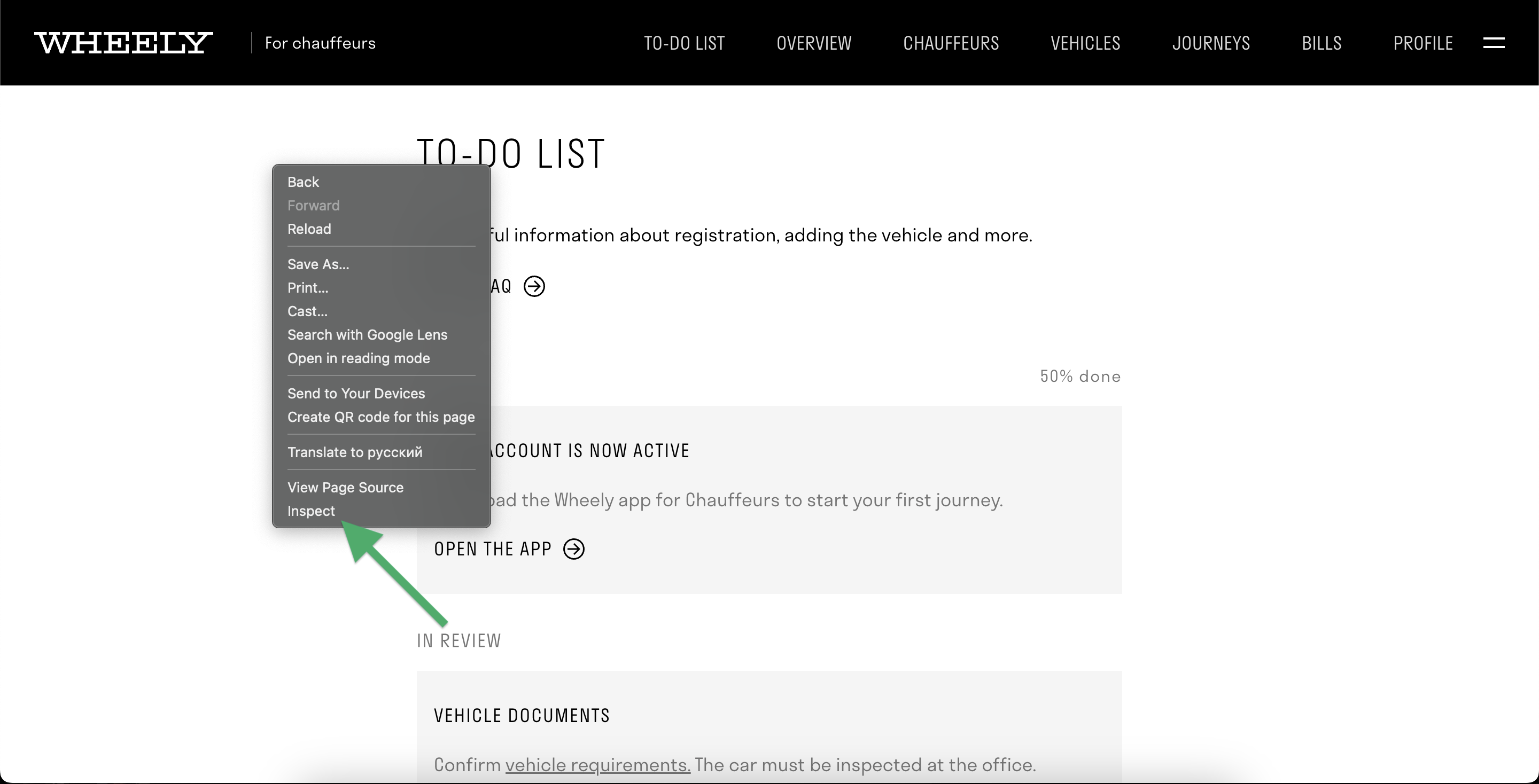
3. A window will open at the bottom of the page. In its horizontal navigation menu, go to the Application tab.
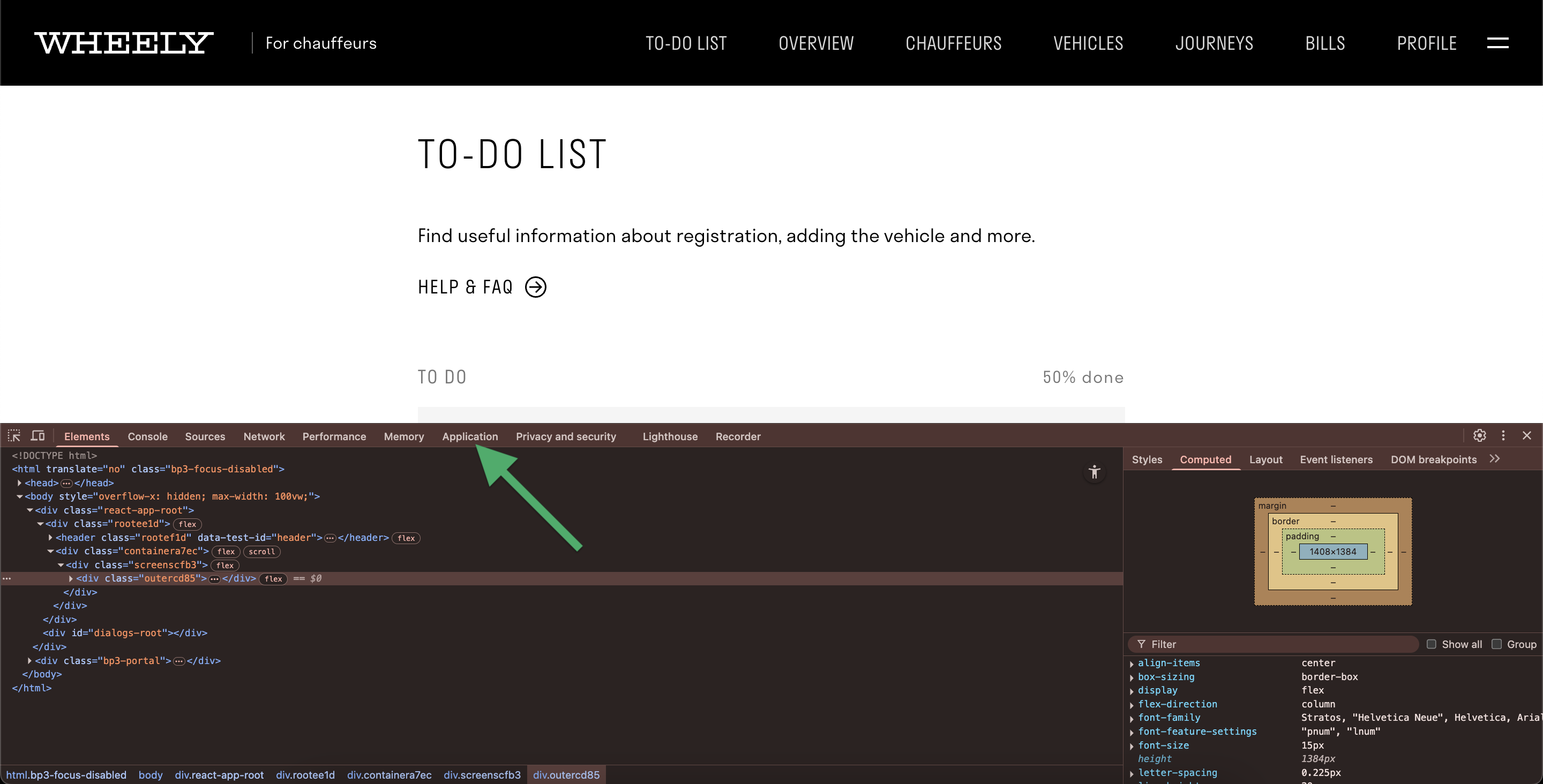
4. In the column on the left, find the heading Storage → find the item ▶ Local Storage.
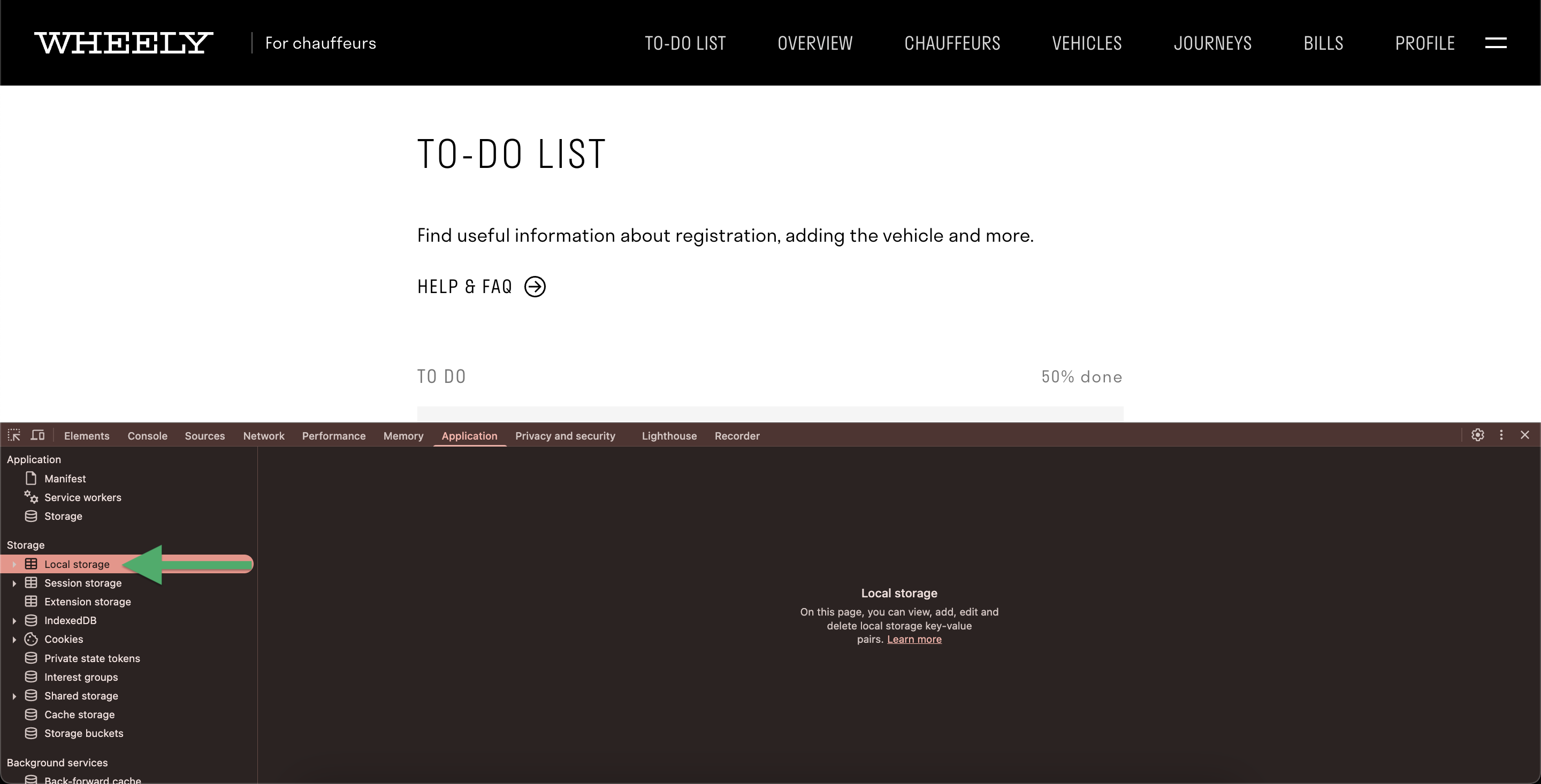
5. Expand the ▼ Local Storage item and select the text of the following link → https://chauffeur.wheely.com
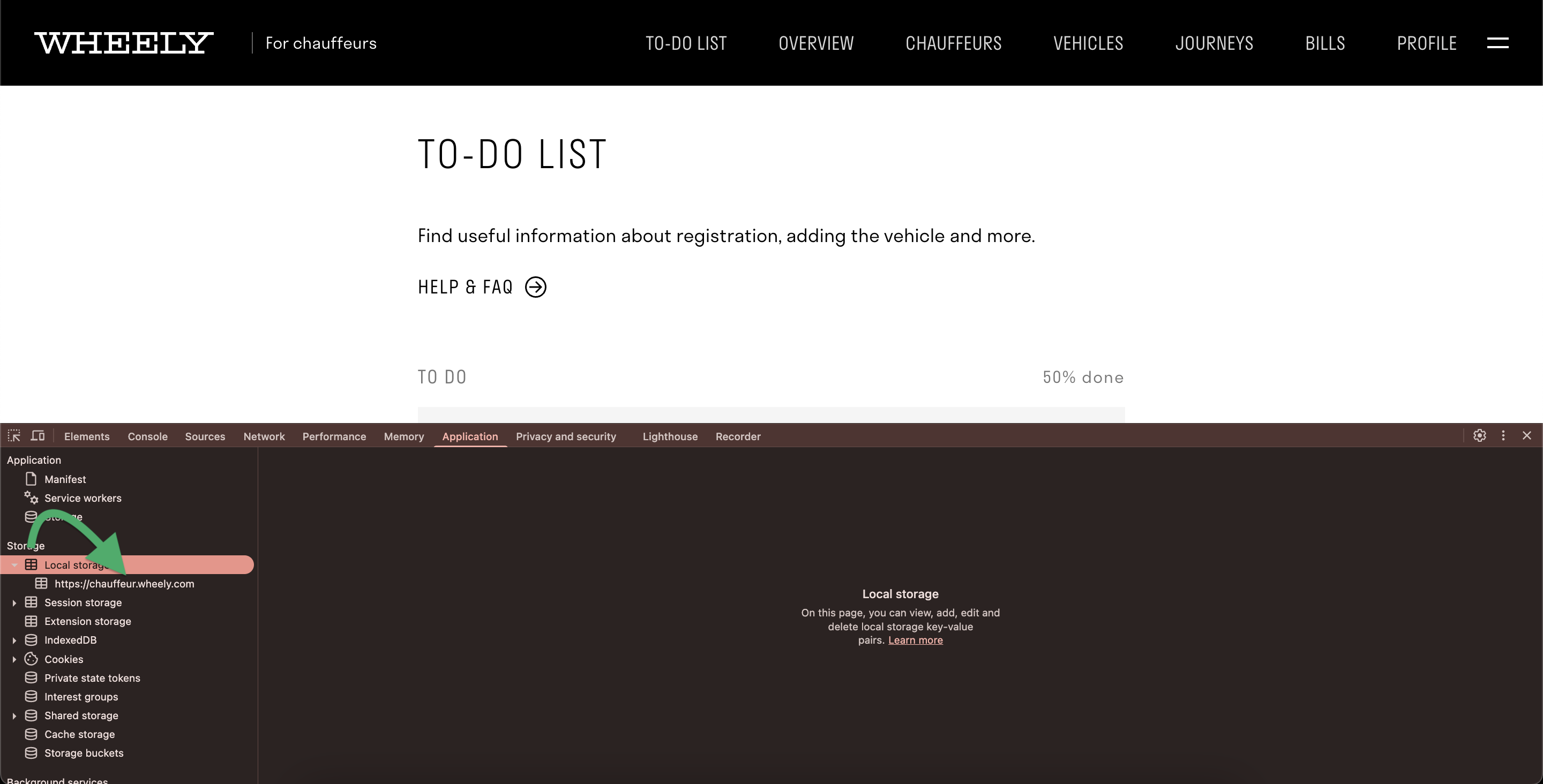
6. A row of additional information will appear on the right. Scroll to the bottom of the page in the column labeled Key.
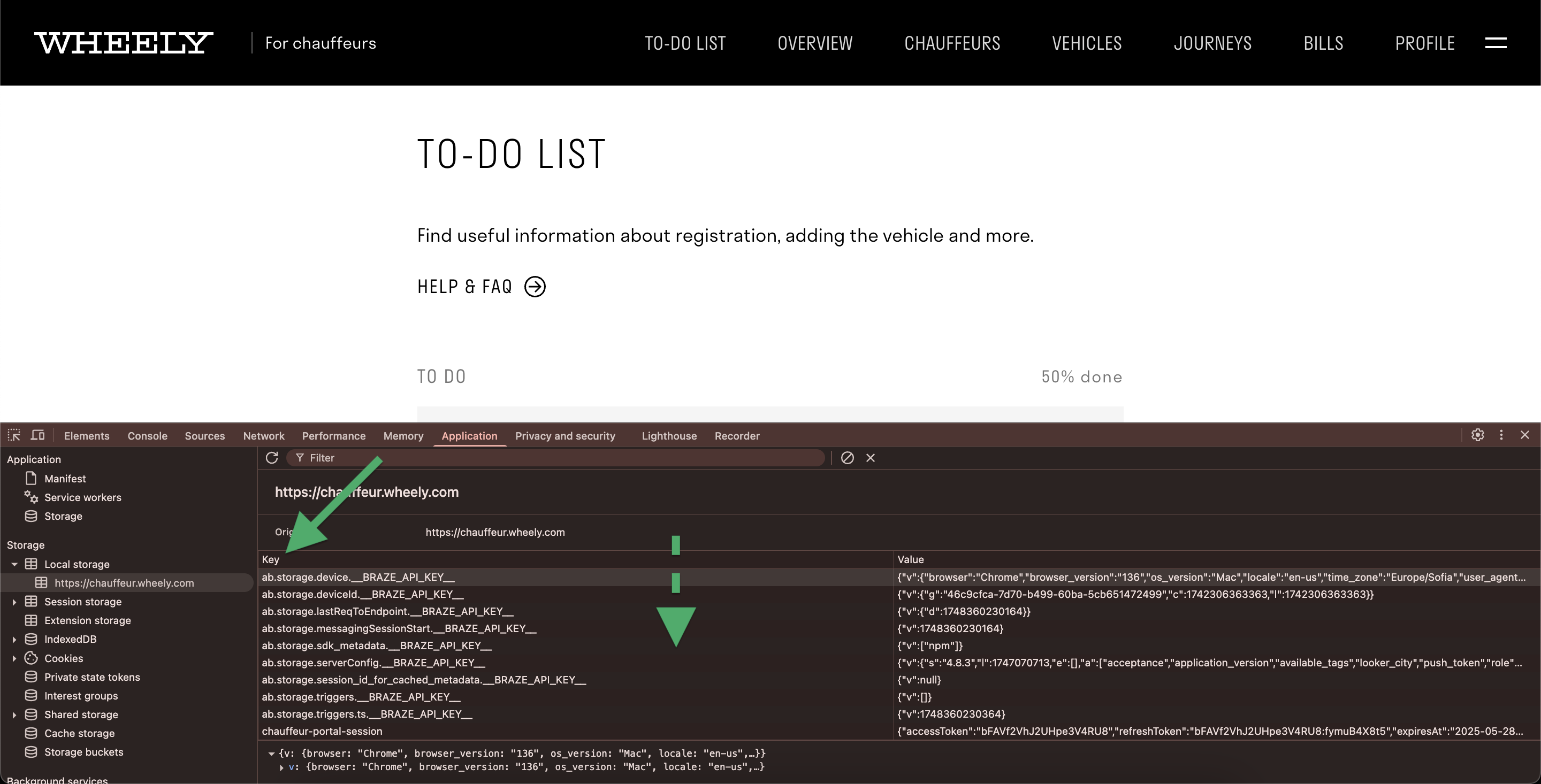
7. You need to select the line with the text chauffeur-portal-session in the Key column. To the right, in the Value column, a string of characters will appear.
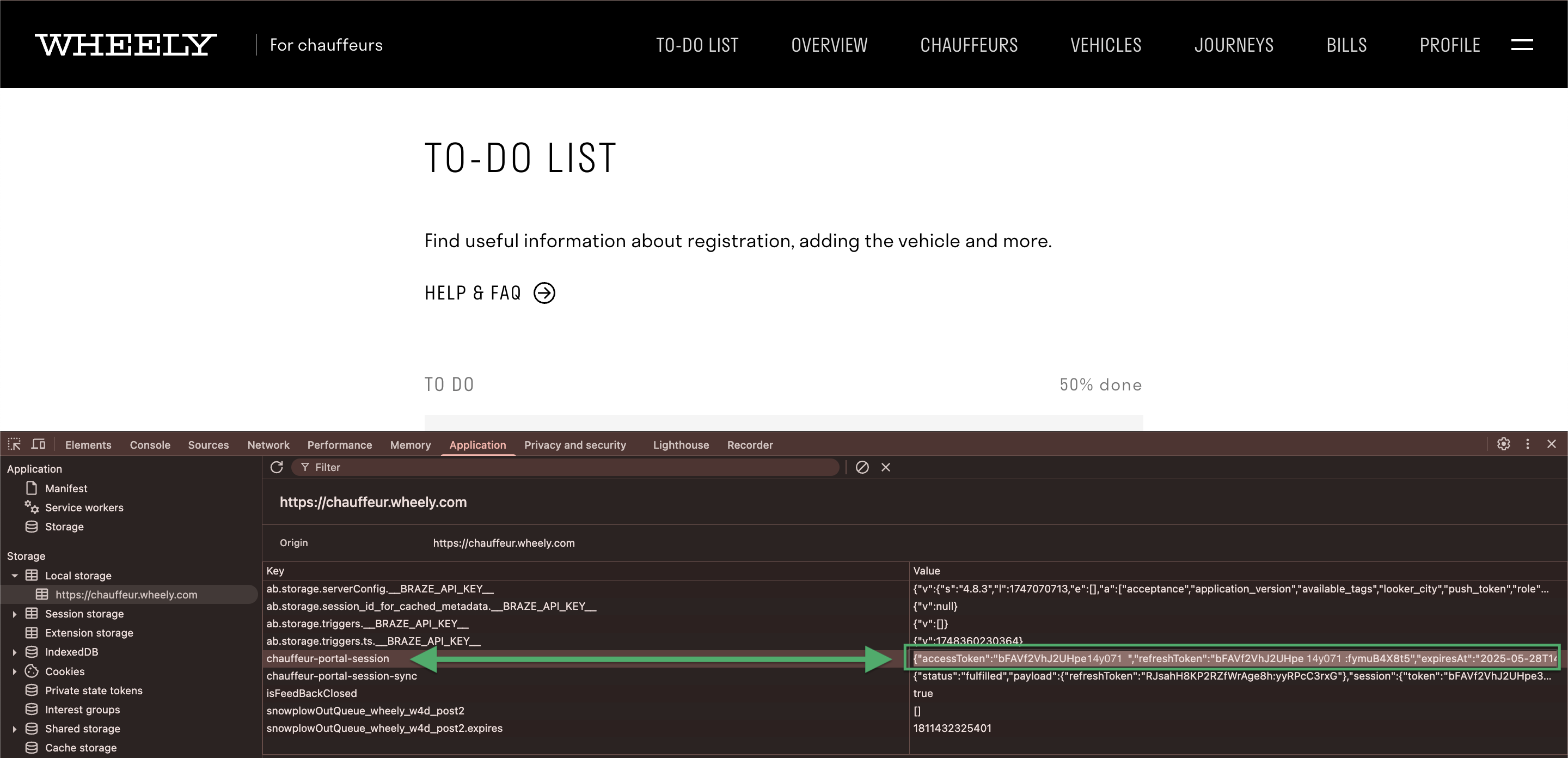
8. Select and copy the contents of the string from the Value column.
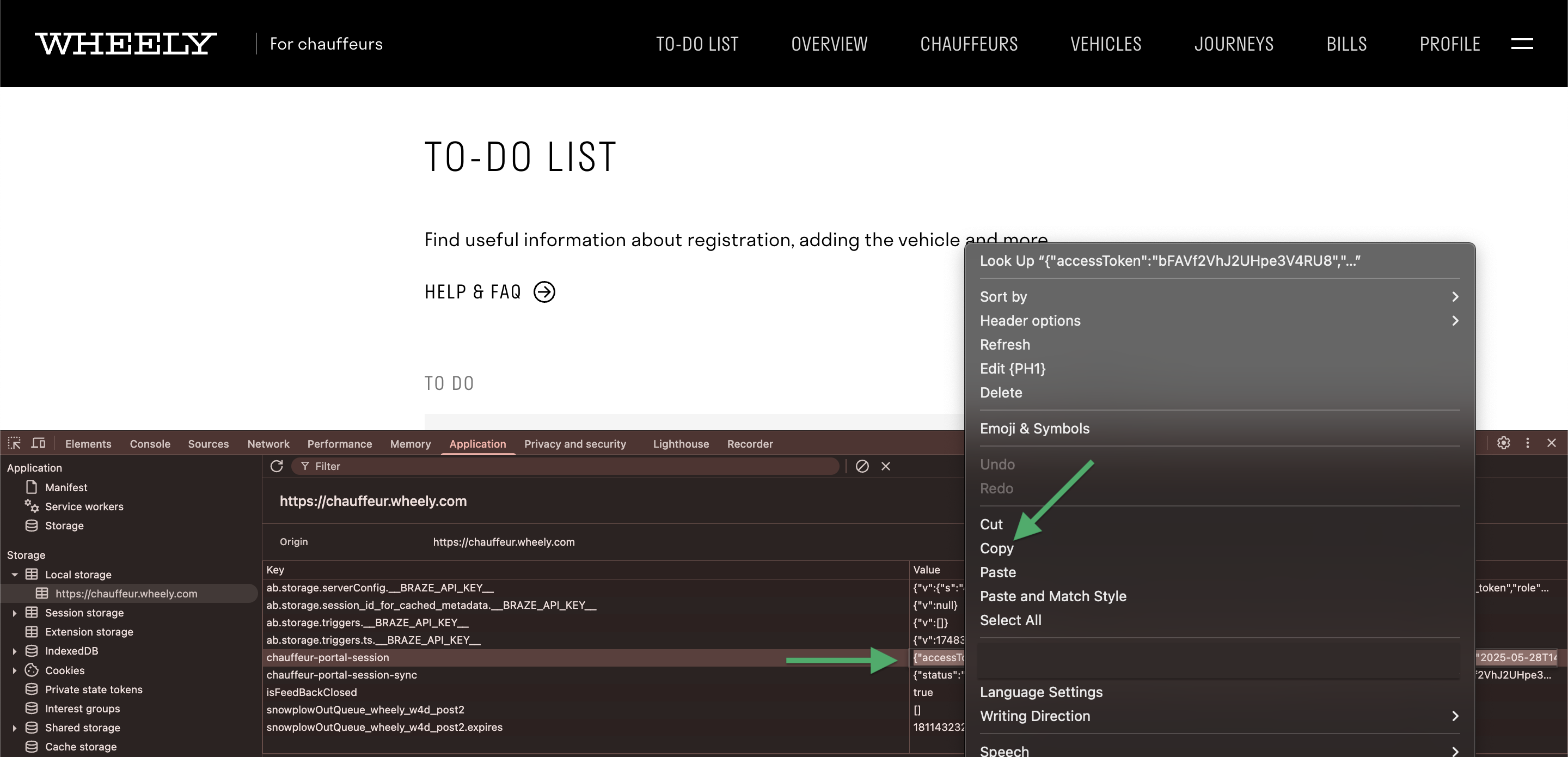
- In our example, the key to be copied is (in your case, the length of the string or the number of characters in it may be different – copy the entire contents of the string):
{"accessToken":"bFAVf2VhJ2UHpe14y071","refreshToken":"bFAVf2VhJ2UHpe14y071:fymuB4X8t5»,»expiresAt»:»2025-05-28T14...
¶ Got the key – what to do next?
⚠️ Send the copied string to MyTaxiCRM customer support. Our technical support team specialist will complete the integration between your company's (fleet's) account in MyTaxiCRM and your account in «Wheely».