¶ How to obtain an «Uber» API key data?
- Use the Google Chrome browser to log in to your account on the Uber Developer Dashboard (🔗 https://developer.uber.com/dashboard/create-application).
- Use the Create Application button at the top left.
- Select the Others option in the Select an API Suite menu → click Proceed to Next Step.
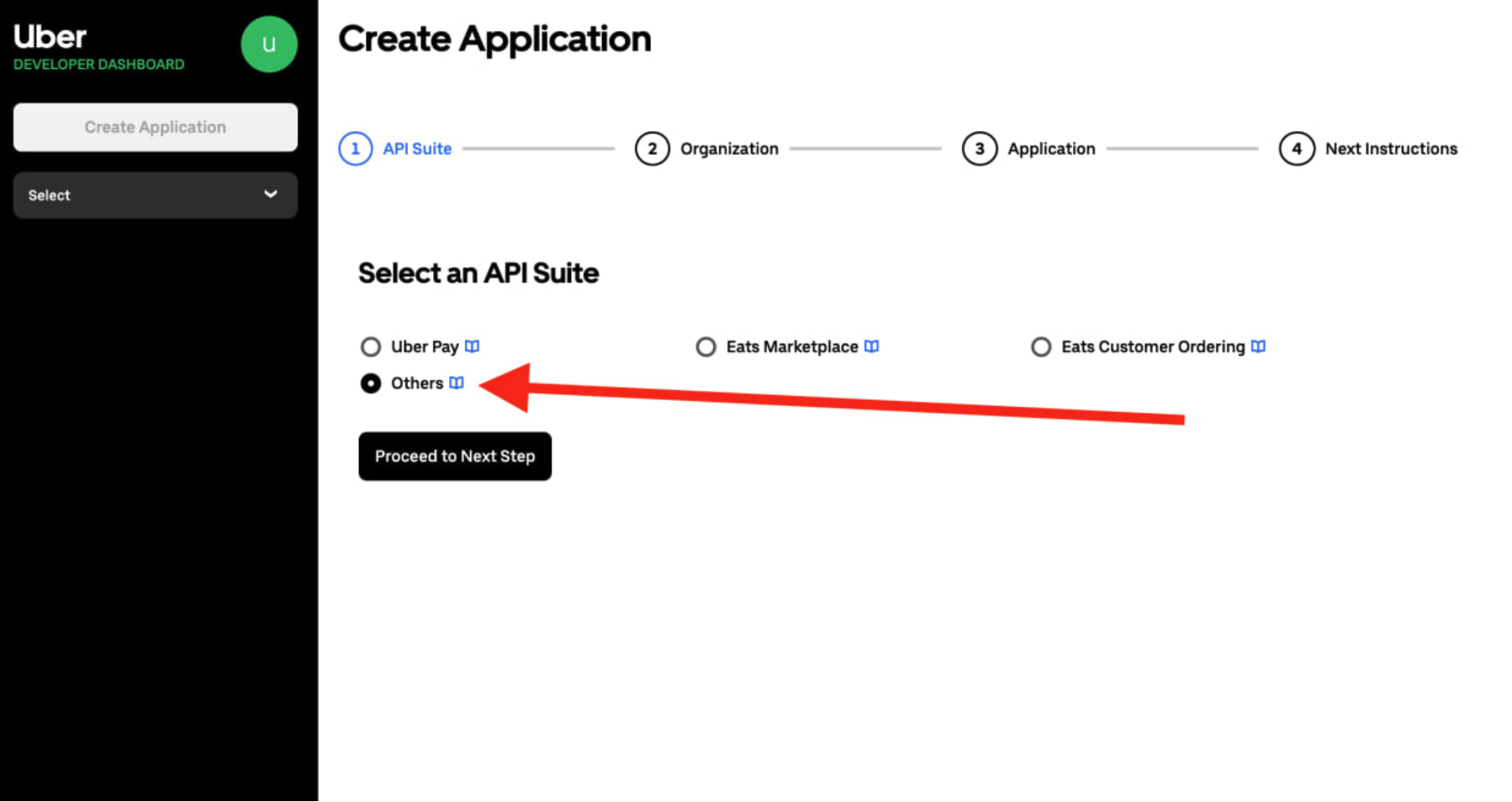
4. On the next step, enter your details in the relevant fields and click Link Organization:
- name of the organization (company);
- address of the location;
- email address.
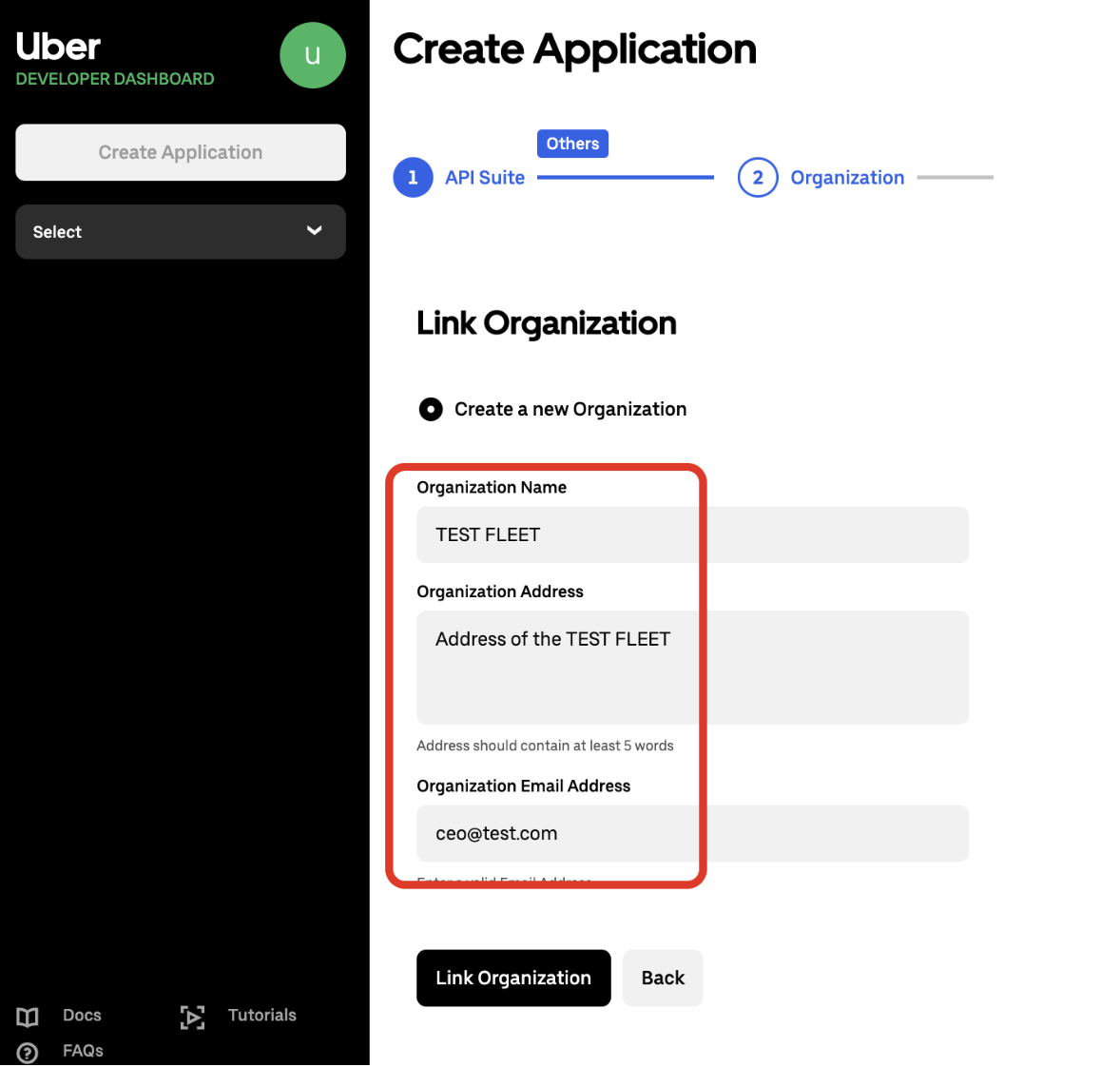
5. Next, add the following details:
- in the App Name field, enter
MyTaxiCRM Integration; - in the App Description field, enter
Supplier api integration with myTaxiCRM; - review & accept the Uber API Terms of Use (check the box [ ☑️ ] in the applicable place) → click Create.

6. Return to the portal homepage, find the application you created in the menu that appears on the left: Other Application → MOTOR VEHICLES SERVICES → myTaxiCRM Integration and open it.

7. At this point, copy & save the data from the following two fields:
Application ID*from the Metadata box;Client Secret*from the Authentication box.
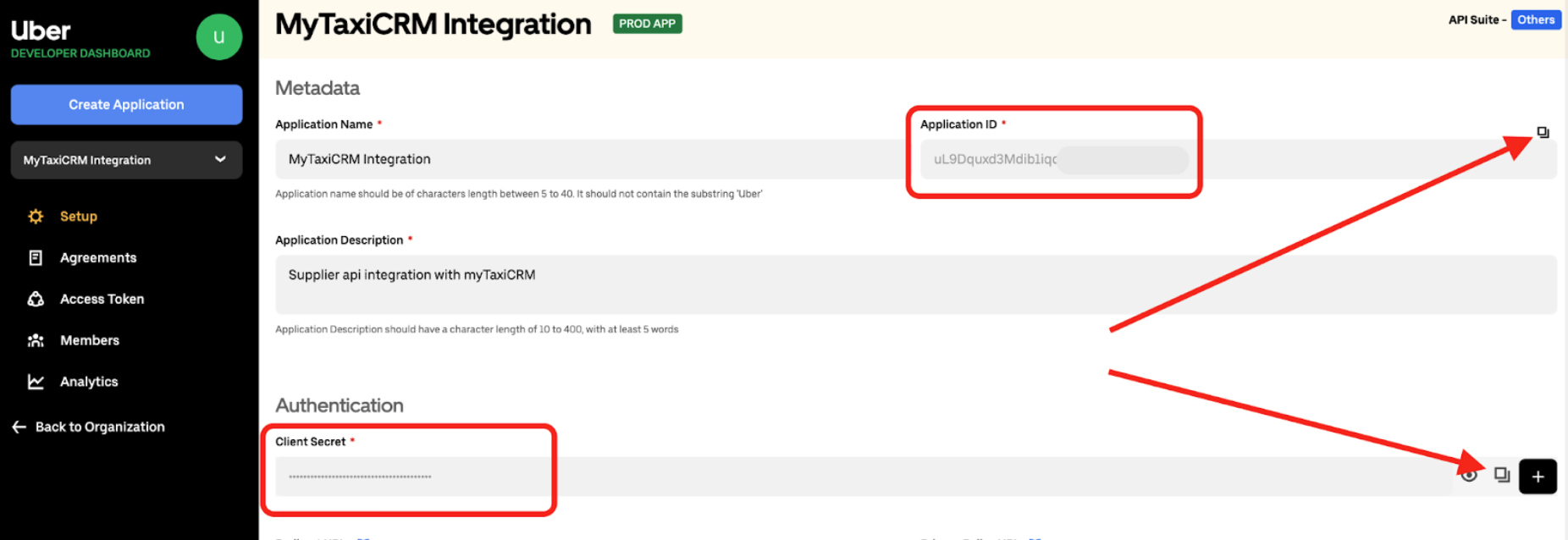
8. You also need to be ready with the email address you use to log in to your fleet's (company's) account on the Uber Supplier portal (🔗 https://supplier.uber.com).
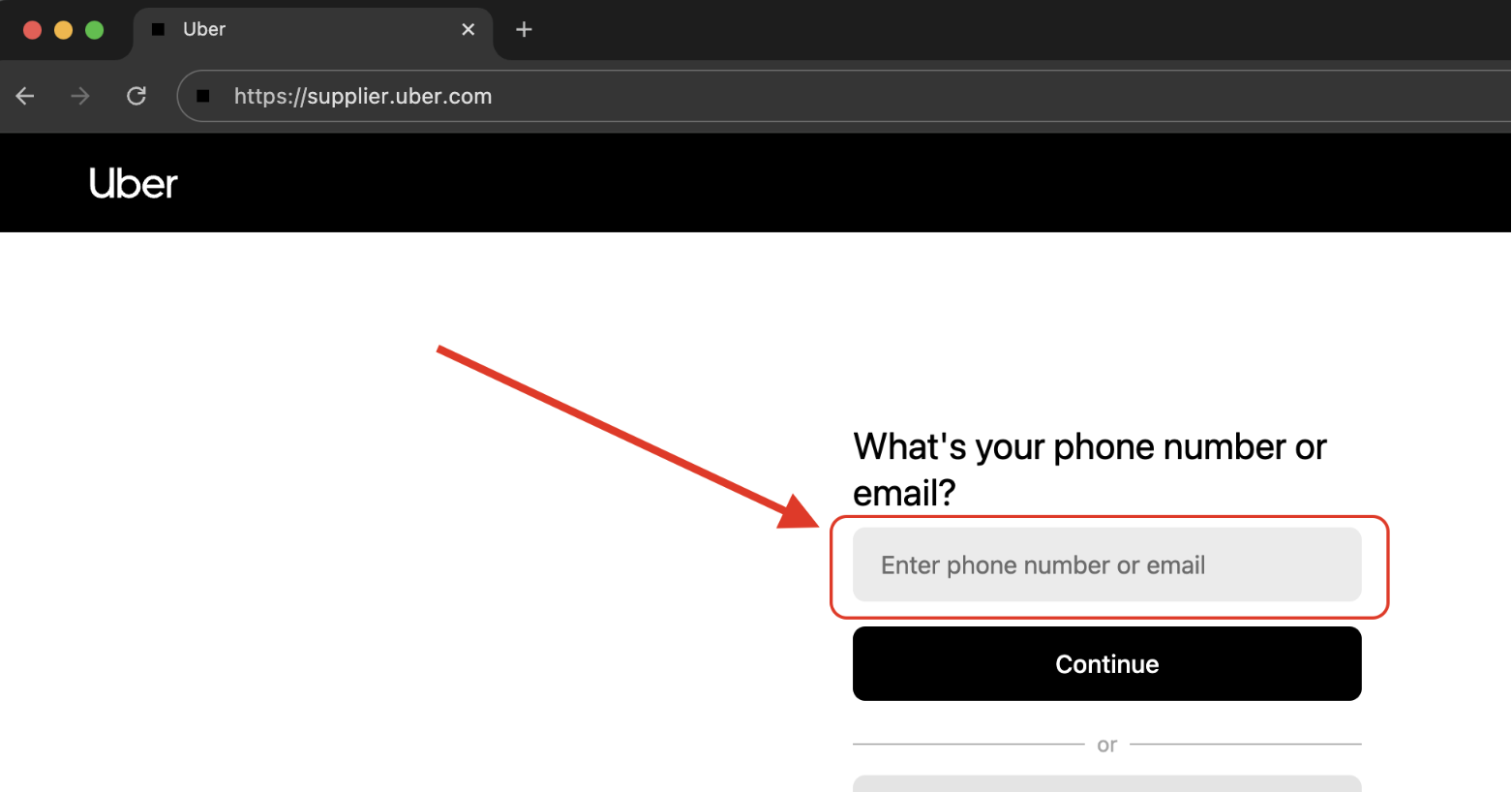
9. Log in to your fleet's (company's) account on the Uber Supplier portal (🔗 https://supplier.uber.com), copy part of the unique Org ID (a string of letters & numbers with dashes) from the address bar of your browser.

¶ API key credentials
In our example, the required API key data are:
Application IDfrom the Metadata box;Client Secretfrom the Authentication box;- email address from your Uber Supplier portal account;
- unique
Org IDfrom the address bar.
⚠️ Important: please note, that newly created and copied Application ID* & Client Secret* keys from the corresponding boxes of the Uber Developer Dashboard must be activated before proceeding with the integration of «Uber» into MyTaxiCRM. To do this, contact your MyTaxiCRM support manager and provide them with the keys.
¶ How to connect «Uber» integration to MyTaxiCRM?
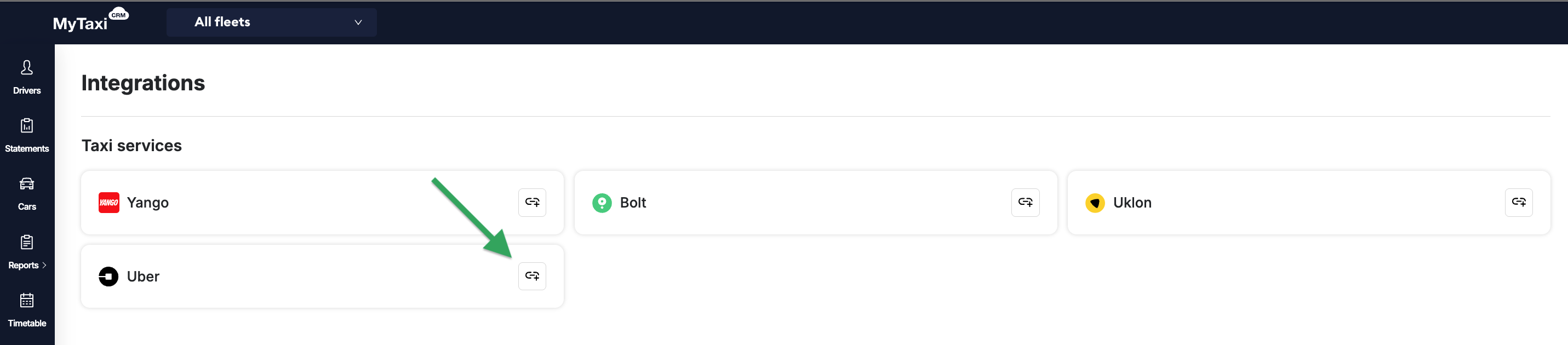
- In your MyTaxiCRM profile, go to Options → then Integrations.
- Click on the link icon with a plus sign to the right of the name in the rectangle of the «Uber» ride-hailing platform.
- Click the green Start setup button.
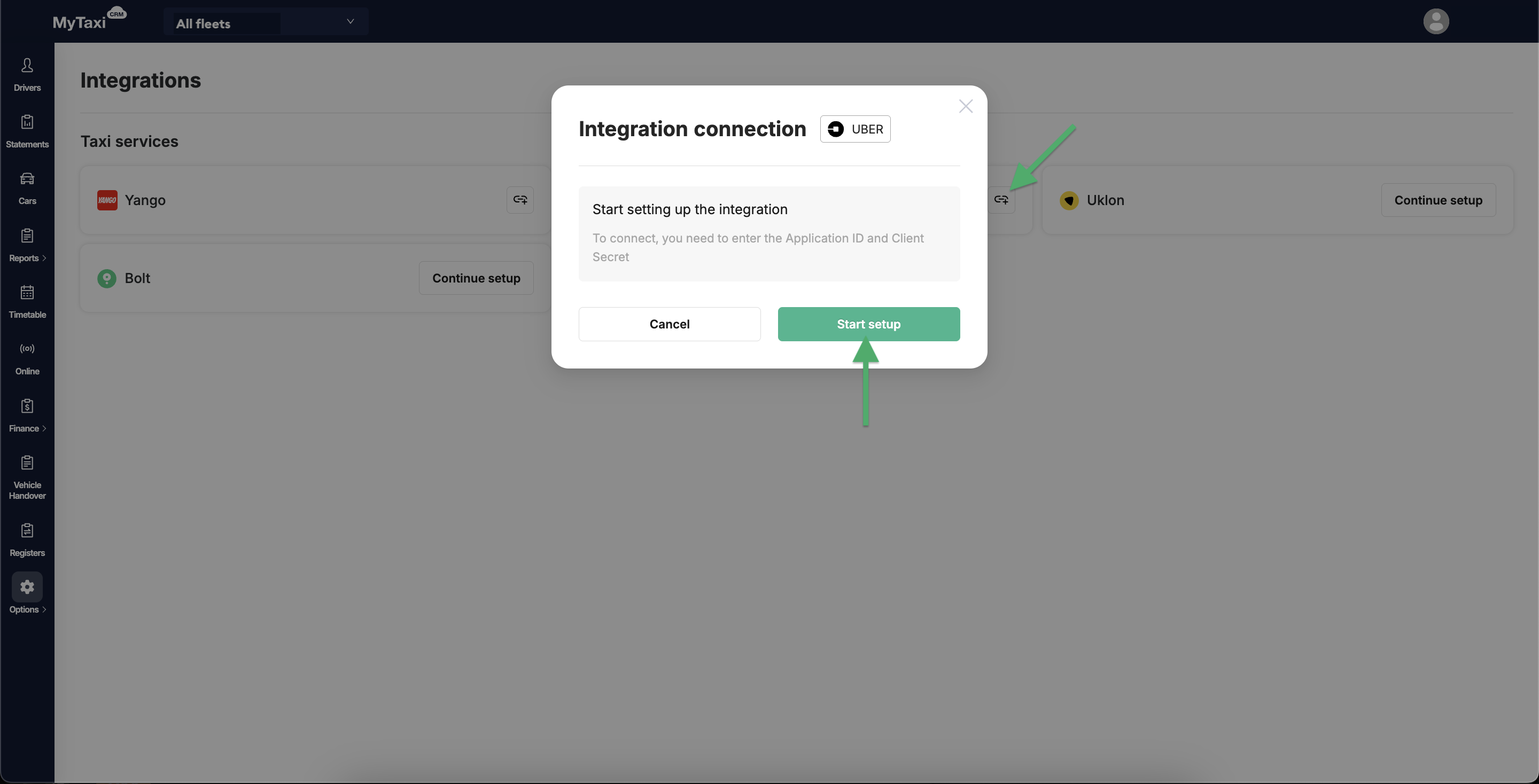
- In the corresponding fields of the pop-up window, enter the data received after activation (two sets of characters) and click the Save button:
- Application ID
- Client Secret
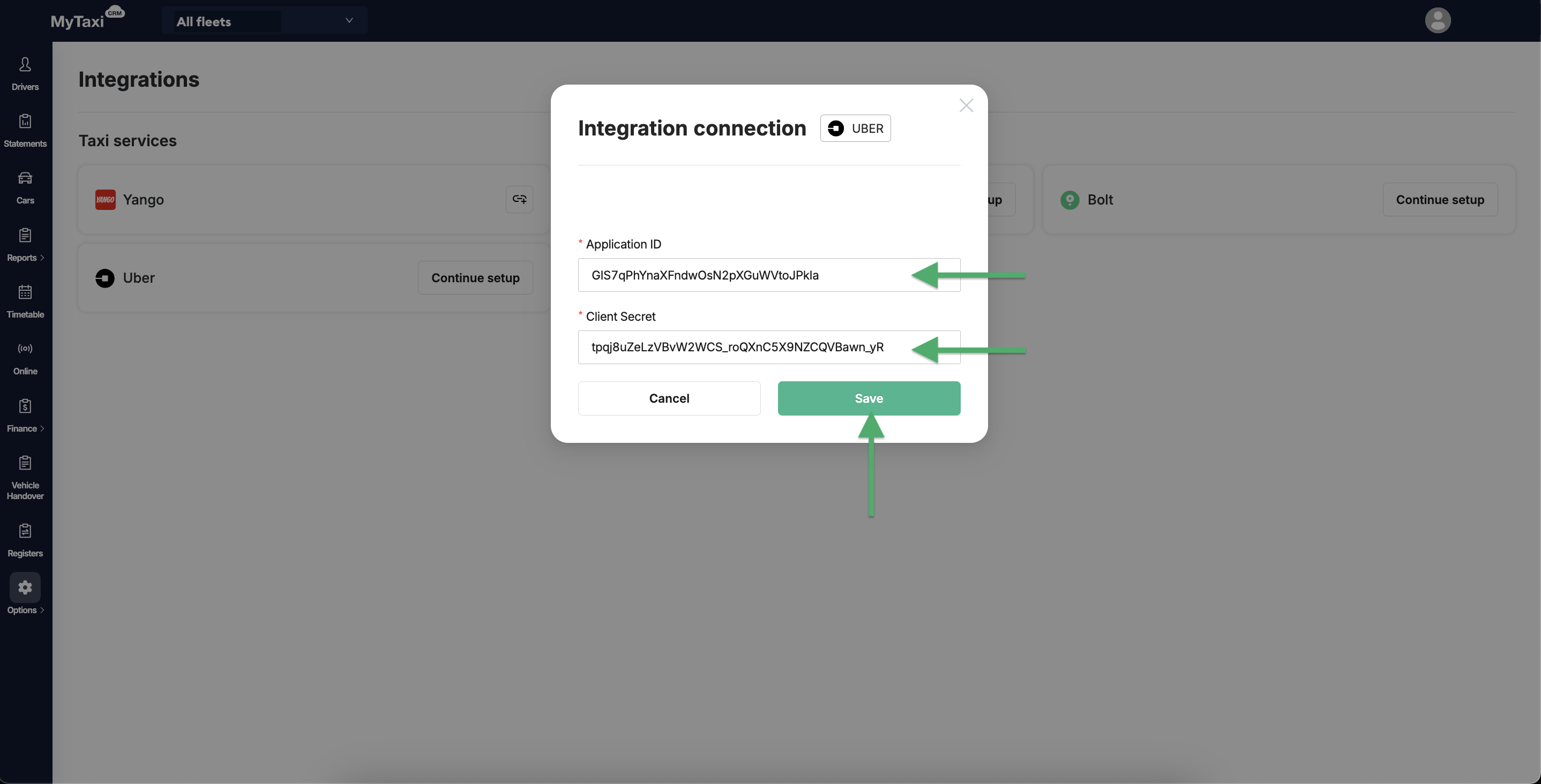
- Select the appropriate one among the fleets in MyTaxiCRM, whose «Uber» account you are connecting → click Connect.
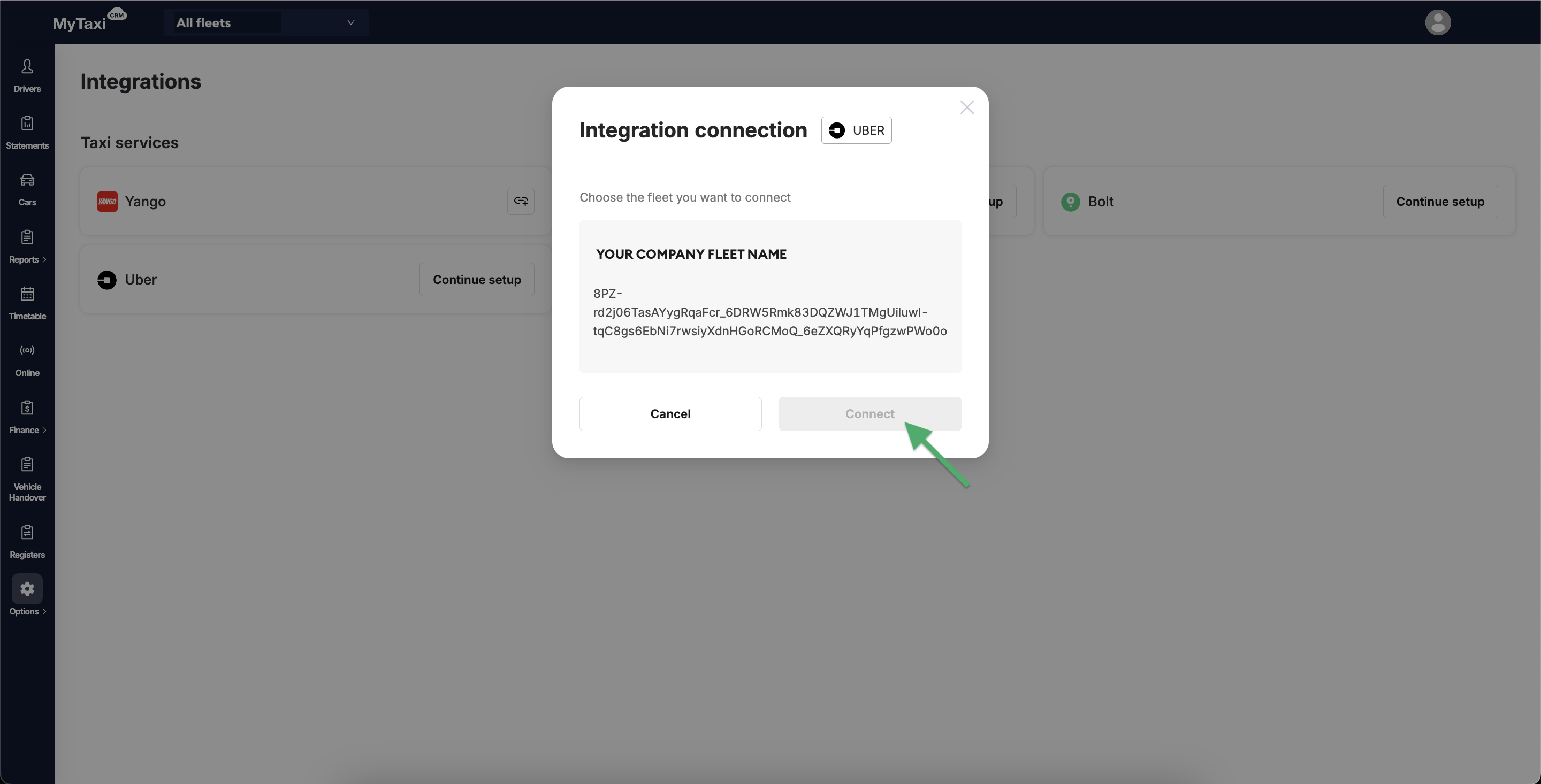
- MyTaxiCRM will notify you of successful completion of the process.