¶ Important notice
⚠️ The materials in this article are specific to a particular audience, as they will only be useful to owners & managers of vehicle fleets operating in the Emirate of Dubai in the United Arab Emirates.
¶ How to generate and retrieve a report file from the «Salik» service?
⚠️ To get a report in Excel file format with a list of all trips and the toll fees charged by the «Salik» service, you need to be a customer of that service & have an account there.
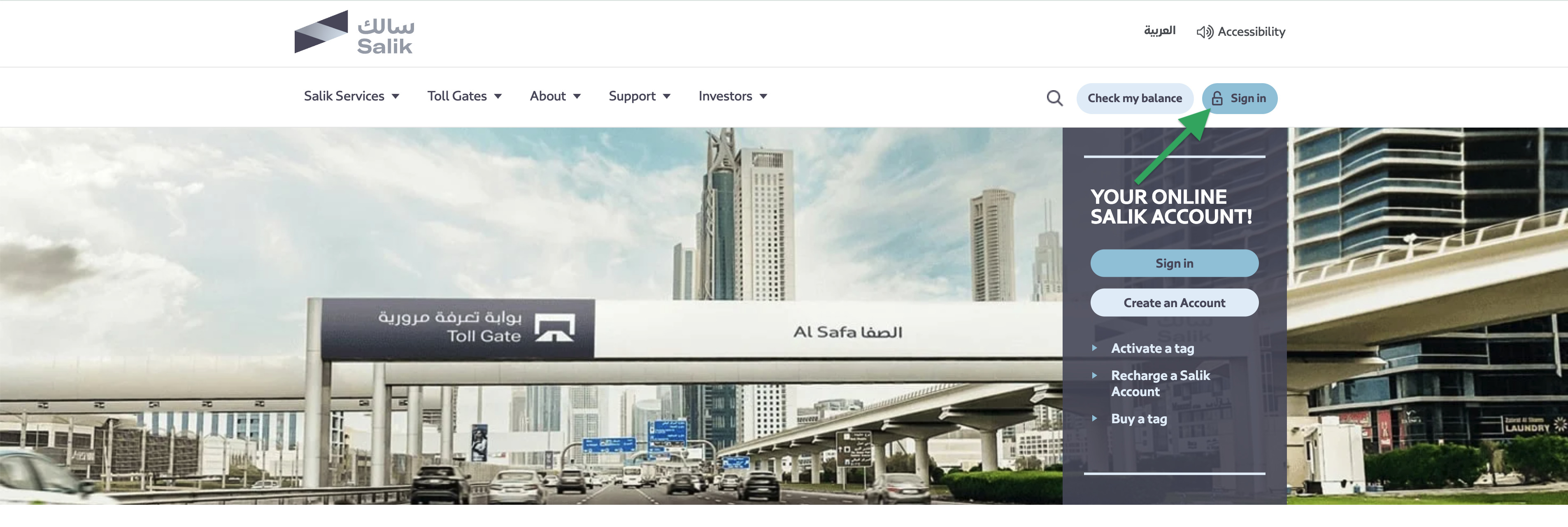
- Go to the «Salik» service website (🔗 https://www.salik.ae/en) → click the Sign in button to log in;
- Type in your «Salik» username & password;
- Navigate to the Trips tab in the horizontal menu of the page that opens (above the dashboard chart) → select Toll Trips.
- Use the filter to generate a report for a specific period (select dates) → click on
Excelin the Download report as PDF, Excel label above the generated list; - The report will be downloaded to your computer as an Excel file [.xls].
- The report file itself contains an Amount (AED) column. The number
0(zero) in the cells opposite certain trips means that no toll fee was charged for that trip.
- The report file itself contains an Amount (AED) column. The number
¶ Video Tutorial
📹 Check out related video explainer from our YouTube channel below 👇 HERE
¶ How to upload an Excel file to the MyTaxiCRM system?
⚠️ The previously downloaded report file does not require additional processing before uploading to MyTaxiCRM – its formatting is automatically recognized.
To download the report file to MyTaxiCRM, follow the steps below:
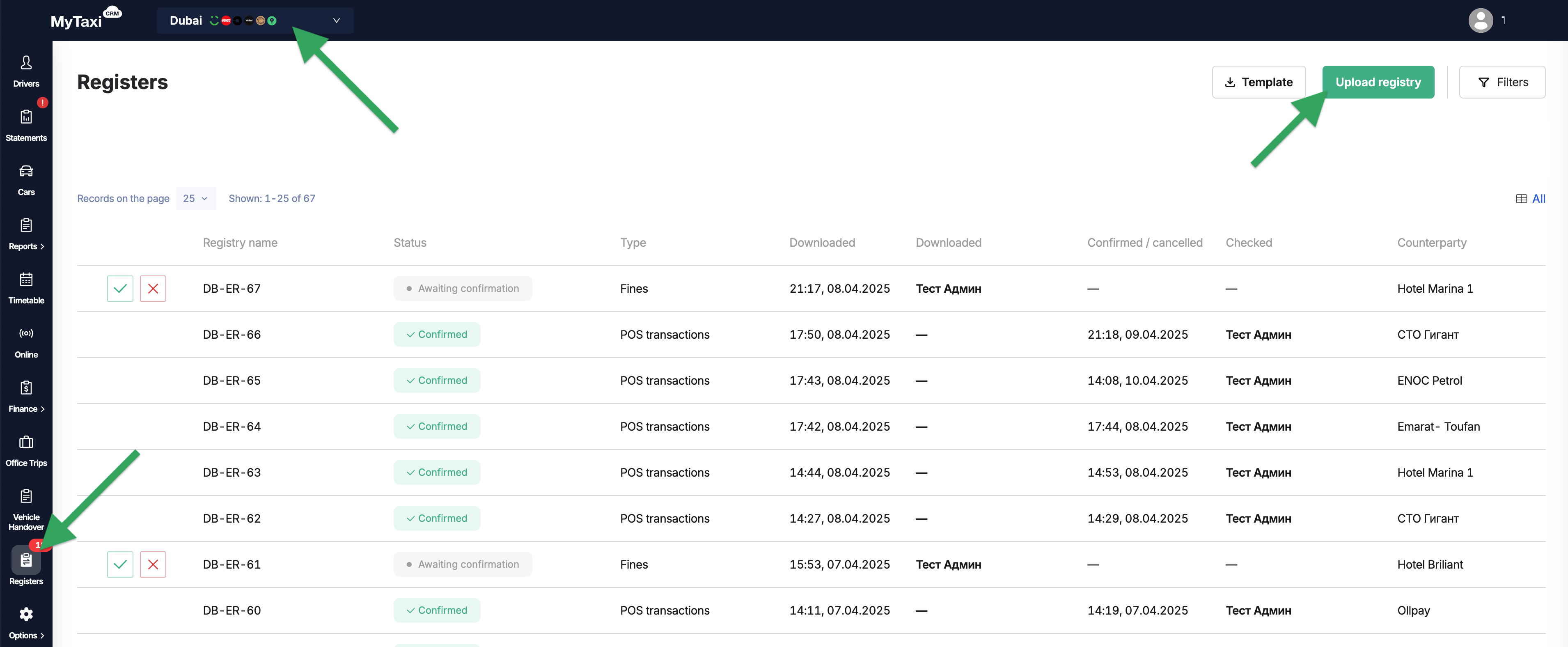
- Make sure you are on the Fleet level → go to the Registers section of the system (menu on the left);
- Use the green Upload registry button at the top right;
- In the pop-up box, please select:
- Registry type
Toll roads - Selecting a template
Salik.ae Portal - Select the Excel file report downloaded from the website using the + Add button in the Add a registry file field.
- Registry type
- Confirm by clicking Create.
